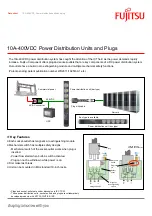15
1.877.877.2269
BLACKBOX.COM
NEED HELP?
LEAVE THE TECH TO US
LIVE 24/7
TECHNICAL
SUPPORT
1.877.877.2269
4.2.1 TO CHANGE THE STATUS OF A SINGLE POWER OUTPUT PORT
1 Locate the required power output port entry by its ID number or Name (if given).
2 Click the corresponding State button to change the output port from ON to OFF, or vice versa.
4.2.2 TO CHANGE THE STATUS OF ALL POWER OUTPUT PORTS
1 Locate the ALL ON and ALL OFF buttons below the Power Output section. As appropriate, click either the ALL ON or ALL OFF but-
ton.
2 Click OK to confirm your choice in the subsequent popup.
Note: When the ALL ON button is pressed, the individual ports will be energized in a staggered sequence determined by the
Channel interval setting in the General configuration page.
4.2.3 TO NAME A POWER OUTPUT PORT
1 Locate the required power output port entry.
2 Click the corresponding Edit button. A cursor will appear within the Name field.
3 Enter the required name for the power output port and click the Update button.
Note: Name fields accept ASCII characters only. UTF-8 characters are not supported.