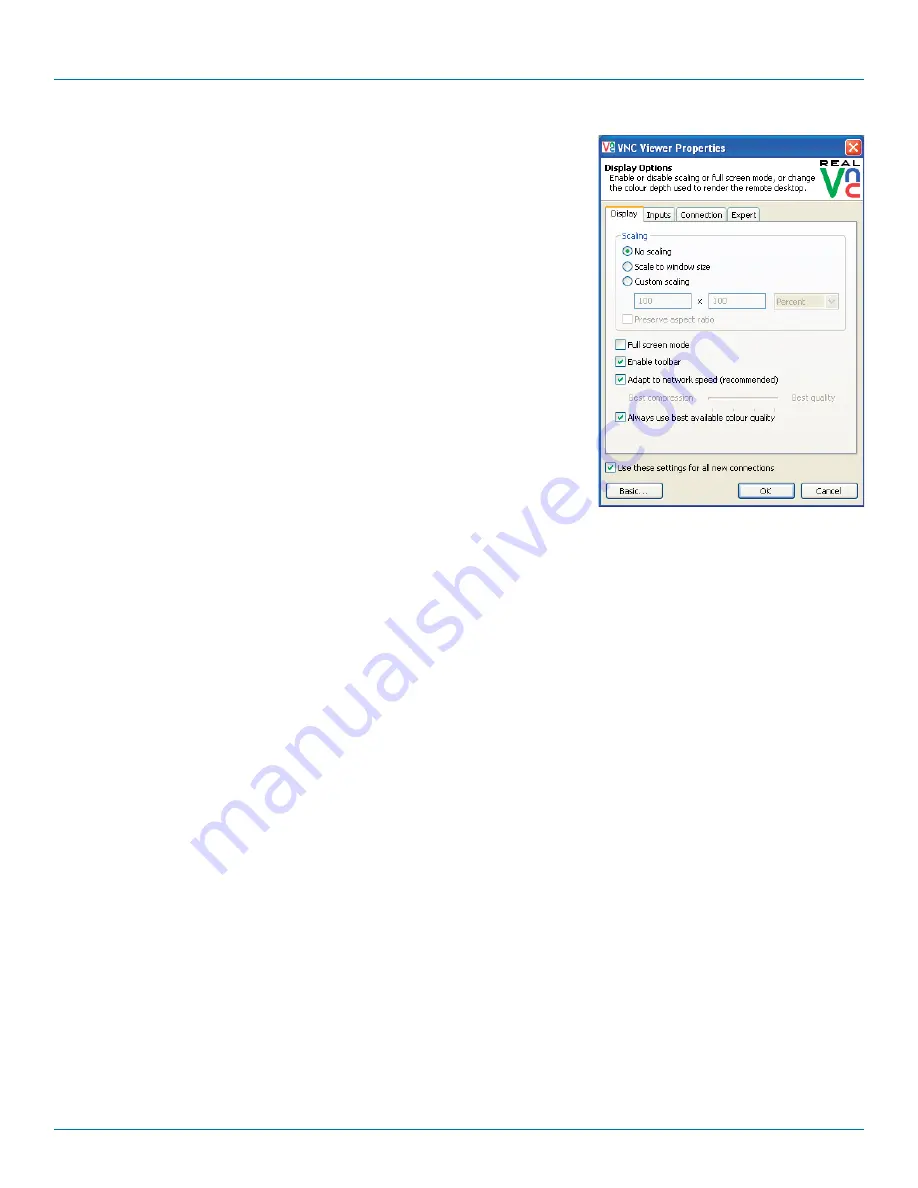
Appendices
877-877-2269 | blackbox.com
Page 37
A.1 Display
Scaling
No Scaling
No attempt is made to make the screen image fit the viewer window. You may need
to scroll horizontally and/or vertically to view all parts of the screen image.
Scale to Window Size
Adjusts the server screen image to suit the size of the viewer window.
Custom Size
Adjusts the server screen image according to the Width and Height settings in the
adjacent fields. A drop box to the right of the fields allows you to define the image
size by percentage or by pixels, as required.
Preserve Aspect Ratio
When ticked, maintains a consistent ratio between the horizontal and vertical
dimensions of the screen image.
Other options
Full screen mode
When ticked, opens the VNC Viewer in full screen mode.
Enable toolbar
When ticked, the VNC toolbar will be displayed whenever you hover your mouse near the top centre of the VNC window.
Adapt to network speed
When ticked, VNC will automatically adjust the image quality to suit the connection speed. When unticked, a slider allows you to
choose the balance manually.
Always use best available color quality (not in V5 viewers)
When ticked, the VNC Viewer will aim to maximise performance while still maintaining a full color display (even on slower
network connections) by affecting other aspects of operation. For instance, by reducing the amount of information sent about
the mouse cursor position (which may make the mouse cursor movements appear jerky).
















































