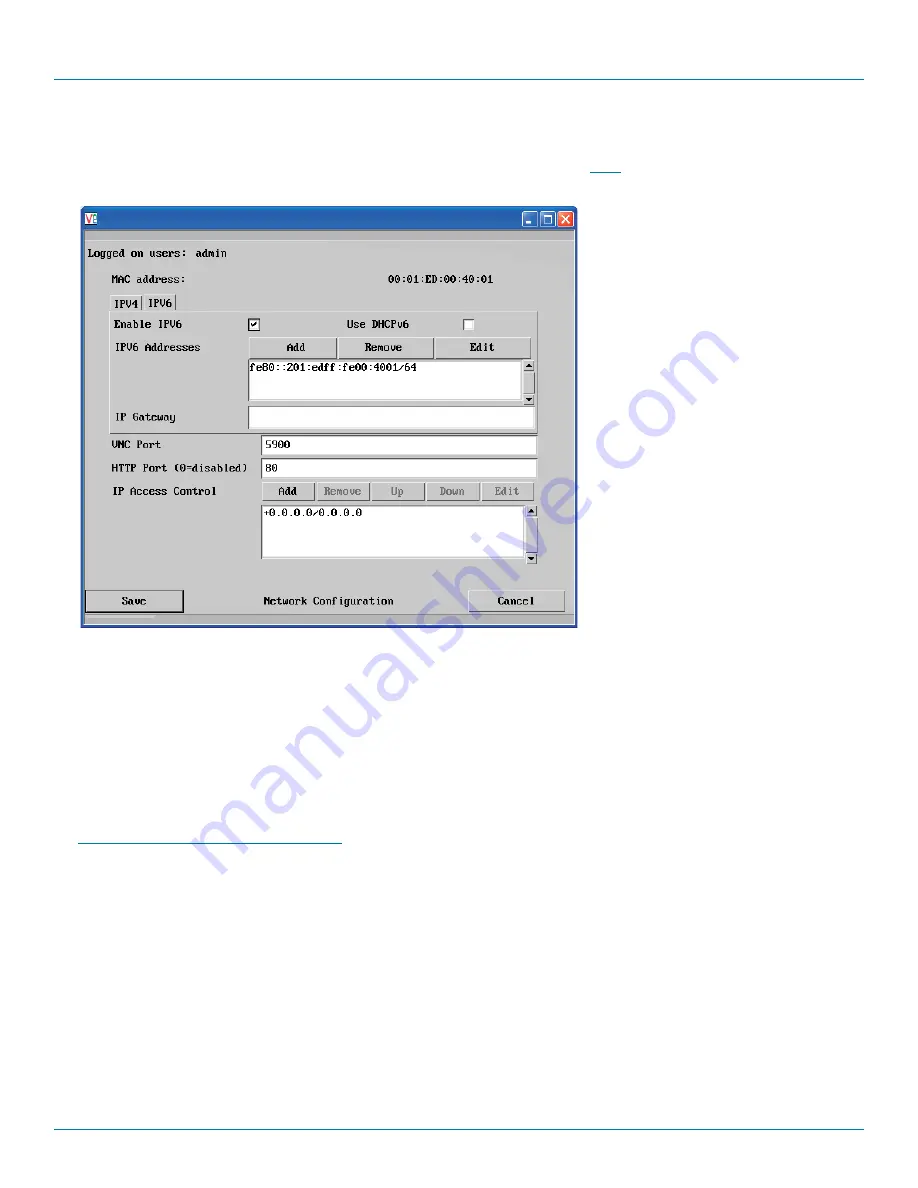
ServSwitch Wizard
™
DXS - Digital
877-877-2269 | blackbox.com
Page 56
D.9 Network configuration (IPV6)
This page allows you to configure the various aspects of the IP port when it is used in
mode. For IPV4 mode, please see the
previous page.
MAC address
Media Access Control address – this is the unique and unchangeable code that was hard coded within your Wizard DXS - Digital
unit when it was built. It consists of six 2-digit hexadecimal (base 16) numbers separated by colons. A section of the MAC address
identifies the manufacturer, while the remainder is effectively the unique electronic serial number of your particular unit.
Enable IPV6
Change this option to Yes only if the Wizard DXS - Digital unit is connected to an IPV6 compliant network.
IPV6 Addresses
This section is used to hold the IPv6 addresses for the Wizard DXS - Digital. A link local IPv6 address is automatically added using
the
Stateless Address Auto Configuration
protocol. Use the Add, Remove, Edit buttons to alter the address as necessary.
To get here
1 Using VNC viewer or a browser, log
on as the ‘admin’ user.
2 Click the ‘Configure’ button in the top
right corner.
3 Click the ‘Network Configuration’
option.
4 Click the ‘IPV6’ tab.
















































