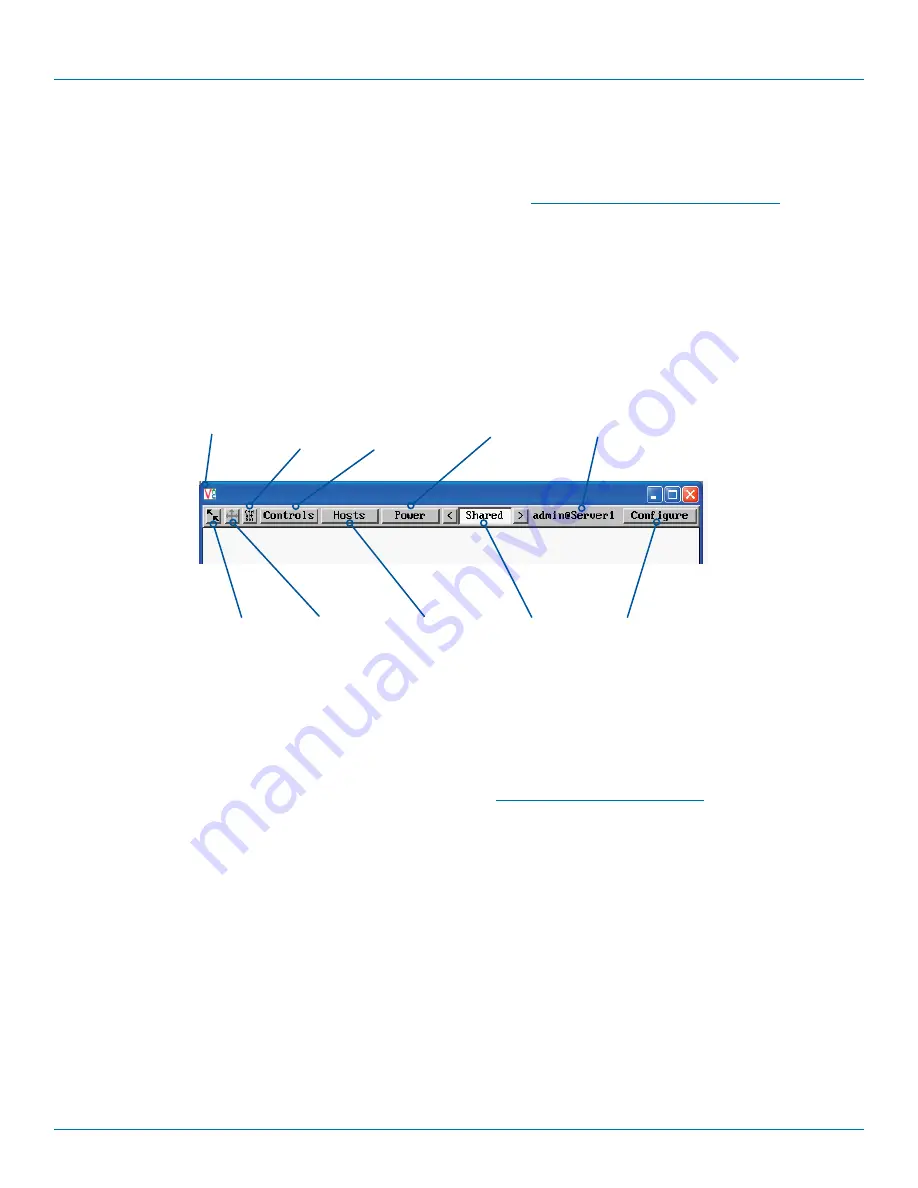
ServSwitch Wizard
™
DXS - Digital
877-877-2269 | blackbox.com
Page 22
5. Operation
5.1 Using the viewer window
Once connected to the Wizard DXS - Digital via the VNC Viewer (please see
Connecting to Wizard DXS - Digital
for details),
the viewer window gives you the ability to view and control the Wizard DXS - Digital and its host computer(s). Its operation is
almost identical regardless of whether you used the VNC viewer or your Java viewer to display it.
5.1.1 The menu bar
The viewer window presents a menu bar similar to that shown below. Certain items within the toolbar are displayed depending
upon your access permissions and/or the Wizard DXS - Digital configuration.
For details about how to determine the options on the
menu bar, see
Editing the viewer window menu bar
.
Re-sync mouse
Ensures that the
mouse pointer
which you move
and the mouse
pointer on the
host system
are correctly
synchronized.
Controls
Displays a menu
of options
concerning
keyboard, video
and mouse
operation.
Access mode
Allows you
to choose
between
Shared and
Private access
modes.
Dialog area
Indicates your username
and the host system that
you are currently viewing.
This area can also display
other messages.
Configure
This option is only
available to the
admin user and
provides access
to the main
configuration
menus.
Viewer options
(VNC viewer
only) Click the
VNC icon to
view the viewer
window options.
Power
Click to access
the power on/
off options for
the current
host computer.
Hosts
Click to
display a list
of computers.
Choose an
entry to
connect to
that host
computer.
Ctrl Alt Del
Sends the
Ctrl Alt Del
sequence
to the
current host
computer.
Auto calibrate
This button will
calibrate the
mouse, but only
when relative
mouse mode is
selected.
Note: During initial use, neither
the Hosts nor the Power buttons
will be present.
















































