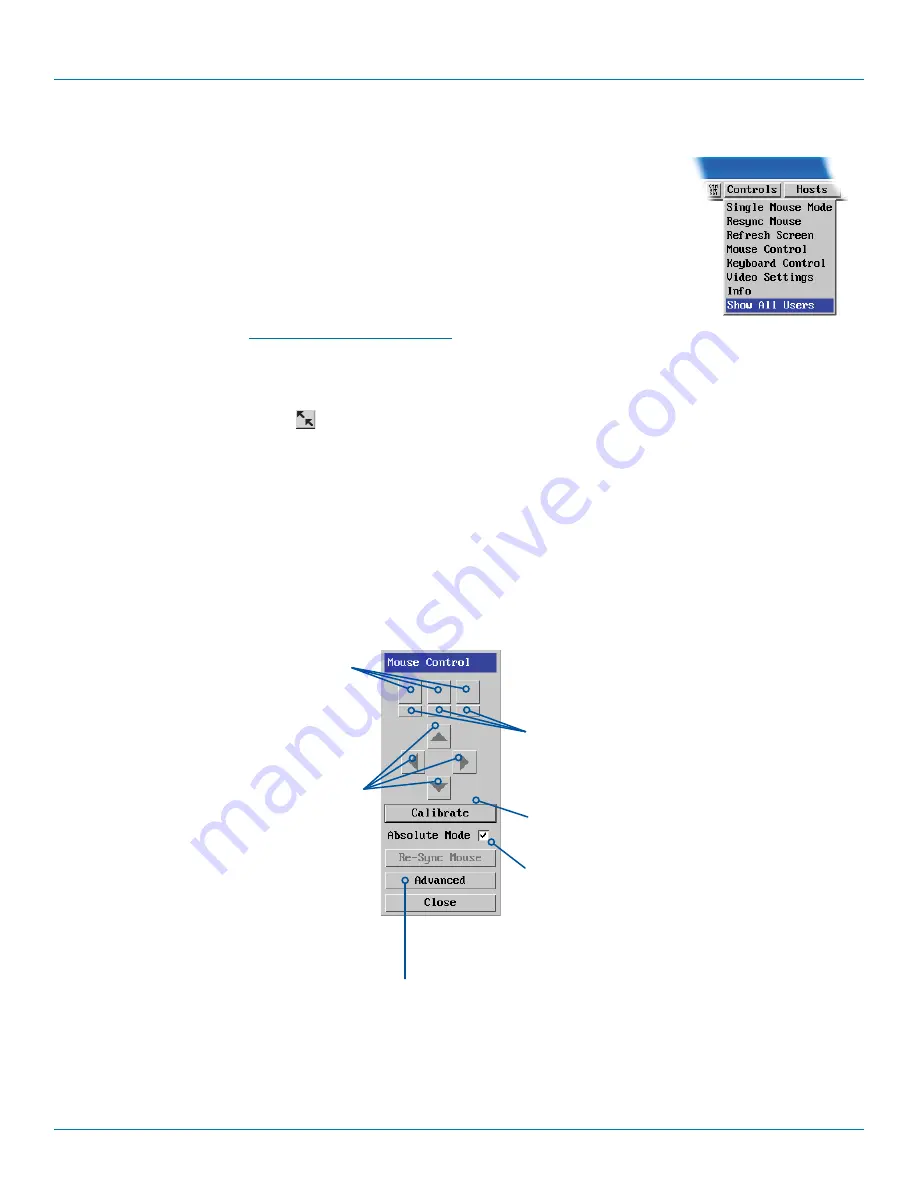
ServSwitch Wizard
™
DXS - Digital
877-877-2269 | blackbox.com
Page 26
5.8 Controls
When clicked, this button reveals a menu of options concerned with keyboard, video and mouse
operation.
5.8.1 Single Mouse Mode
This mode is for fast network connections where the cursor response is sufficient to provide
instant visual feedback on the remote screen. When enabled, the cursor is ‘captured’ within the
viewer window until you use the ‘escape’ hot keys.
To quit from single mouse mode, press F8 and then P. Alternatively, enable and use the mouse
button escape sequences - see
for details.
The single mouse mode does not require calibration.
5.8.2 Resync Mouse
This option has the same effect as the
button on the menu bar and re-synchronizes the local and remote mouse pointers.
5.8.3 Refresh Screen
This option refreshes the whole screen image to remove any artefacts from moved screen items. This is useful when using very
low refresh rates on slow speed communication links.
5.8.4 Mouse Control
This option displays a mouse control dialog and is useful when the remote cursor is failing to respond correctly to your mouse
movements, even after using the Resync mouse option.
The mouse control dialog allows you to control the remote mouse cursor using a selection of buttons that you click with your
local mouse.
Click to move the remote
mouse cursor up, down,
left or right
Click to calibrate the
remote mouse
Click to produce a single
mouse click for the left,
centre or right mouse
buttons
Click to produce a
continuous mouse click
and hold for the left,
centre or right mouse
buttons
When ticked the unit
will attempt to switch
to Absolute Mouse
mode (recommended). If
the computer does not
support this then it will
display a warning and
return to relative mouse
mode.
Click to display
the Advanced
Mouse
Configuration
dialog. See
opposite page.
















































