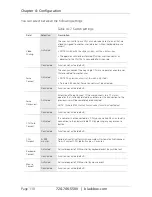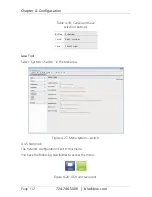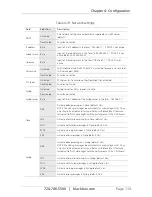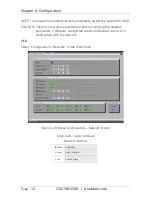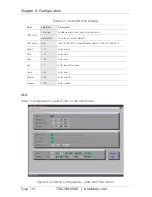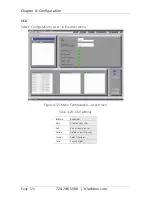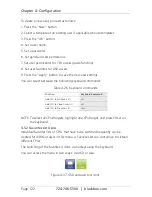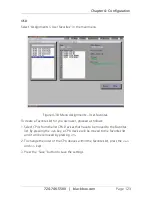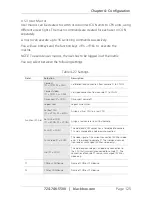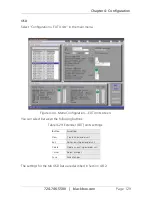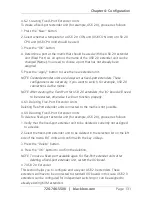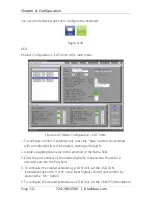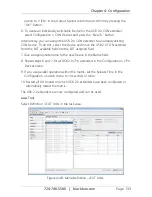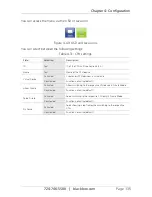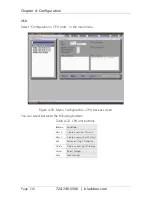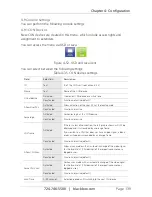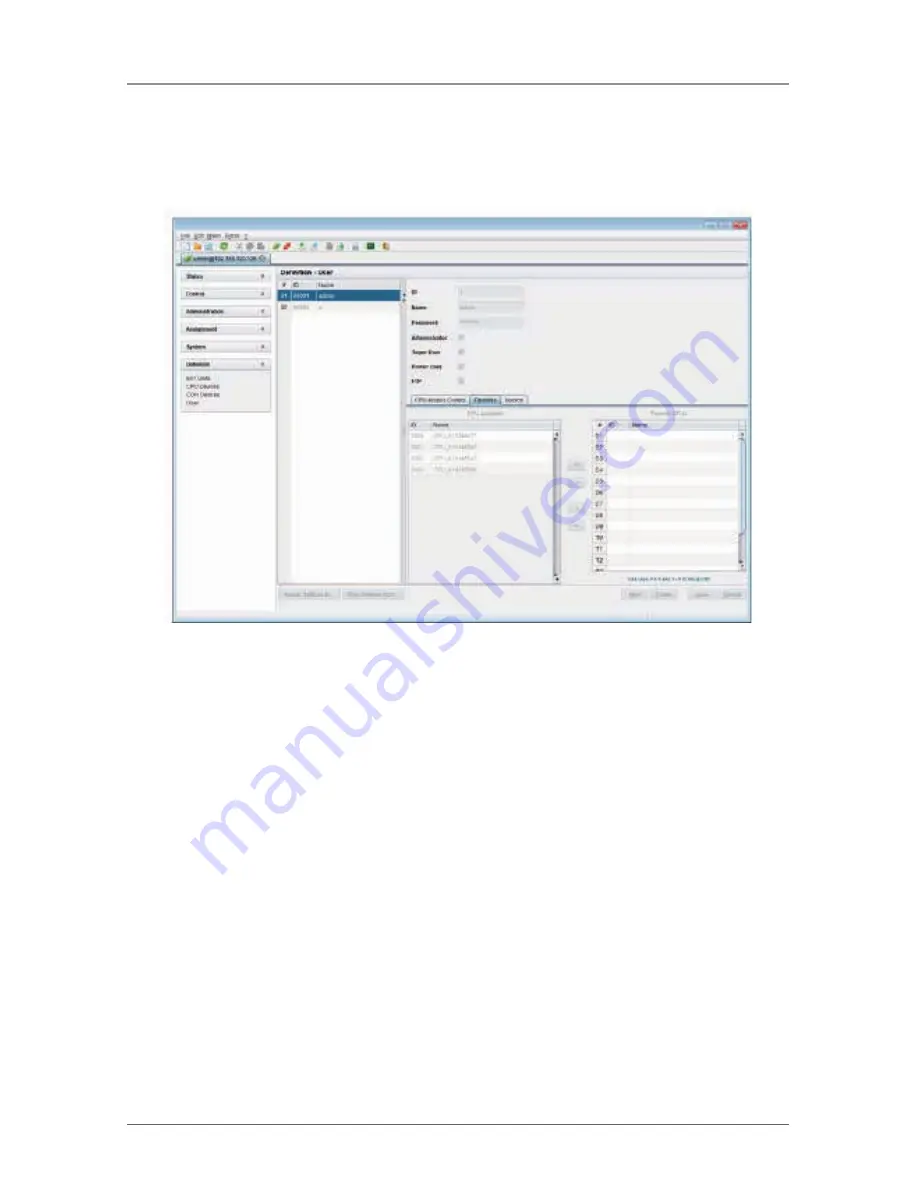
Page 124
724-746-5500 | blackbox.com
Chapter 4: Configuration
Java Tool
Select the respective user in the working area of the User menu for the Favorites
list and open the Favorites tab.
Figure 4-39. Definition – User.
To create a favorite list for any user, proceed as follows:
1. Select the CPUs in the CPUs Available list to add to the Favorites list (CPU
assigned). Press the <Ctrl> key to mark more than one CPU device.
2. Press the “>” button to move the marked CPU devices to the Favorites list.
Press the >> button, to move the first sixteen CPU devices from the CPU
Available list to the Favorites list (CPU assigned).
3. To change the order of marked CPU devices within the Favorites list, press the
<+> and <-> keys.
4. To remove marked CPU devices from the Favorites list, press the “<” button.
Press the “<<” button to remove all CPU devices from the Favorites list.