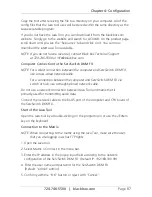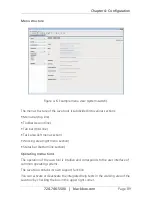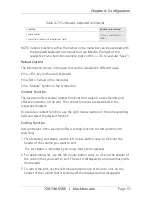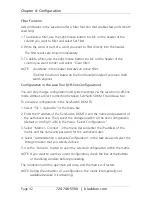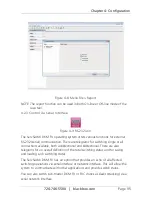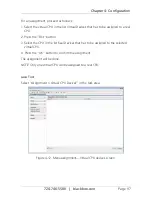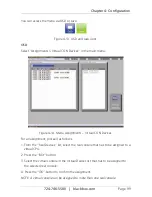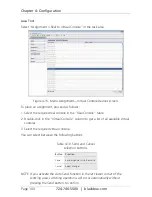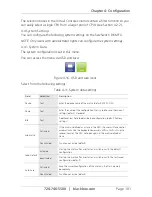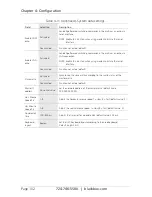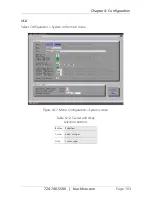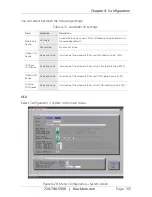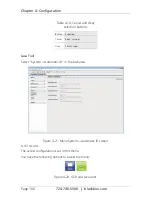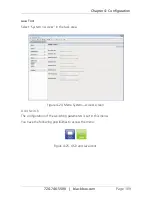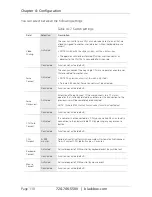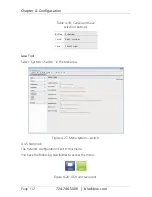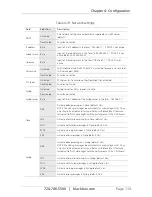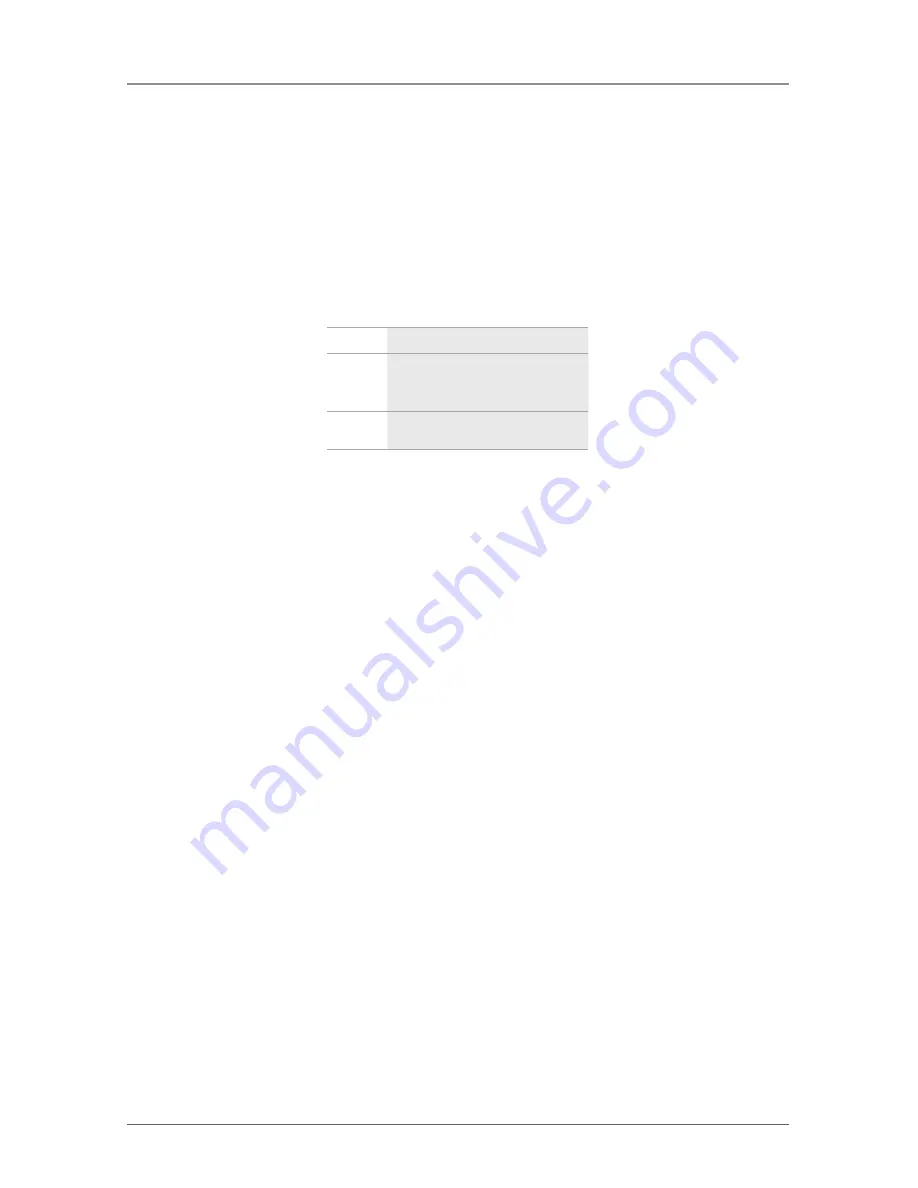
Page 98
724-746-5500 | blackbox.com
Chapter 4: Configuration
For an assignment, proceed as follows:
1. Select a virtual CPU in the “Virtual CPU” list.
2. Double-click in the “Real CPU” column to get a list of all available real CPUs.
3. Select a real CPU.
You can select between the following buttons:
Table 4-9. Selection buttons.
Button
Function
Send
Send assignments to the matrix
Reload
Reload changes
NOTE: By activating the “Auto Send” function in the left lower corner of the
working area, switching operations will occur immediately without
pressing the “Send” button to confirm.
The selection boxes in the Real CPU column contain a filter function for an easy
selection of single consoles from a larger pool of consoles.
The Java tool also offers the possibility to go directly from the Assignment menu
to the Definition menu to check specific settings for the respective console or
CPU.
Use the right-mouse button to select the respective console or CPU and select
“Open CON Device” or “Open CPU Device.”
4.3.2 Virtual Console
You can assign real consoles to virtual consoles in this menu.
Using this function, you can change access permissions of the virtual console and
apply them to all assigned real consoles, too.
Virtual consoles can be switched exactly in the same way as real consoles. If a
virtual console is switched to a CPU, all real consoles that are assigned to the
virtual console will receive the video signal. The real console that is last scheduled
in the list of assignments will additionally receive keyboard and mouse control.