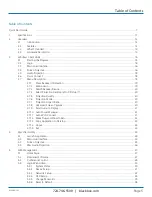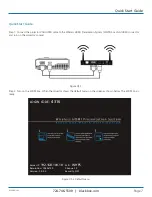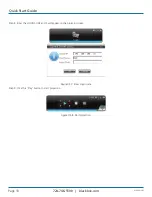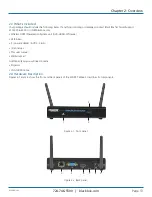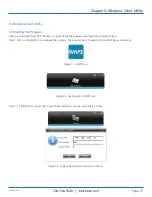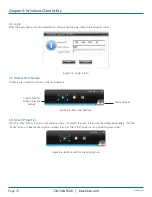AVX-HDMI-WI
Transform your wired projector into
a wireless projector with audio.
Includes plug-and-show, 4-to-1 split screen, and PDA wireless projection
features.
Wireless HDMI Presentation System (WHPS)
AVX-HDMI-WI
Order toll-free in the U.S.: Call 877-877-BBOX (outside U.S. call 724-746-5500)
FREE technical support 24 hours a day, 7 days a week: Call 724-746-5500 or fax 724-746-0746
www.blackbox.com • info@blackbox.com
Customer
Support
Information