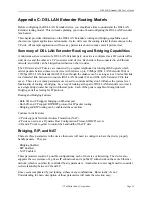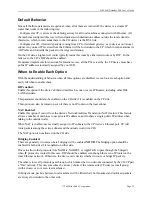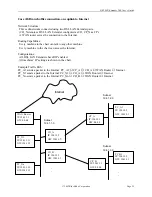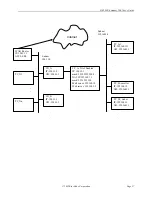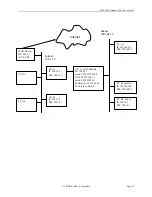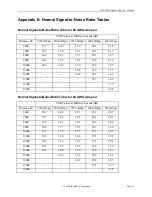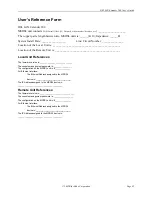DSL LAN Extender 200 User’s Guide
© 2002 Black Box Corporation
Page 40
Appendix D: Initial Use of Telnet to Access the DSL LAN
Extender Device
Below is some information designed to help you connect to a DSL LAN Extender device using the telnet
protocol. The information provides the basic steps for setting up a PC on your network to communicate
with a DSL LAN Extender device.
Before you telnet to a DSL LAN Extender device, make sure you check the following:
•
The device is correctly plugged in and connected to your network (see your DSL LAN Extender
User’s Guide for information).
•
Make sure the DSL LAN Extender device is connected to the same Ethernet as the PC you plan to use
to configure it. Typically, the DSL LAN Extender device and PC will be connected through an
Ethernet hub. (For two IP devices to communicate locally, they must both be on the same
subnetwork; that is, they must be using the same subnet mask and their IP addresses must belong to
the same Ethernet network.)
Follow the steps outlined below to establish a telnet session with the DSL LAN Extender device:
1. Write down the PC’s current settings for the following network options:
•
IP address
•
Subnet mask
•
Default gateway
2. Change the PC’s network settings to the following:
•
IP address = 192.168.100.2 (you can specify any integer between 2 and 254 for the last number)
•
Subnet mask = 255.255.255.0
•
Default gateway = 192.168.100.1
3. Restart the PC to implement these changes.
NOTE:
If your network uses TCP/IP as the primary network protocol, after you make the changes
described above and then restart the PC, it’s possible the PC won’t be able to see other devices on
the network. If you are operating in a Windows environment, make sure the PC you are using, as
well as the file servers on the network, has NetBEUI installed.
4. Use telnet to connect to the DSL LAN Extender device (the device’s pre-defined IP address is
192.168.100.1).
5. After you successfully establish a console session, the DSL LAN Extender main menu appears.
6. Select the Network Mode Configuration option. If prompted, enter your password.
7. Change the default Device main IP address to a valid host address on your subnetwork. Save the
device’s new IP address. Exit from the DSL LAN Extender software and end your telnet session.
8. Restart the DSL LAN Extender device.
9. Change the PC’s IP address, subnet mask, and default gateway values back to their original settings.
10. Restart the PC. You should now be able to telnet to the DSL LAN Extender device using the IP
address you defined for its Device Main IP address.