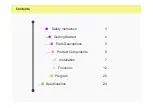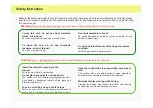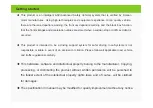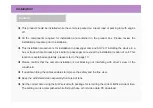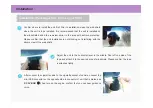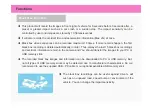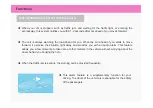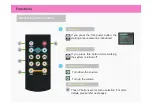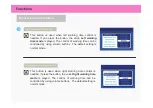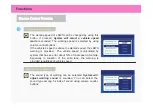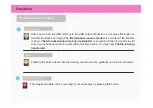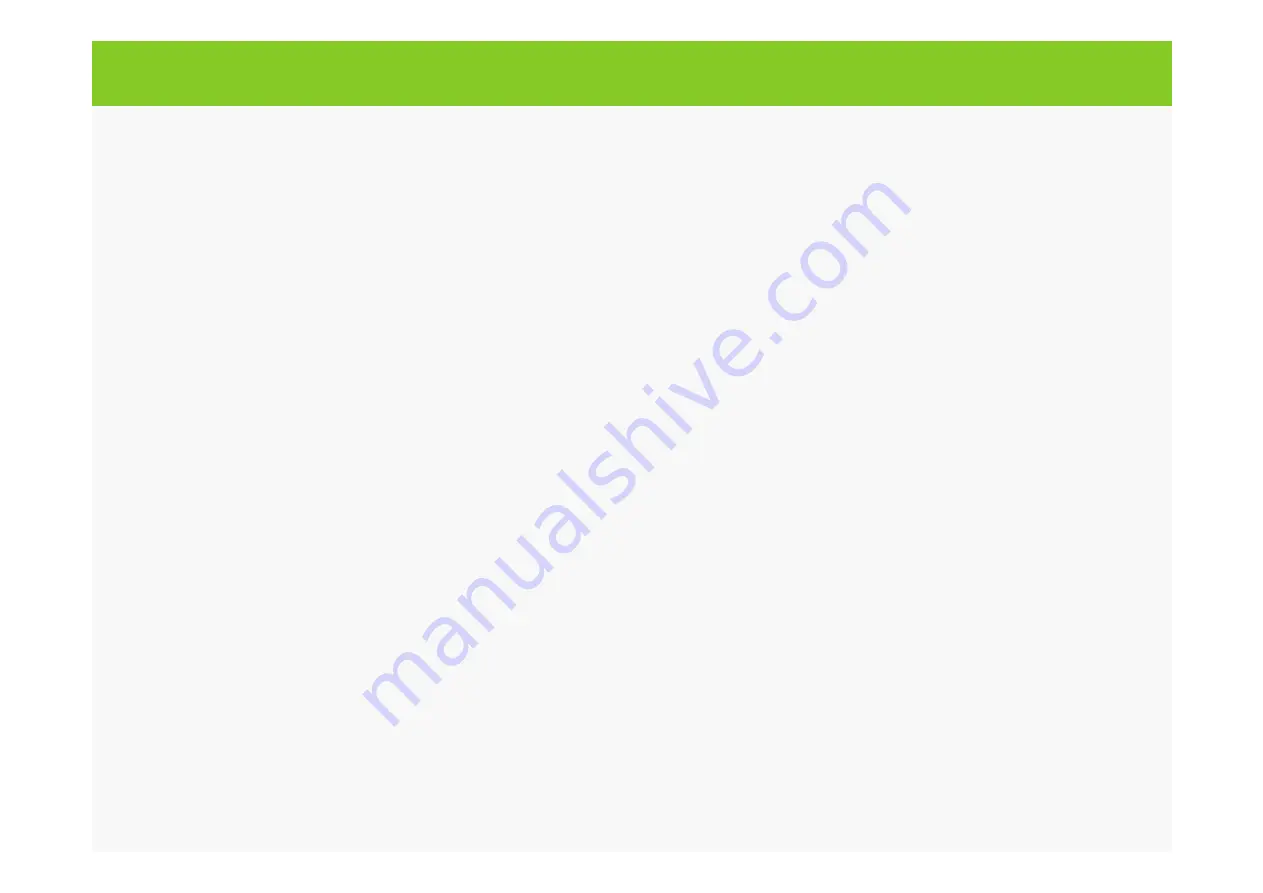
This product is an intelligent ASV(Advanced Safety Vehicle) system that is verified by Korean
motor manufactures. Using high-technologies and equipment experience to top quality vehicle,
there are the lane departure warning, the front car departure warning and the black box function
that the frontal images and acceleration values are stored when a sudden stop or traffic accident is
occurred.
This product is intended to be a driving support system for safer driving. Inca Systems is not
responsible or liable in event of an accident or citation. Please follow all applicable road, vehicle
and traffic regulations carefully.
This hardware, software and intellectual property belong to the manufacturer. Copying,
processing, or distributing the product without written permission will be punished to
the fullest extent of the intellectual property rights laws, and of course, will be claimed
for damages.
The specification in manual may be modified for quality improvement without any notice.
Getting started
Summary of Contents for FAS 200 / MFA
Page 1: ...FAS 200 MFA Users Manual...