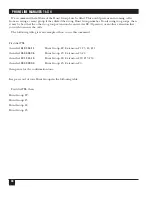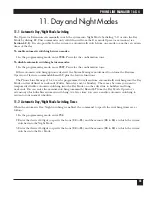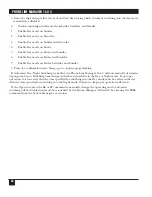PHONE LINE MANAGER 16 X 4
48
15. Assigning Speed-Dial Numbers
This feature allows you to assign a two-digit speed-dial number for as many as 45 frequently called phone
numbers. The assigned speed-dial numbers can be used by everyone office-wide. (The system also lets
individual users program up to four speed-dial numbers for their extensions only.)
When a speed-dial number is used, the system automatically accesses an outside line. This saves the step of
dialing
9
. The speed numbers are used by dialing
2
, followed by the two-digit speed-dial number. From a key
phone, you can press the MEM button, followed by the two-digit speed-dial number.
Record your speed-dial number assignments on the following page. You may want to provide everyone in
the office with a copy of this chart.
To enter a speed-dial number:
1. In the programming mode, lift the handset and enter
71
.
2. Enter a two-digit Speed-Dial number (
06
to
50
).
3. Enter the phone number (up to 20 digits) that you are assigning to the code.
To insert a two-second pause in the string of digits, switchhook (or press PAUSE from a key phone)
4. Hang up. You must hang up after each number in order for the system to store the number.
Speed-Dial #
Assignment
Speed-Dial #
Assignment
06
29
07
30
08
31
09
32
10
33
11
34
12
35
13
36
14
37
15
38
16
39
17
40
18
41
19
42
20
43
21
44
22
45
23
46
24
47
25
48
26
49
27
50
28