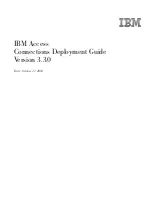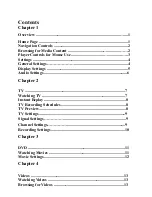PHONE LINE MANAGER 16 X 4
55
18.2 Phone Line Manager 16 x 4 Configuration Program
This program is designed to run under Microsoft Windows and can minimize the need to manually enter all
of the commands detailed in this manual. To use the program, simply insert the diskette into your computer
and enter
A:\SETUP
or
B:\SETUP
from the
FILE,RUN
menu in Program Manager (or the START, RUN
menu in Windows 95). There are still some instances where you will need to use the telephone at the System
Manager’s extension to set certain features or operating modes. These are:
• Set the mode of the RS-232C serial port. The “System Mode” must be set to allow the configuration
program to communicate with the Phone Line Manager 16 x 4. This mode must also be set for the CAT
version of the Phone Line Manager 16 x 4 software to function. The “Features Mode” is enabled to allow
it to (1) output the Call-History information, (2) output the Caller ID data at the beginning of incoming
calls (except for the CAT version of the software), or (3) respond to the Automatic Call-History Retrieval
program running on attached computer.
• The message in the voice announcement module can only be recorded from extension #15 when that
extension is designated as the System Manager. (See
Section 7.2
).
• If a person loses their Individual Call-Barring Password, enter the first part of the Configure Extension
command. Enter
75 nn
then hang up.
nn
is the physical extension number
00
to
15
(see
Section 4.2
).
• Manually output the Call-History Buffer contents to the RS-232C port (See
Section 17.3
).
• Clear the contents of the Call History buffer (see
Section 17.5
).
• Reset the entire system to default values (see
Section 3.7
).
• Set the date, time, and the day of the week (see
Section 16.1
).
18.3 Phone Line Manager 16 x 4 Configuration Program—Remote Operation
It is possible for a computer running the Configuration Program in one location to communicate with an
Phone Line Manager 16 x 4 unit at another site.
Remote configuration is enabled when the System Manager enters the
772
command. When this
command is entered, the Phone Line Manager 16 x 4 will answer the next incoming Central Office call in
the DISA mode. If the incoming caller enters an
8
, the unit will enter a mode allowing a remote program to
configure the Phone Line Manager 16 x 4 via tones sent through the incoming line. An external modem is
not required. A special translation unit is required at the host computer site in order to allow the standard
PC-based Phone Line Manager 16 x 4 Configuration Program to connect to the remote Phone Line
Manager 16 x 4.
In this configuration mode, the resources required for answering calls in the DISA mode will be in use.
Therefore, all incoming calls will be answered in the non-DISA mode for as long as the configuration
process is in progress.
NOTE
The ability to remotely program by using an external modem at the Phone Line Manager 16
x 4 unit site (using the 771 command) which was supported by earlier versions of the
software is no longer supported.