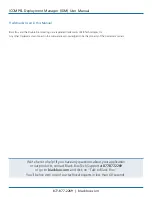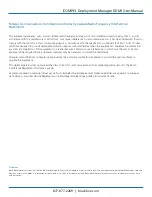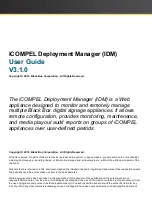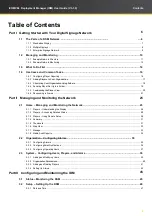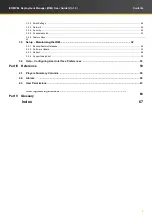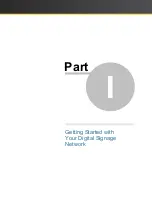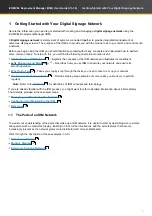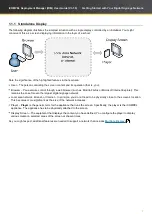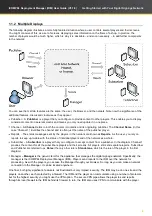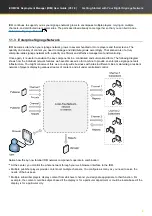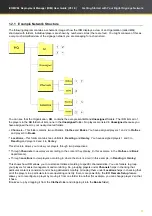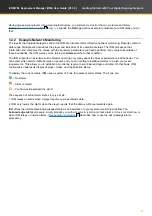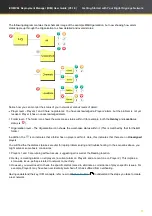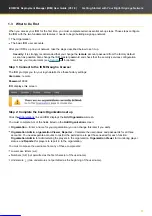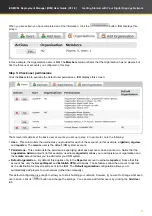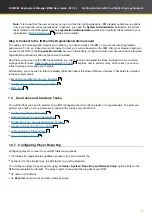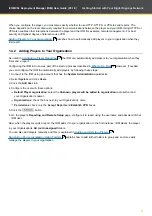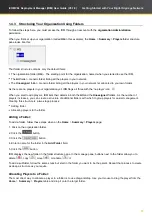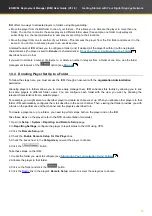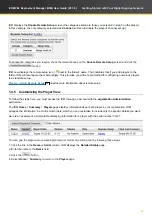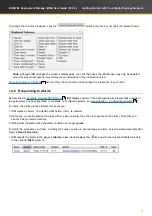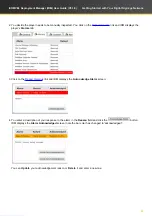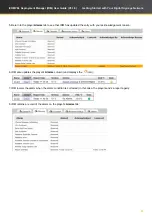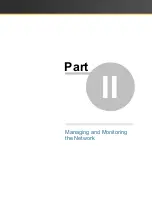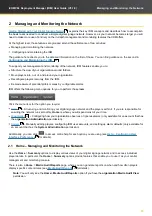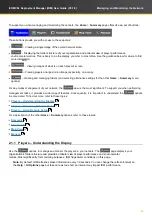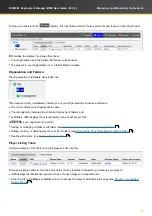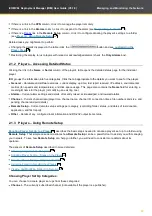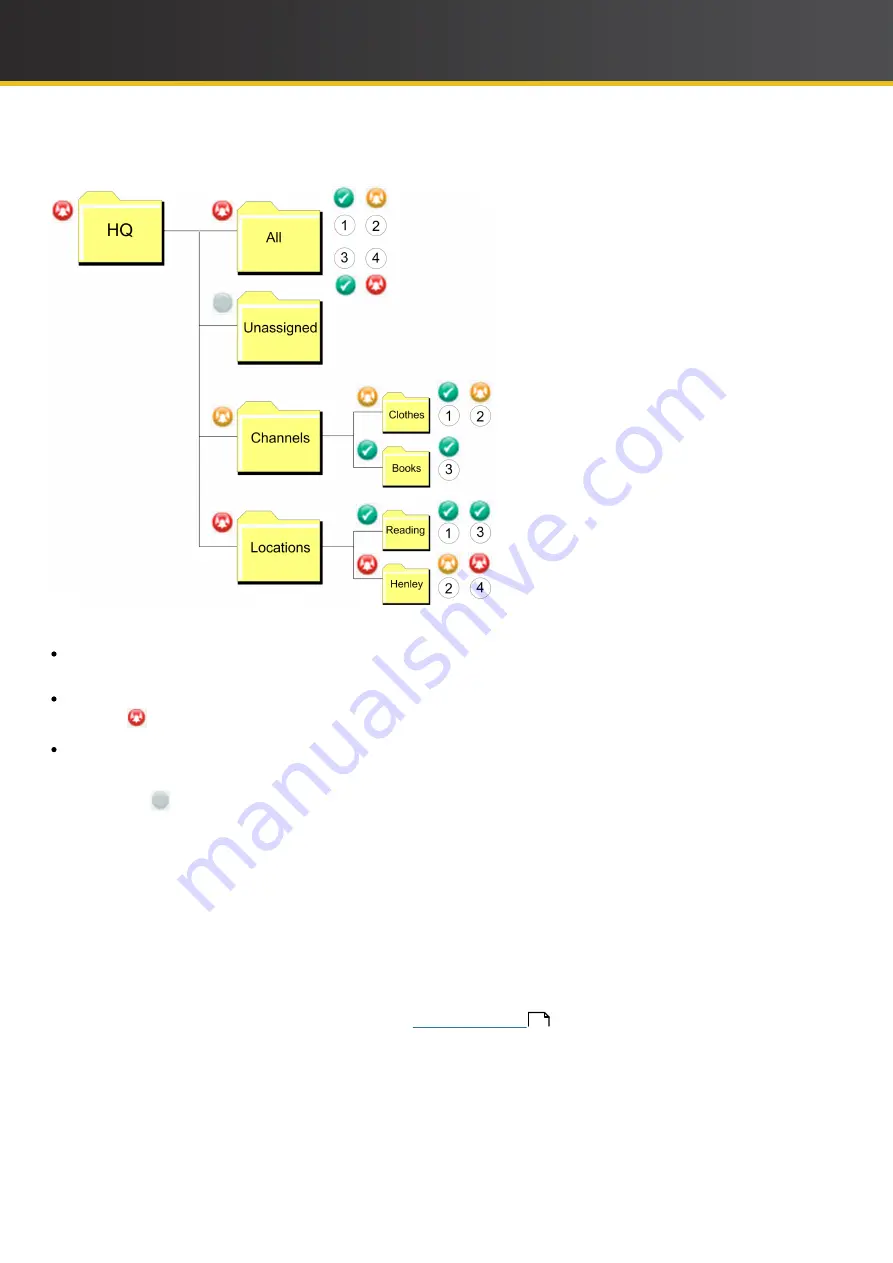
13
iCOMPEL Deployment Manager (IDM)
User Guide (V3.1.0)
Getting Started with Your Digital Signage Network
The following diagram contains the schematic image of the example
HQ
Organi
z
ation, but now showing how alarm
states
ripple up through the Organi
z
ation to show detailed and overall status:
Notice how you can monitor the status of your network at various levels of detail:
Player level – Players 1 and 3 have no problems. You have acknowledged a Player 2 alarm, but the problem is not yet
resolved. Player 4 has an unacknowledged alarm.
Folder level – The folder icon shows the worst-case status within it (for example, both the
Henley
and
Locations
status is
).
Organi
z
ation level – The Organi
z
ation icon shows the worst-case status within it. (This is matched by that for the
All
folder.)
In addition, the
icon indicates that a folder has no players within it. Here, this indicates that there are no
Unassigned
players.
You will find the the alarms statuses are vital for rapid problem solving and troubleshooting. In the scenarios above, you
might arrive at some basic conclusions:
1. Players 1 and 3 are running without issues, suggesting all is well at the Reading location.
2. Henley is creating alarms on all players (a current alarm on Player 4 and a recent one on Player 2). This implies a
store-wide issue, perhaps related to network connectivity.
3. However, you would need to check the specific alarms raised to eliminate a coincidence of player-specific issues. For
example, Player 4 may have been accidentally switched off or has suffered from overheating.
Having understood the key
IDM
concepts, refer now to
to understand the steps you take to create
a real network.
14