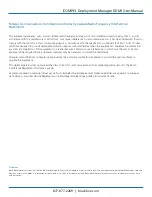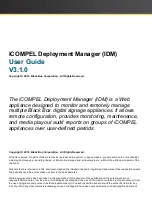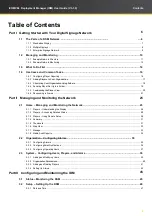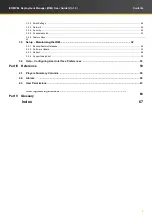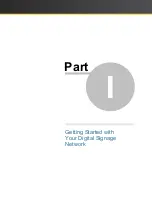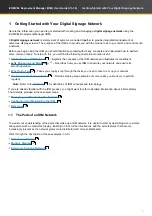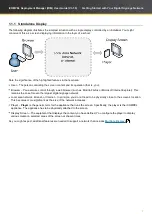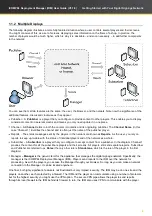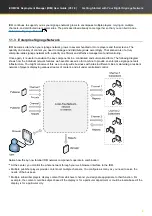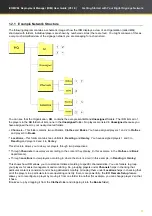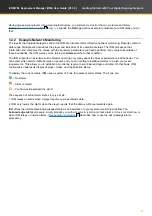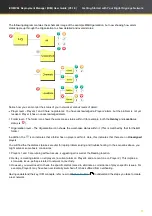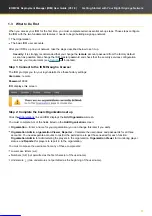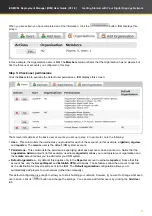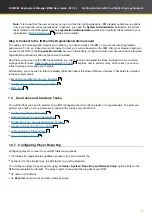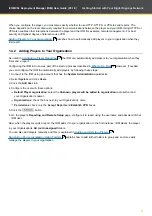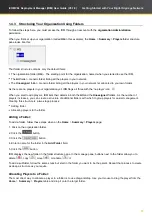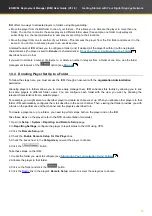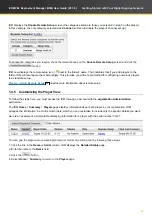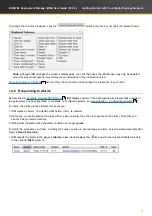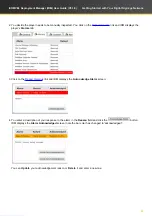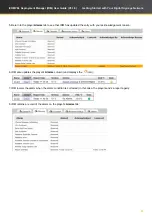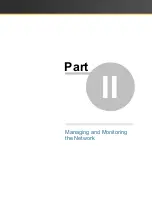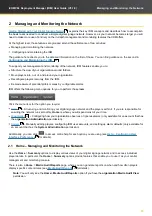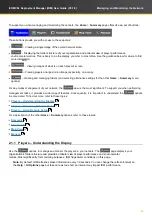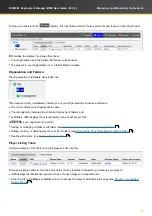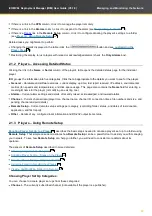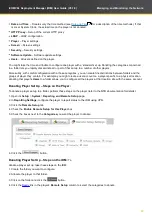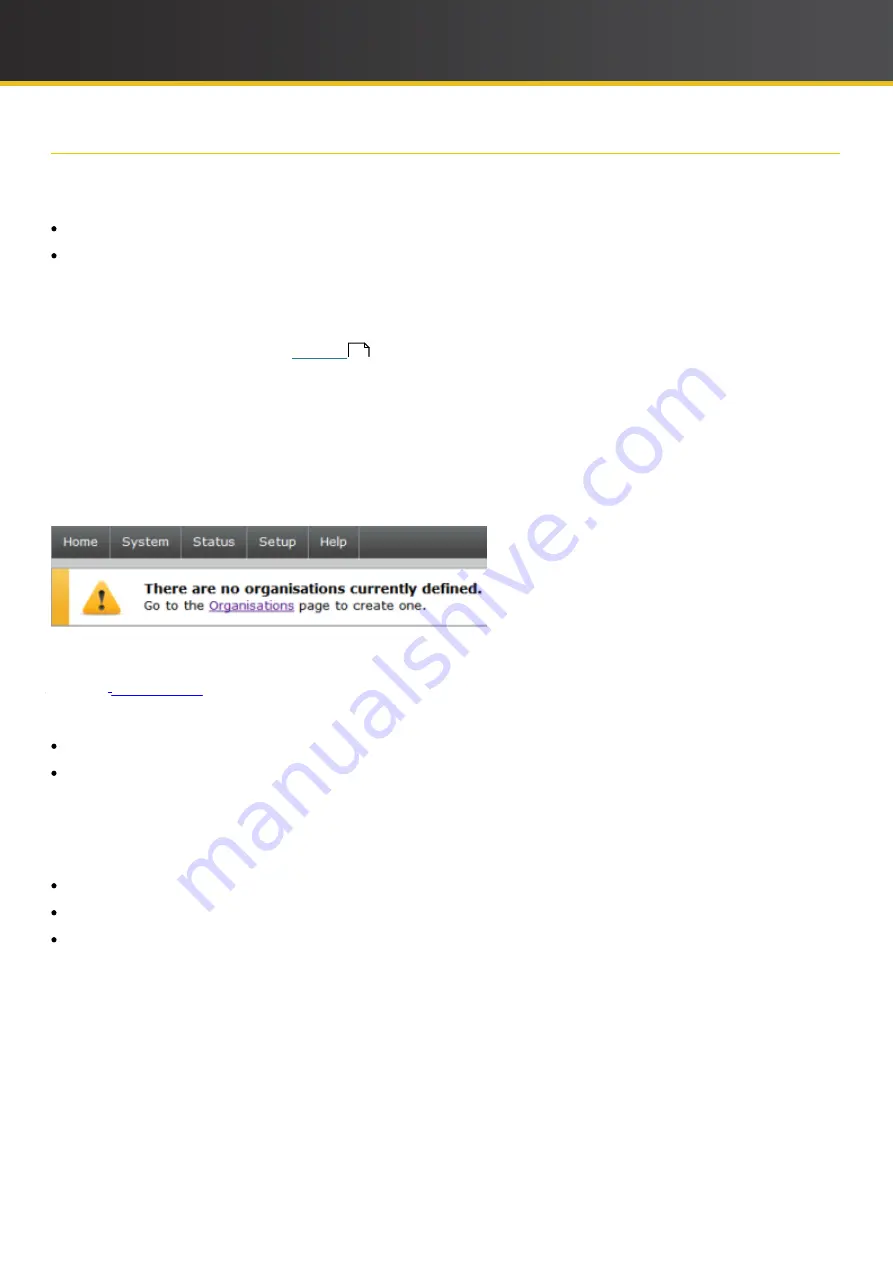
14
Copyright
iCOMPEL Deployment Manager (IDM)
User Guide (V3.1.0)
Getting Started with Your Digital Signage Network
1.3 What to Do First
When you access your
IDM
for the first time, you must complete certain essential set-up steps. Those steps configure
the
IDM
with the two fundamental features it needs to begin building a signage network:
The Organi
z
ation.
The basic
IDM
user accounts.
After your
IDM
is up on your network, take the steps described below to set it up.
Security
: It is strongly recommended that you change the
remote
account password from the factory default
as
soon as possible. Also change the
IDM
master password and check that the security services configuration
matches your requirements (see
for details).
Step 1: Connect to the
IDM
through a browser
The
IDM
prompts you for your login details. Use these factory settings:
Username
: remote
Password
: 9999
IDM
displays this screen:
Step 2: Complete the basic Organi
z
ation set up
Click the
Organi
z
ations
link and
IDM
displays the
Add Organi
z
ation
screen.
You must complete ALL of the fields listed on the
Add Organi
z
ation
screen:
Organi
z
ation
– Enter a name for your
organization
(you can change this later if you wish).
Organi
z
ation Admin
,
organization
Viewer
,
Reporter
– Complete the usernames and passwords for all three
accounts. You need separate accounts to restrict the permissions to just those needed for each function:
Organi
z
ation Admin
for administering the players in the
organization
,
Organi
z
ation Viewer
for monitoring player
status, and
Reporter
for players to report in to the
organization
.
You must compose the username from any of these components:
Lower case letters (a-z).
Numbers (0-9) (not permitted as the first character of the username).
Underscore (_) (two underscores not permitted as the beginning of the username).
49