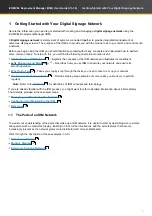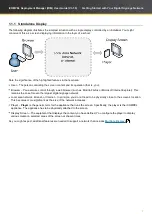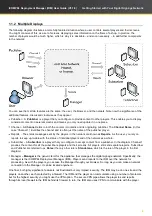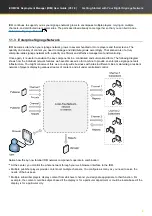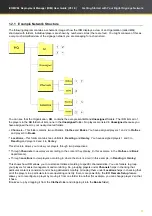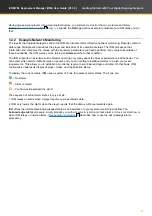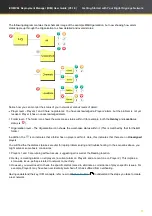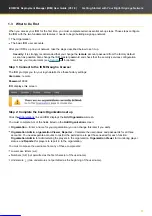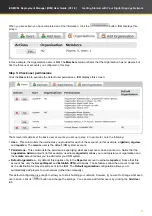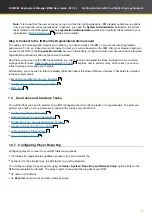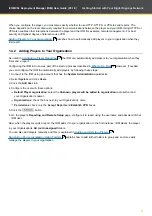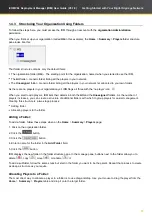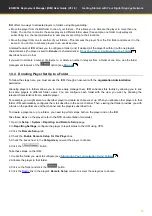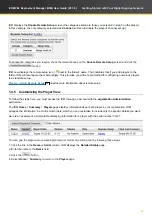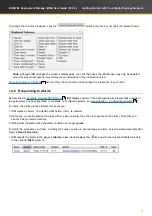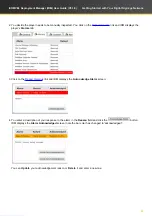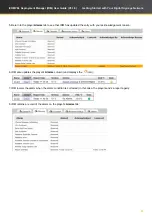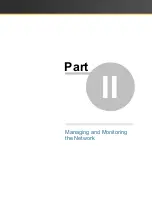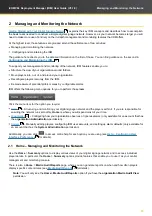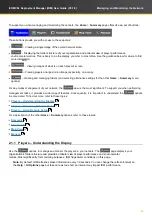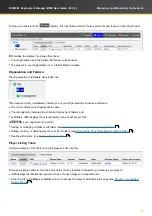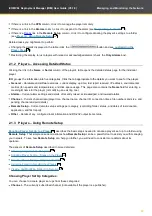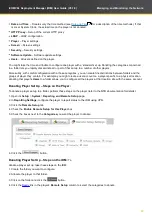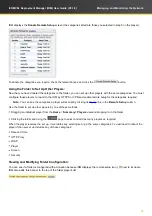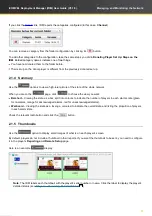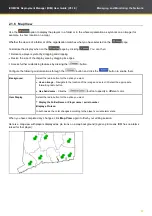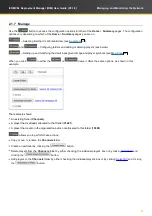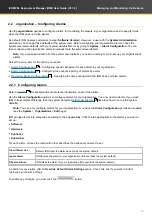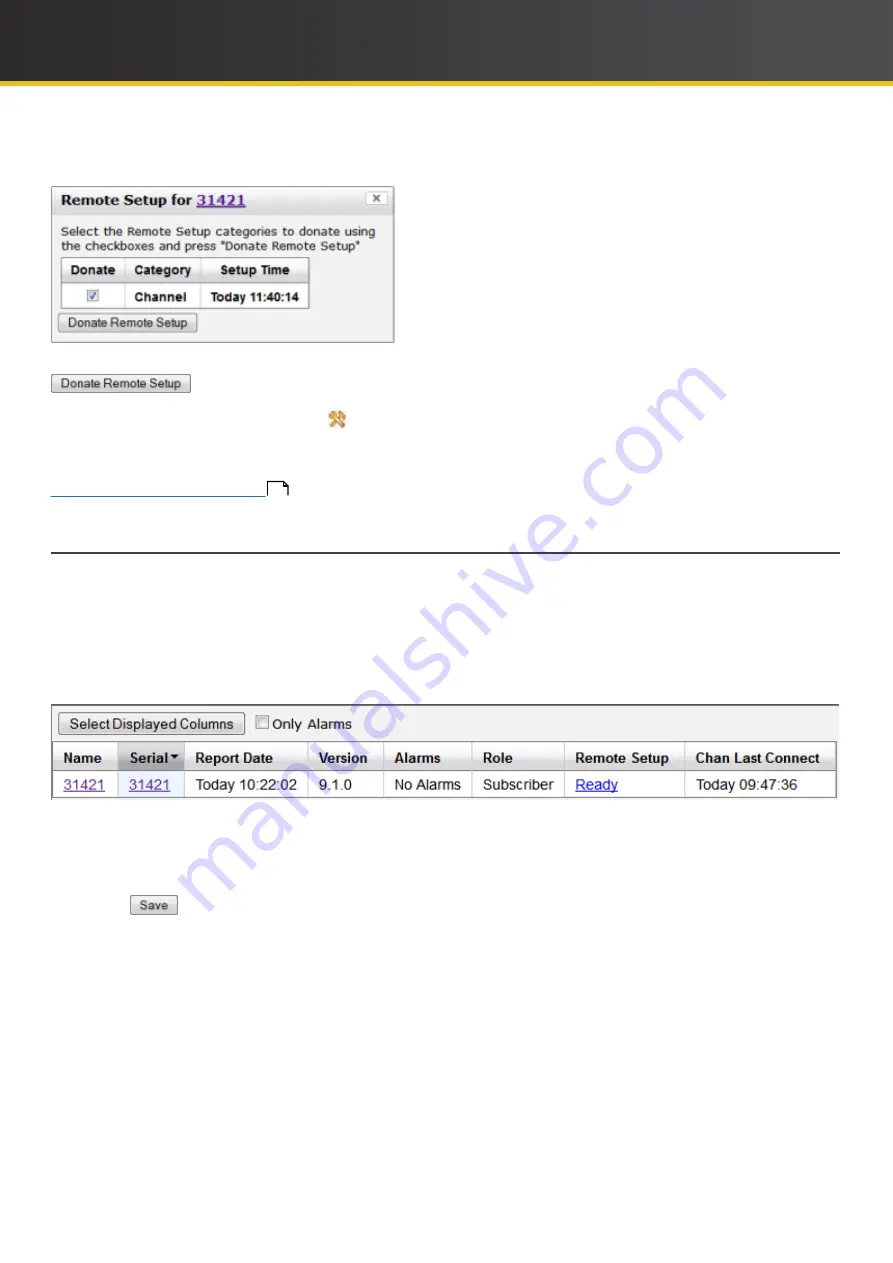
20
iCOMPEL Deployment Manager (IDM)
User Guide (V3.1.0)
Getting Started with Your Digital Signage Network
IDM
displays the
Donate Remote Setup
screen (the categories listed are those you selected in step 5 on the player).
In this example, the only category selected was
Channel
(so this will donate the player's channel set up):
To donate the categories you require, check the relevant boxes on the
Donate Remote Setup
screen and click the
button.
To follow the steps here, you must access the
IDM
through an account with the
organization
Administration
permission.
The
IDM
Home
>
Summary
>
Players
page displays information about each player in your
organization
.
IDM
arranges the information in a multi-column table, which you can customise to include only the specific details you want.
Here is an example of a simple table displaying information for a player with the serial number 31421:
You can give the player a more meaningful name (or modify an existing one) by following these steps:
1. Click the link in the
Name
or
Serial
column.
IDM
displays the
Detailed Status
page.
2. Enter the name in the
Name
field.
3. Click the
button.
4. Select
Home
>
Summary
to return to the
Players
page.
IDM
now displays the remote setup icon (
) next to the folder's name. That indicates that if you add players to the
folder,
IDM
will reconfigure them accordingly. This provides you with a rapid method for configuring numerous players
to
a standard set up.
28
provides more information about remote setup.
1.4.5
Customizing
the Player View