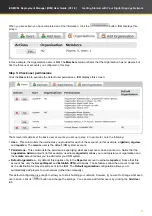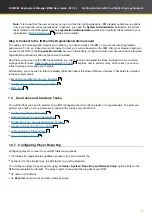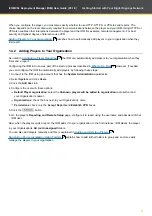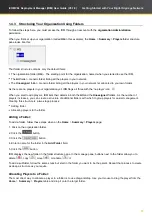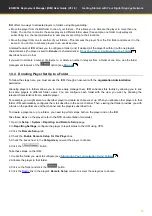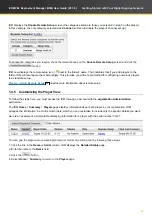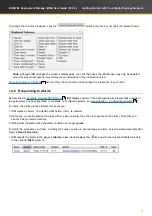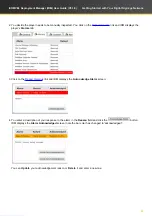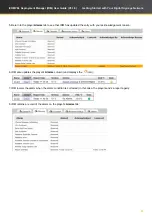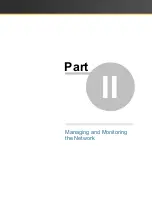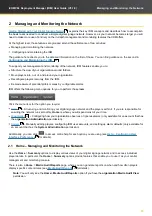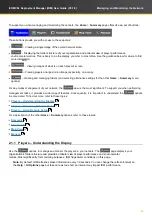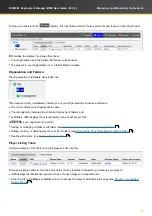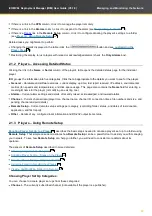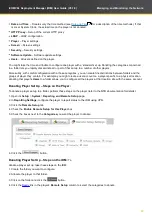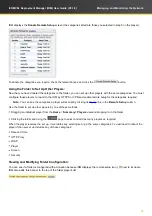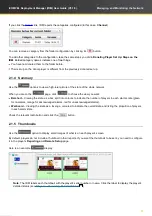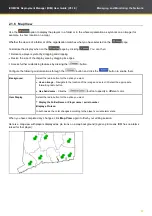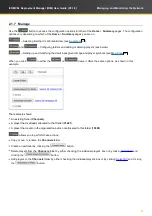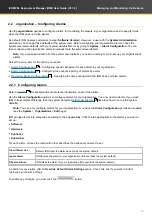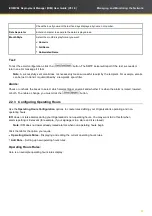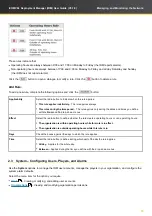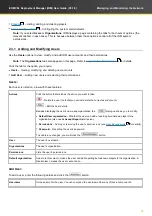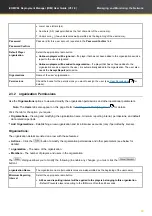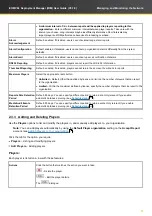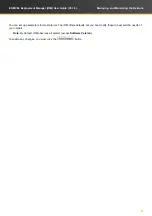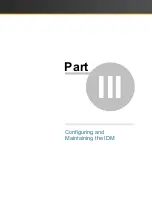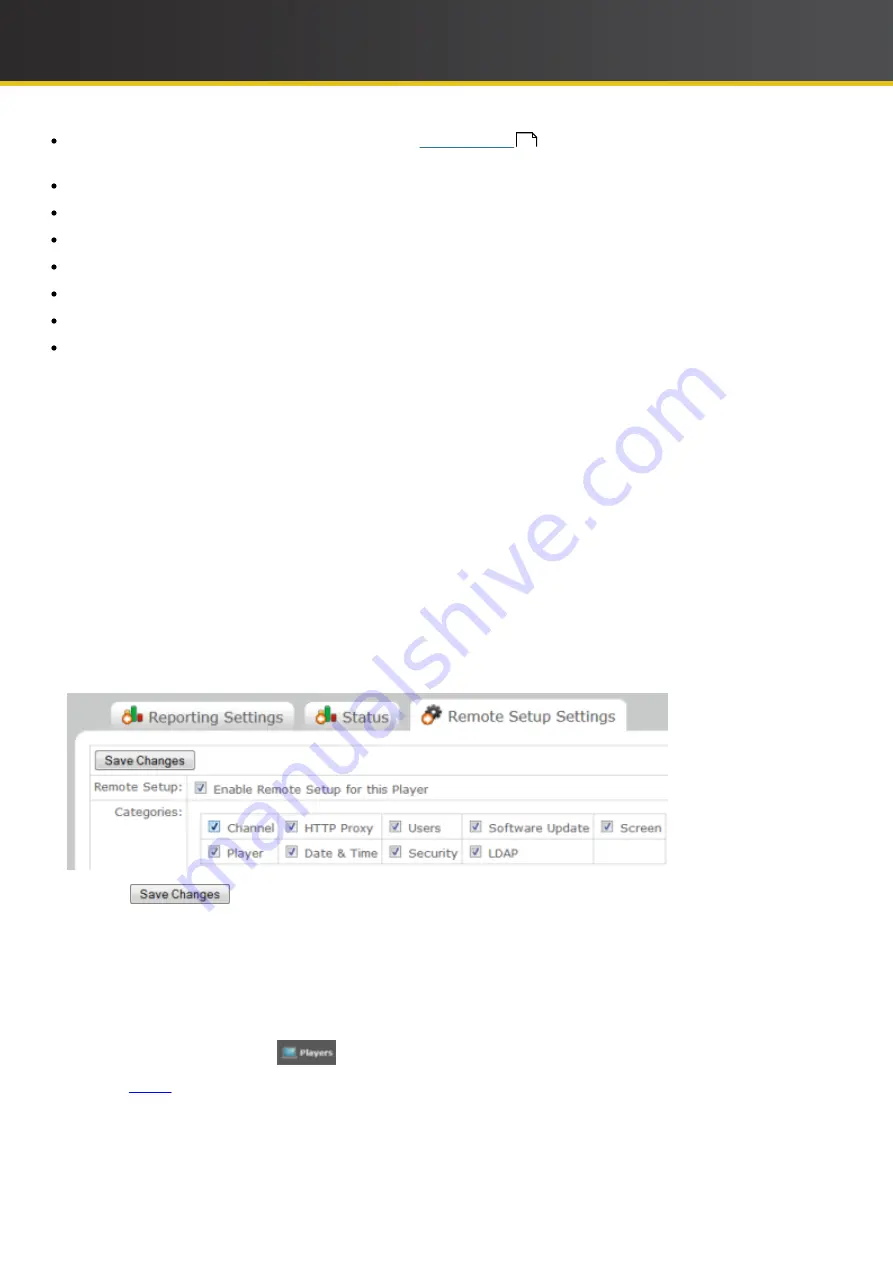
29
iCOMPEL Deployment Manager (IDM)
User Guide (V3.1.0)
Managing and Monitoring the Network
Date and Time
– Donates only the time method (see
for a description of the time methods). If that
is Local System Clock, the actual time on the player is not donated.
HTTP Proxy
– Setup of the current HTTP proxy.
LDAP
– LDAP configuration.
Player
– Player settings.
Screen
– Screen settings.
Security
– Security settings.
Software Update
– Software update settings.
Users
– All users defined on the player.
You might take the time and trouble to configure one player with a 'standard' set up. Donating the categories concerned
to a folder lets you rapidly disseminate all or part of that set up to a number of other players.
More subtly, with careful configuration within those categories, you can create fine distinctions between folders and the
groups of player they contain. For example, you might create a user account on a player specific to a physical location:
donating that player's
Users
to a folder allows you to configure all the players at that location site with the same account.
Donating Player Set Up – Steps on the Player:
To donate a player set up to a folder, perform these steps on the player (refer to the NTB documentation for details):
1. Open its
Setup
>
System
>
Reporting and Remote Setup
page.
2. In
Reporting Settings,
configure the player to report status to the
IDM
using VPN.
3. Click the
Remote Setup
tab
4. Check the
Enable Remote Setup for this Player
box.
5. Check the boxes next to the
Categories
you want the player to donate:
6. Click the
button.
Donating Player Set Up – Steps on the
IDM
:
To
donate a player set up, take these steps on the
IDM
:
1. Create the folder you want to configure.
2. Allocate the player to that folder.
3. Click on the folder and click the
button.
4. Click the
Ready
link in the player's
Remote Setup
column to select the categories to donate.
47