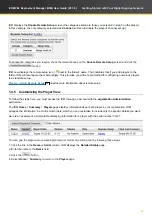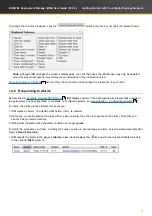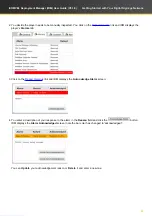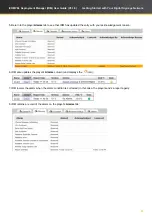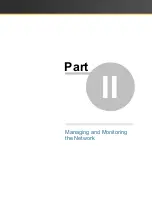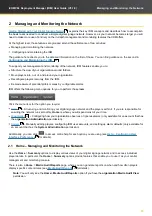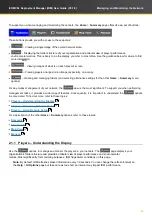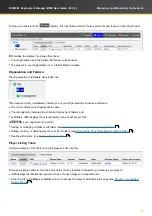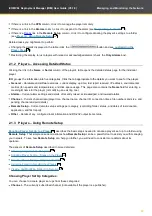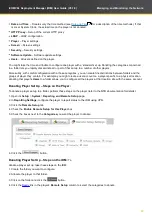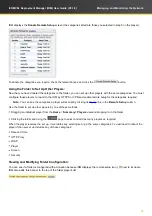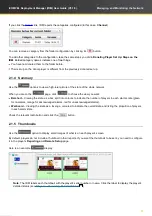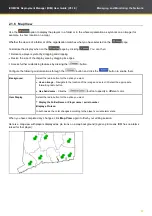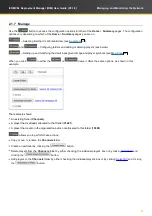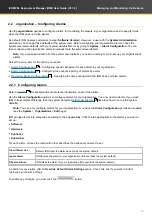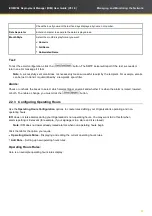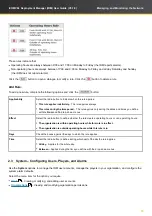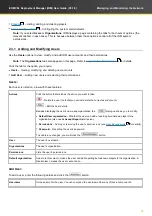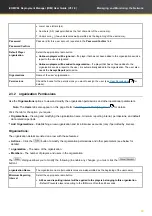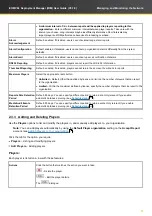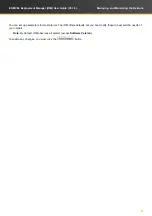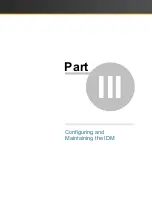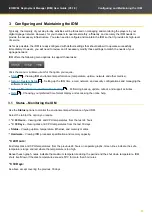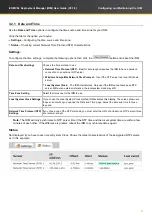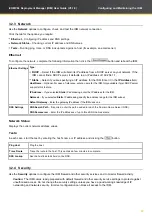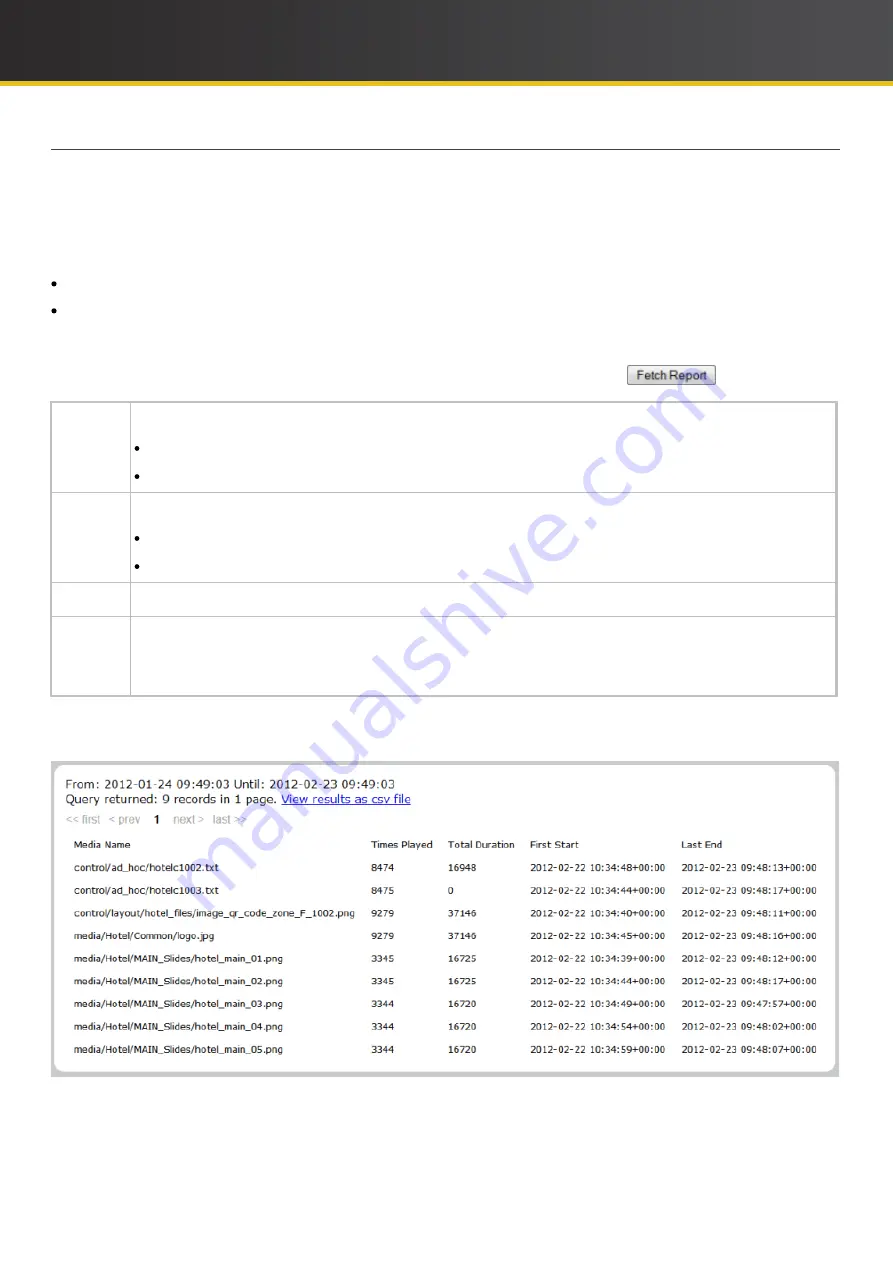
34
iCOMPEL Deployment Manager (IDM)
User Guide (V3.1.0)
Managing and Monitoring the Network
2.1.8 Media Audit Reports
Use the
Home
>
Media Audit Reports
options to generate reports on when and how often players display specific
content items.
Note
: To see the
Media Audit Reports
option, you must have the
organization
Media Audit View
permission
On the player, you have to:
Enable media reporting for each item in each zone you want reported.
Configure the player to include media auditing in the reports it sends the
IDM
.
Refer to the NTB documentation for details.
On the
IDM
, generate the report by selecting from the following options and clicking the
button:
Type
Choose how verbose you want the report to be:
Summary
– Brief report.
Listing
– Detailed report.
For
Choose the focus of the report:
Player
– Reports on the items enabled on a player. Select the player from the drop-down.
Channel
– Reports on the items enabled on a channel. Select the channel from the drop-down.
Period
Use the
From
and
Until
settings to specify the duration you want reported.
Output
Check the
as a csv file
box if you want the report in a spreadsheet format. Your browser will prompt you to either
open the file or save it.
Note
: If you do not check the box,
IDM
offers the CSV file option again in the on-screen display.
Here is an example of a summary media audit report containing a month's worth of statistics for selected zones in a
playlist called
Hotel: