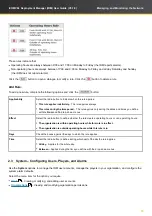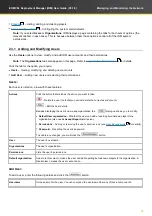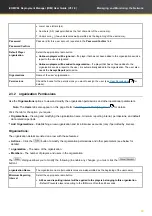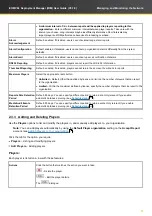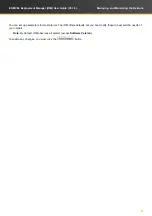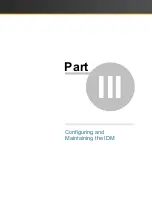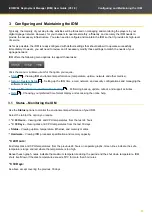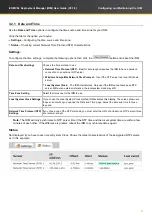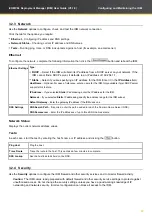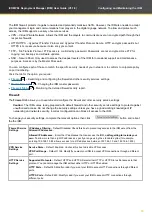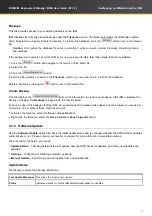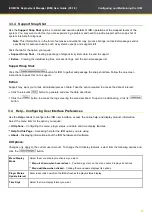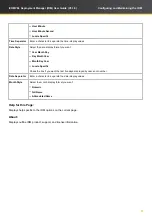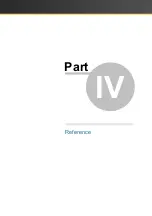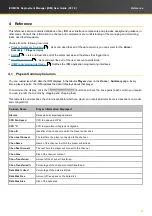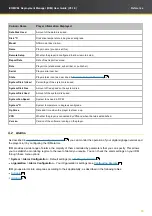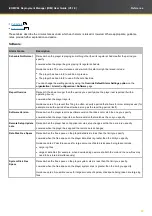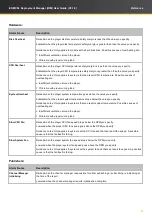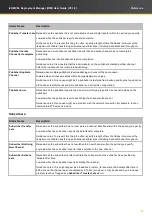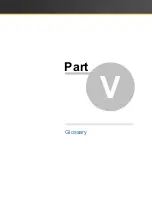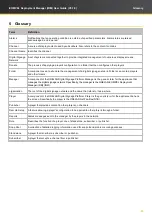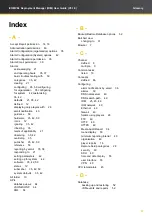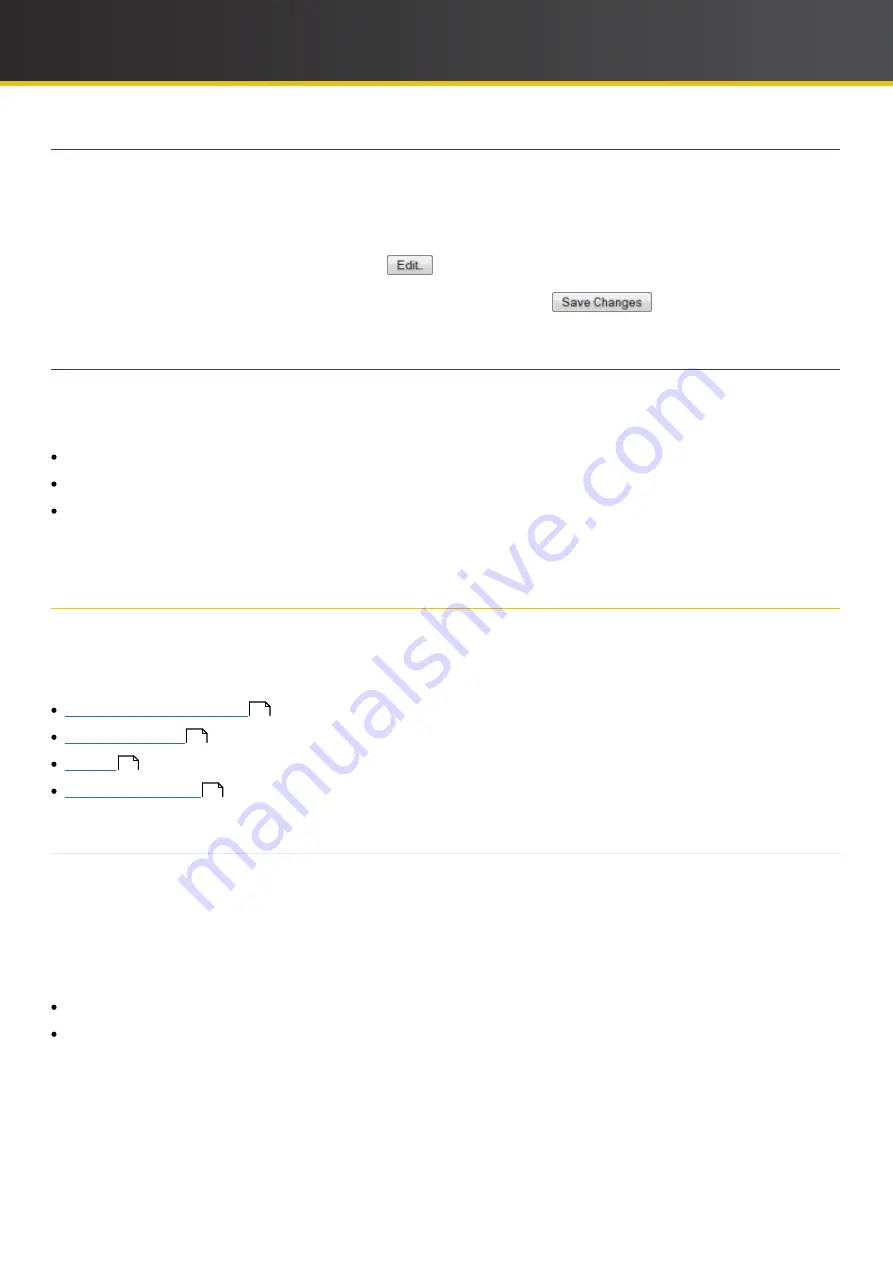
52
iCOMPEL Deployment Manager (IDM)
User Guide (V3.1.0)
Configuring and Maintaining the
IDM
3.2.5 Scheduled Jobs
Use the
Scheduled Jobs
option to automatically remove old audit events and reports from the database. By default, this
is not enabled.
Check the
Prune Database
box to enable
Scheduled Jobs
. When it is enabled, the
IDM
daily checks for and deletes
old events and reports. The default retention period for both events and reports is 90 days (you can alter these periods
by
going to
System
>
Organisations
and clicking the
button).
To confirm and initiate the daily clean-up of the database, you must click the
button.
3.2.6 Licensing
Use the
Licensing
options to check on and add to the features licensed on your
IDM
.
Click the tab for the option you require:
Licensing
– Examining a summary of installed licenses.
Status
– Seeing all currently licensed features.
Add License
– Adding new licenses for additional features.
Note
: You must reboot the
IDM
to activate new license features.
3.3 Setup – Maintaining the
IDM
Use the
Setup
>
Maintenance and Troubleshooting
options to perform housekeeping, update, and support tasks on
your
IDM
.
Select the menu item for the option you require:
– Creating backups and restoring the
IDM
database with them.
– Checking for and performing software updates automatically or manually.
IDM
.
IDM
advanced support information.
3.3.1 Backup/Restore Database
Use the
Backup/Restore Database
options to create a backup of the
IDM
database that you can use to restore the
database in case of problems.
Note
: In case of system failure, it is recommended that you save a copy of your backup off of the
IDM
(as described
below).
Click the tab for the option you require:
Backups
– Restoring the
IDM
database from a backup and deleting unwanted backups.
Create Backup
– Creating a new database backup.
52
53
54
55