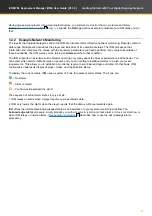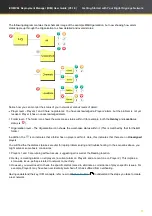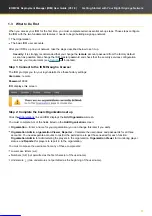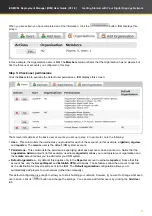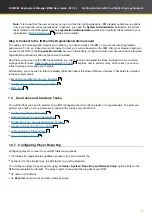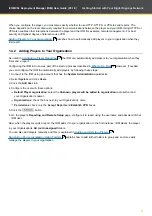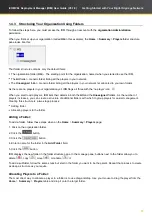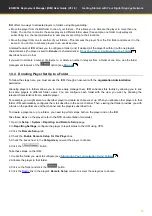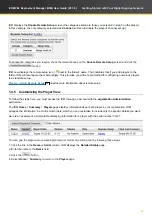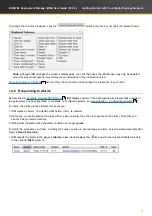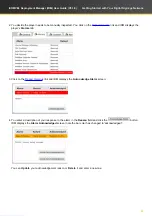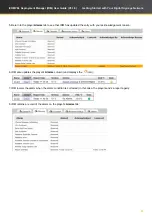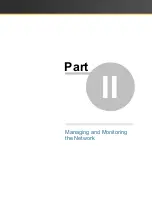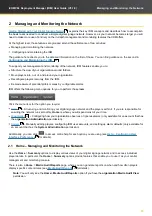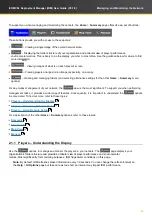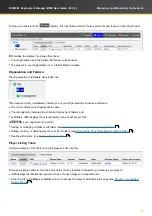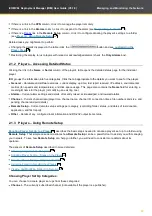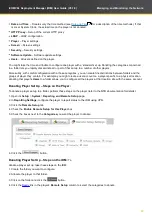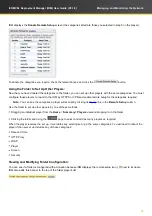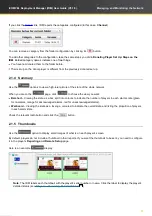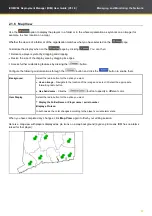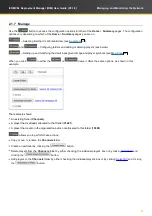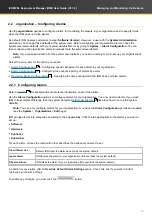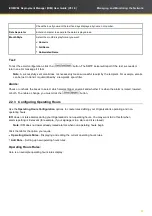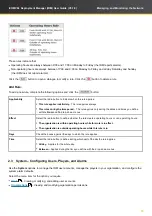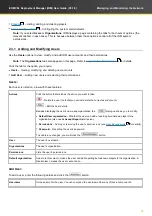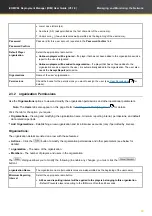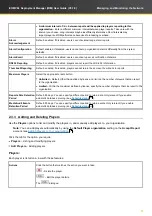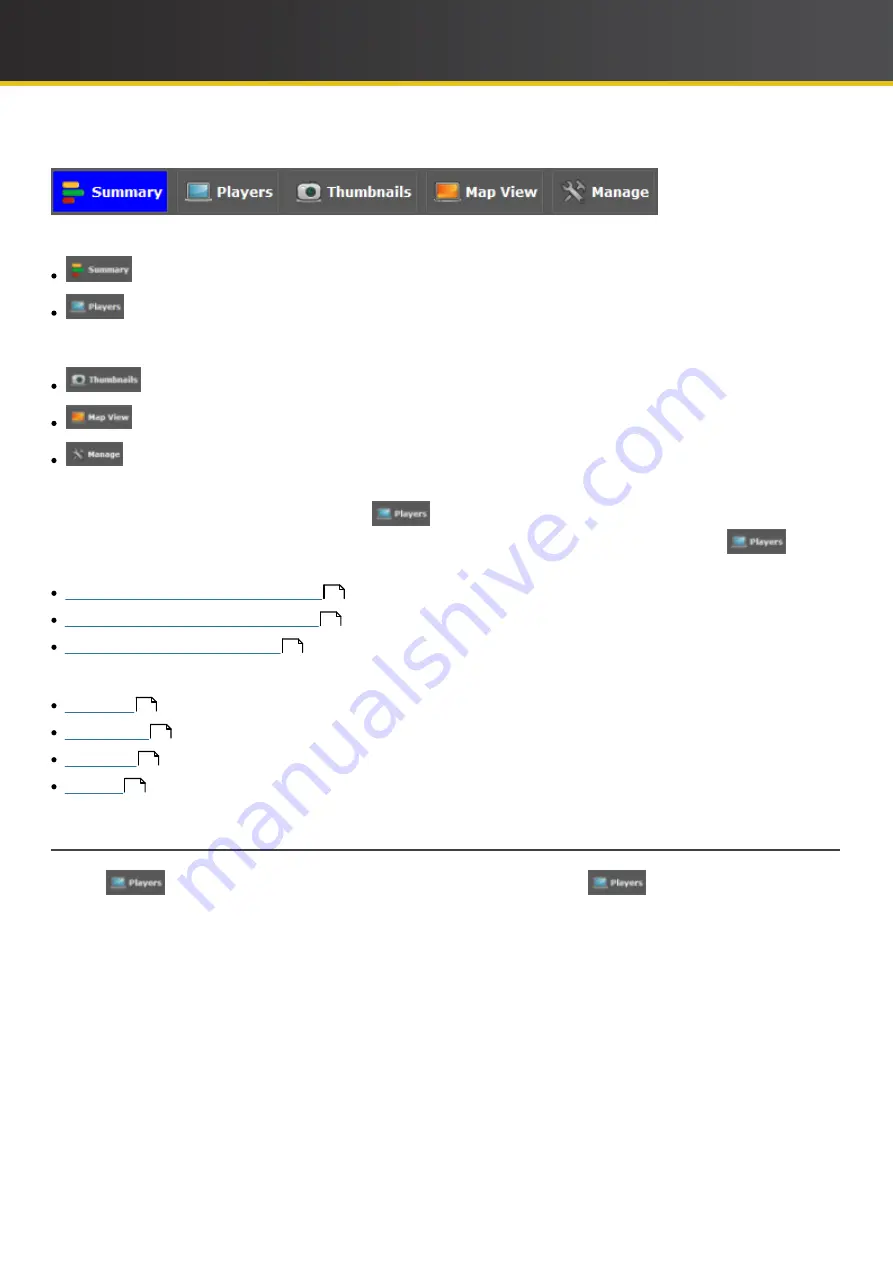
26
iCOMPEL Deployment Manager (IDM)
User Guide (V3.1.0)
Managing and Monitoring the Network
To support you when managing and monitoring the network, the
Home
>
Summary
page offers its own set of buttons:
Those buttons provide you with access to these options:
–
Viewing a single image of the overall network state.
–
Displaying the folder structure of your
organization
and a tabular view of player performance
and
environmental metrics. This is likely to be the display you refer to most often. See the guidance below for where to find
more information.
– Viewing images of what is on each player's screen.
– Viewing players arranged on an image (especially, on a map).
– Creating and managing folders (and selecting alternative settings for the other
Home
>
Summary
menu
options).
For day-to-day management of your network, the
view is the most significant. To support you when performing
management tasks, it provides a wide range of features. Consequently, it is important to understand the
options
in some detail. To find out more, refer to these topics:
Players – Understanding the Display
Players – Accessing Detailed Status
For a description of the other
Home
>
Summary
options, refer to these topics:
2.1.1 Players – Understanding the Display
Use the
options to manage and monitor the players in your network. The
page displays your
Organi
z
ation's folder structure and provides a tabular view of player performance and environmental
metrics. Most
significantly for monitoring purposes,
IDM
flags alarm conditions on this page.
Note
: By default,
IDM
refreshes player information every 30 seconds. You can change the refresh interval on
the
Help
>
UI Options
page but take care as too short an interval may impact
IDM
performance.
26
28
28
31
31
32
33