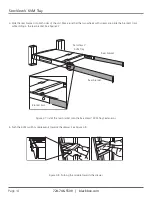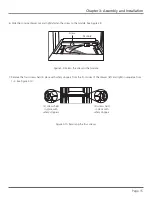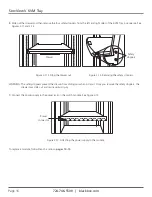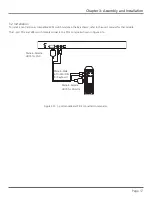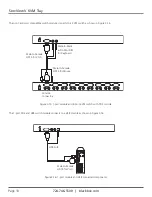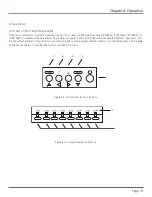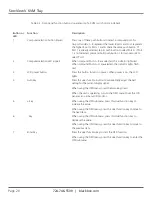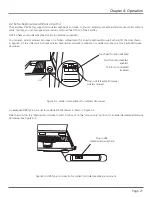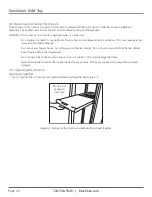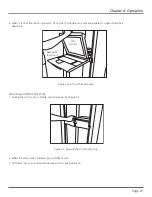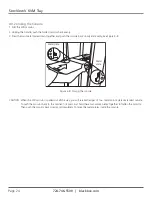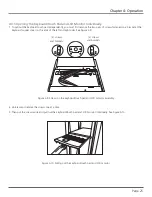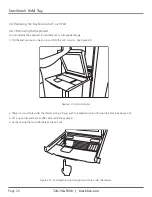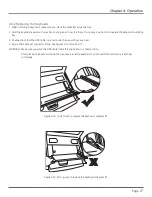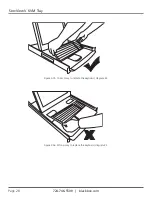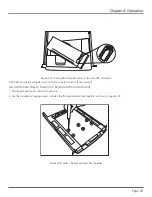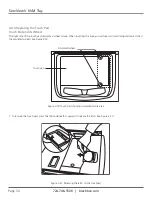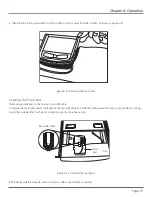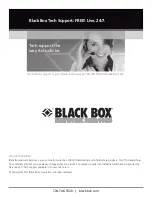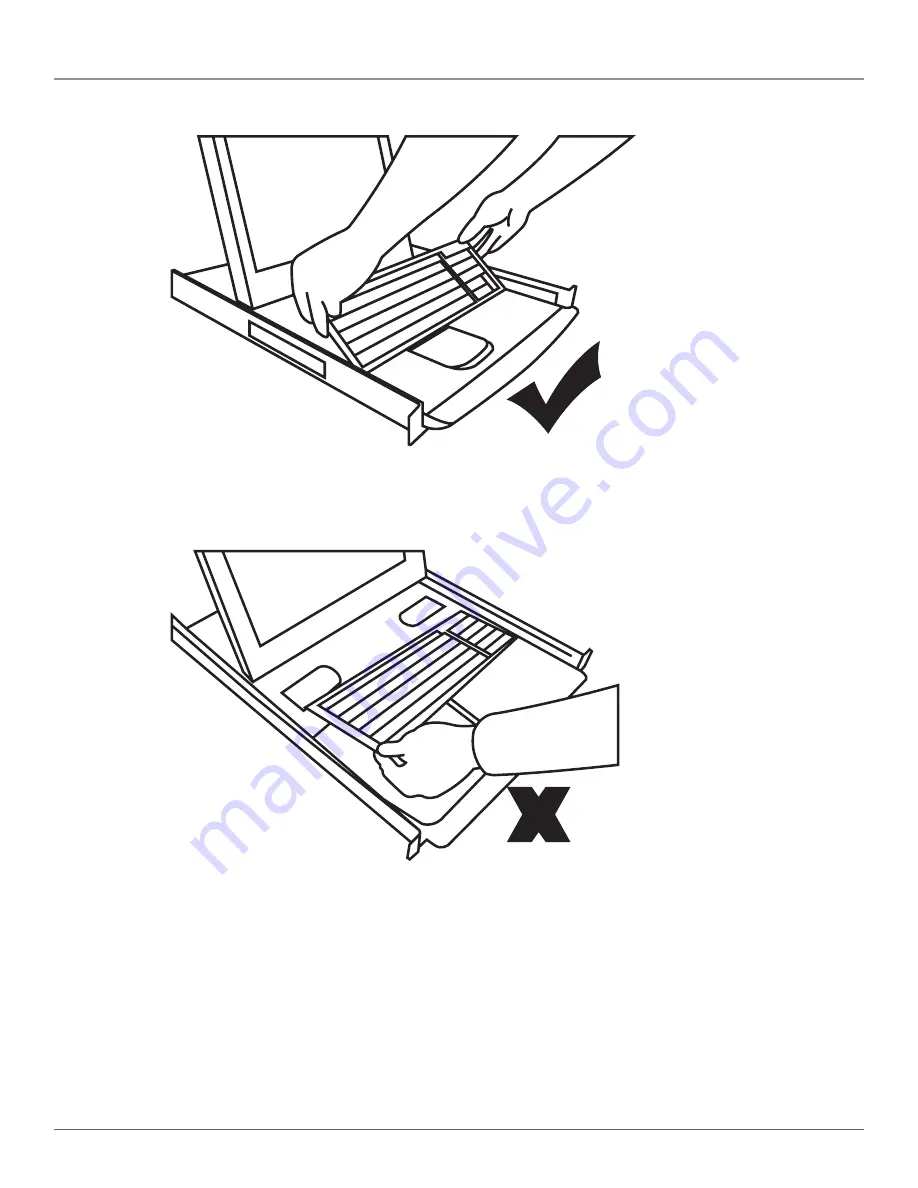Reviews:
No comments
Related manuals for KVT517A-16PV

Accucold ACR17
Brand: Summit Appliance Pages: 4

COU92/DRW
Brand: Doherty Pages: 3

Unicorn 15
Brand: Broadrack Pages: 38

LDS410D
Brand: AIS Pages: 2

2000EM
Brand: RightAngle Pages: 3

SYNERGY SA/MD
Brand: Salamander Designs Pages: 4

KA8270
Brand: ATEN Pages: 116

750-TD
Brand: Fortis Pages: 26

IPPC-4008 Series
Brand: Advantech Pages: 16