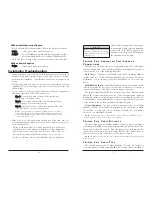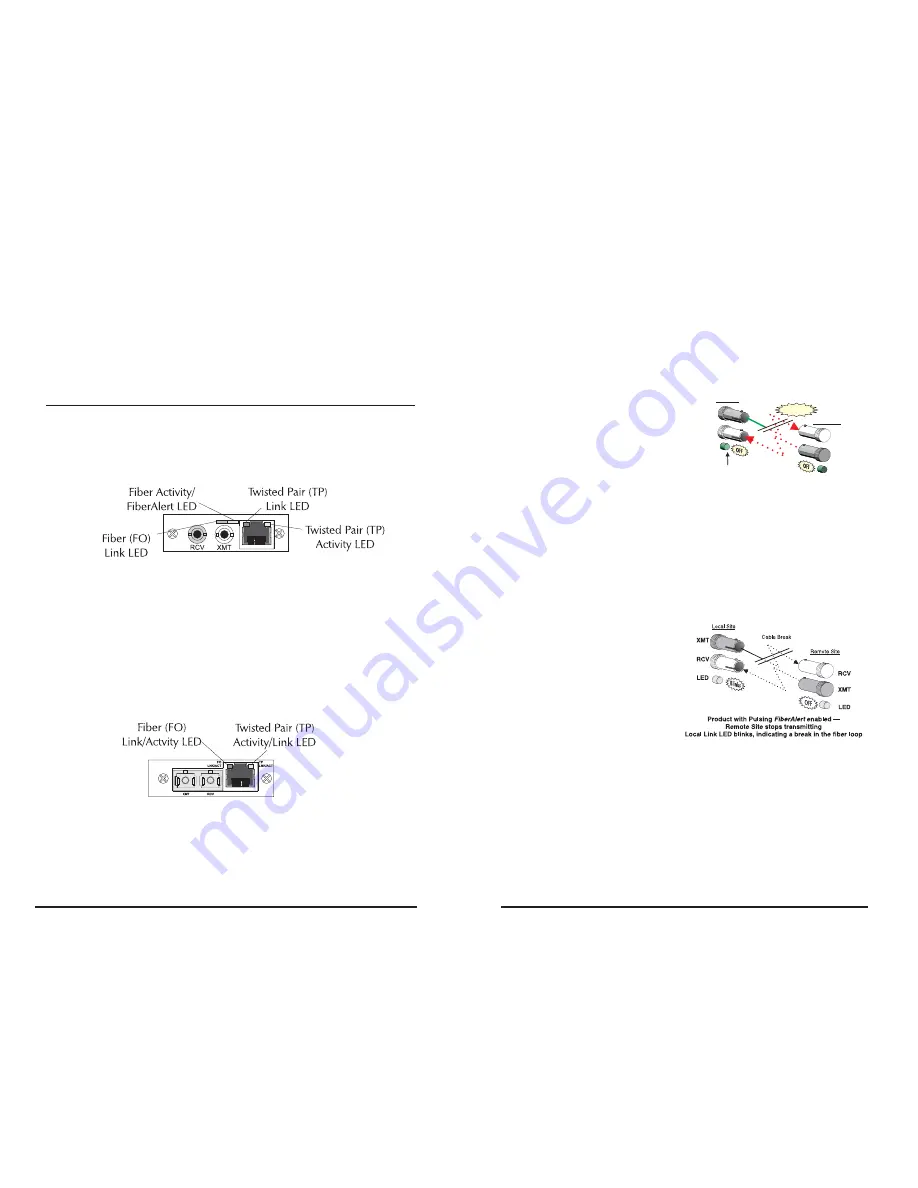
10
7
P
O W E R
S
U P P Y
I
N S T A L L A T I O N
T
I P
When installing a redundant power supply module into a powered-on
chassis, Black Box recommends setting the ON/OFF switch on the module
(if present) to
OFF
. After installing the power supply, turn its switch ON. If
the redundant power suppply module does NOT have an ON/OFF switch,
Black Box recommends powering-down the chassis before installing the
power supply. Turn the chassis back ON after installing the power supply.
LED Operation
Each media conversion module features diagnostic LEDs (see diagrams
below) that provide information on features and ports.
LEDs on 10Mbps Modules with Fiber ports
The LED functions for
10Mbps Modules with fiber ports
are as follows:
FO L
INK
Glows green when link is established on the fiber port.
F
IBER
A
LERT
Glows amber when
FiberAlert
is enabled.
TP L
INK
Glows green when link is established on the TP port.
A
CTIVITY
Blinks amber when data is being passed on either port.
(
Note
: On a -40 10Mbps Module, the TP RCV, TP LNK and FO Link LEDs flicker at a
rate proportional to the rate that data is being passed on the ports. When traffic is
low, the LEDs flicker visibly, while they appear to glow when traffic is high.
)
LEDs on 10Mbps Modules with Fiber ports (-10)
The LED functions on
10Mbps Modules (-10)
are as follows:
FO L
INK
/ACT
Glows green when link is established on the FO port;
blinks green when activity is detected on the port
TP L
INK
/ACT
Glows amber when link is established on the TP port;
blinks amber when activity is detected on the port
W
H A T
I
S
T P / T X L
I N K
L
O S S
?
TP/TX LinkLoss
is another troubleshooting feature. When a fault occurs
on the twisted pair segment of a conversion,
TP/TX LinkLoss
detects the fault
and passes this information to the fiber segment. If a media converter is not
receiving a twisted pair link,
TP/TX LinkLoss
disables the transmitter on the
media converter's fiber port. This results in a loss of link on the device con-
nected to the fiber port.
W
H A T
I
S
F
I B E R
A
L E R T
?
FiberAlert
minimizes the problems
associated with the loss of one strand
of fiber. If a strand is unavailable, the
Black Box device at the receiver end
notes the loss of link. The device will
then stop transmitting data and the
link signal until a signal or link pulse is
received. The result is that the link LED on BOTH sides of the fiber con-
nection will go out indicating a fault somewhere in the fiber loop. Using
FiberAlert
, a local site administrator is notified of a fault and can quickly
determine where a cable fault is located.
Enable
FiberAlert
on ONE side of a media conversion only; enabling
it on both sides would keep both transmitters off indefinitely!
W
H A T
I
S
P
U L S I N G
F
I B E R
A
L E R T
?
Pulsing FiberAlert
minimizes the
problems associated with the loss of
one strand of fiber. If a strand is
unavailable, the IMC Networks
device at the receiver end notes the
loss of link. The device will stop
transmitting data and start sending
link pulses. Until a valid link is
received, the fiber link LED will be
OFF on the device on the receiver side of the fiber strand with the fault
while the fiber Link LED on the other unit will blink.
Pulsing FiberAlert
noti-
fies a local site administrator of a fault, allowing quick determination of
where a cable fault resides.
NOTE: You can enable Pulsing FiberAlert on BOTH sides of a conversion
.
U
S I N G
F
I B E R
A
L E R T A N D
L
I N K
L
O S S
The following chart provides an overview of the troubleshooting features,
their functionality and the recommended settings for a pair of media con-
verters in a typical central/main site to remote site application:
Product with
enabled —Remote Site stops transmitting
Local Link LED is OFF indicating a break in the fiber loop
FiberAlert
XMT
RCV
LED
Remote Site
Local Site
LED OFF = Broken Link
LED
XMT
RCV
Cable Break