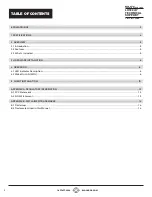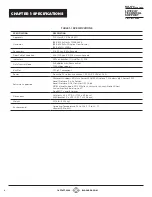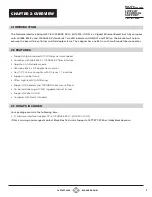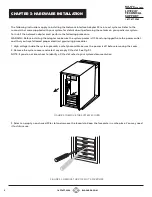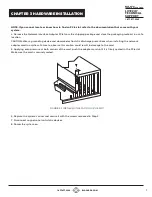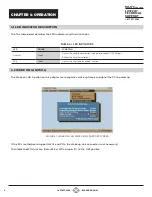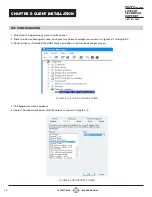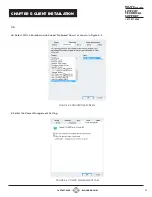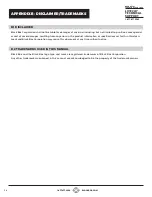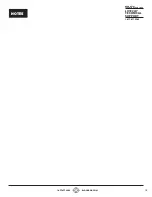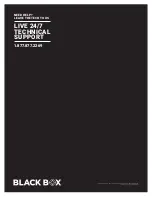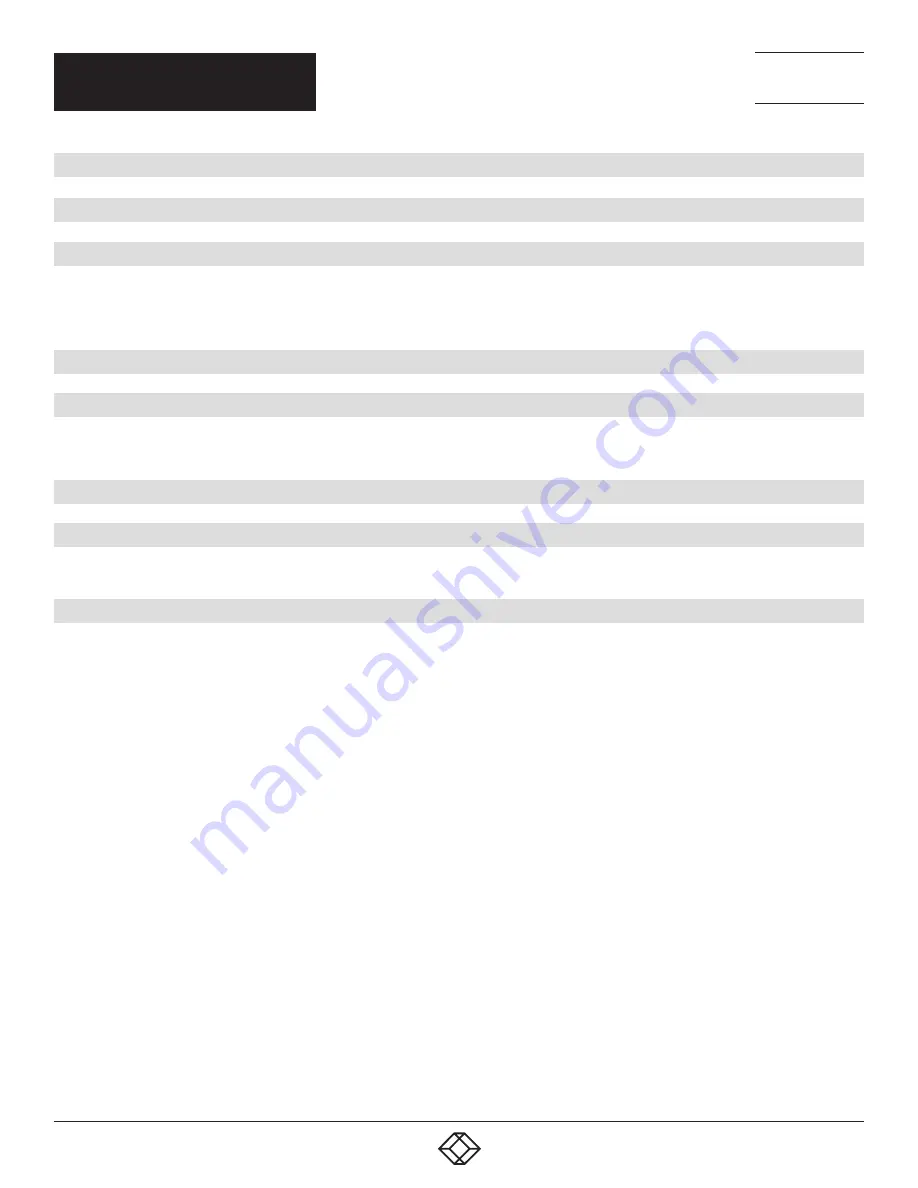
2
TABLE OF CONTENTS
1.877.877.2269
BLACKBOX.COM
ESD WARNINGS ....................................................................................................................................................................................................................................... 3
1. SPECIFICATIONS .................................................................................................................................................................................................................................. 4
2. OVERVIEW .............................................................................................................................................................................................................................................. 5
2.1 Introduction ................................................................................................................................................................................................................................................5
2.2 Features .........................................................................................................................................................................................................................................................5
2.3 What’s Included .......................................................................................................................................................................................................................................5
3. HARDWARE INSTALLATION ..........................................................................................................................................................................................................6
4. OPERATION ...........................................................................................................................................................................................................................................8
4.1 LED Indicator Description ..................................................................................................................................................................................................................8
4.2 Wake On LAN (WOL) .............................................................................................................................................................................................................................8
5. CLIENT INSTALLATION ...................................................................................................................................................................................................................10
APPENDIX A: REGULATORY INFORMATION ...........................................................................................................................................................................12
A.1 FCC Statement ...................................................................................................................................................................................................................................... 12
A.2 NOM Statement ................................................................................................................................................................................................................................... 13
APPENDIX B: DISCLAIMER/TRADEMARKS ..............................................................................................................................................................................14
B.1 Disclaimer ................................................................................................................................................................................................................................................. 14
B.2 Trademarks Used in this Manual ............................................................................................................................................................................................... 14
NEED HELP?
LEAVE THE TECH TO US
LIVE 24/7
TECHNICAL
SUPPORT
1.877.877.2269