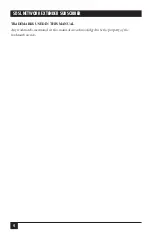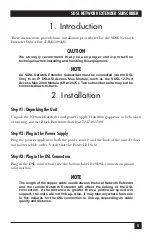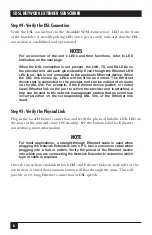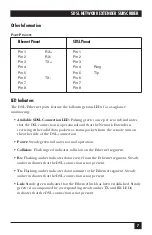6
SDSL NETWORK EXTENDER SUBSCRIBER
Step #4: Verify the DSL Connection
Verify the DSL connection via the “Available SDSL Connection” LED on the front
of the Extender. A steadily pulsing LED (once per second) indicates that the DSL
connection is established and operational.
NOTES
For an overview of the unit’s LEDs and their functions, refer to LED
Indicators on the next page.
When the DSL connection is not present, the LNK, TX, and RX LEDs on
the provider unit will each glow steadily. Even though the Ethernet LNK
LED is on, link is not presented to the upstream Ethernet device. When
the DSL link comes up, LEDs will function as normal. The Ethernet
device that is connected to the provider unit can be notiied of an alarm
on the DSL link. For example, if the Ethernet device (switch or router)
loses Ethernet link on the port to which the provider unit is attached, a
trap can be sent to the network management station that an event has
occurred either on the corresponding DSL link, or the Ethernet link
itself.
Step #5: Verify the Physical Link
Plug in the local Ethernet connection and verify the physical link(the LNK LED on
the front of the unit will come ON steadily). See the bottom label for Ethernet
connection pinout information.
NOTE
For most applications, a straight-through Ethernet cable is used when
plugging the Network Extenders into a PC. Use a crossover cable when
plugging into a hub or switch. Verify the pinout of the Ethernet device
into which you are connecting the Network Extender to determine which
type of cable is required.
Once the units have established both DSL and Ethernet links on both sides of the
connection, normal data communication will flow through the units. This will
provide a very long Ethernet connection at DSL speeds.