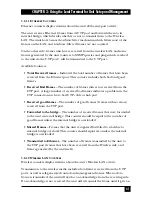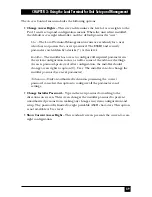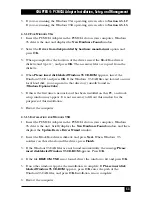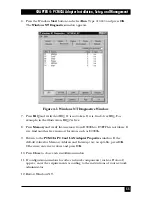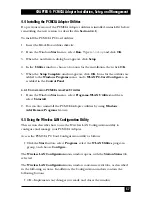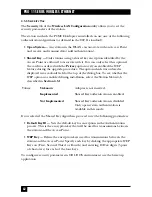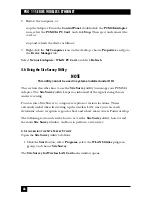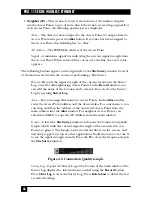53
CHAPTER 4: PCMCIA Adapter Installation, Setup, and Management
3. If you are running the Windows 95A operating system, refer to
Section 4.3.1.2
.
If you are running the Windows 95B operating system, refer to
Section 4.3.1.3
.
4.3.1.2 F
OR
W
INDOWS
95A
1. Insert the PCMCIA Adapter in the PCMCIA slot on your computer. Windows
95 detects the unit and displays the
New Hardware Found
window.
2. Select the
Driver from disk provided by hardware manufacturer
option and
press
OK
.
3. When prompted for the location of the driver, insert the Black Box drivers
diskette and type
A:\
and press
OK
. The necessary files are copied from the
diskette.
4. When
Please insert disk labeled Windows 95 CD-ROM
appears, insert the
Windows 95 CD and press
OK
. If the Windows 95 CAB files are located on your
local hard disk, you can point to that directory (usually found in
\Windows\Options\Cabs
).
5. If this is the first time a network card has been installed on this PC, a network
setup window may appear. It is not necessary to fill out this window for the
purposes of this installation.
6. Restart the computer.
4.3.1.3 I
NSTALLATION FOR
W
INDOWS
95B
1. Insert the PCMCIA Adapter in the PCMCIA slot on your computer. Windows
95 detects the unit, briefly displays the
New Hardware Found
window, and then
displays the
Update Device Driver Wizard
window.
2. Insert the Black Box drivers diskette and press
Next
. When Windows 95
notifies you that it has found the driver, press
Finish
.
3. If the Windows 95 CAB files are not found automatically, the message
Please
insert disk labeled Windows 95 CD-ROM
appears. Press
OK
.
4. If the file
BRZCOM.VXD
is not found, direct the window to
A:\
and press
OK
.
5. If no other windows appear, the installation is complete. If
Please insert disk
labeled Windows 95 CD-ROM
appears, press
OK
, enter the path of the
Windows 95 CAB files, and press
OK
. Installation is now complete.
6. Restart the computer.
Summary of Contents for LW0050A
Page 2: ......