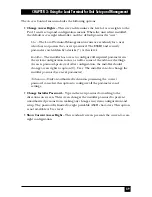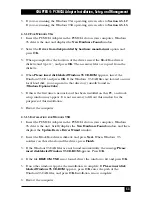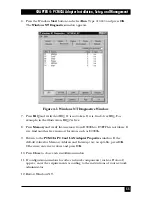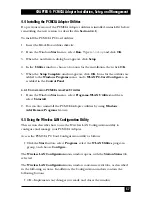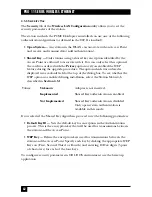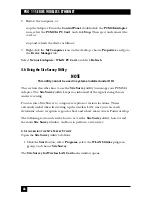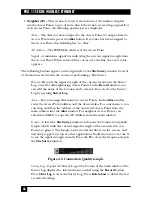57
CHAPTER 4: PCMCIA Adapter Installation, Setup, and Management
4.4 Installing the PCMCIA Adapter Utilities
If a previous version of the PCMCIA Adapter utilities is installed, uninstall it before
reinstalling the new version (as described in
Section 4.4.1
).
To install the PCMCIA PC Card utilities:
1. Insert the Black Box utilities diskette.
2. From the Windows
Start
menu, select
Run
. Type
A:\setup
and click
OK
.
3. When the notification dialog box appears, click
Setup
.
4. In the
Utilities
window, choose a location for the installation, then click
OK
.
5. When the
Setup Complete
window appears, click
OK
. Icons for the utilities are
added to the
Windows Programs
menu, and a
WLAN PC-Card Configure
icon
is added in the
Control Panel
.
4.4.1 U
NINSTALLING
PCMCIA A
DAPTER
U
TILITIES
1. From the Windows
Start
menu, select
Programs–WLAN Utilities
and then
select
Uninstall
.
2. You can also uninstall the PCMCIA Adapter utilities by using
Windows
Add/Remove Programs
feature.
4.5 Using the Wireless LAN Configuration Utility
This section describes how to use the Wireless LAN Configuration utility to
configure and manage your PCMCIA Adapter.
Access the PCMCIA PC Card Configuration utility as follows:
• Click the
Start
button, select
Programs
, select the
WLAN Utilities
program
group, and choose
Configure
.
The
Wireless LAN Configuration
main window opens, with the
Station Status
tab
selected.
The
Wireless LAN Configuration
main window contains several tabs, as described
in the following sections. In addition, the Configuration windows contain the
following buttons:
•
OK –
Implements any changes you made and closes the window.
Summary of Contents for LW0050A
Page 2: ......