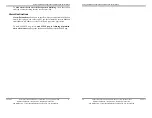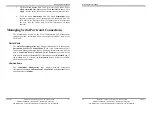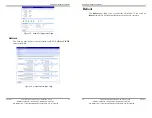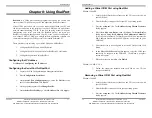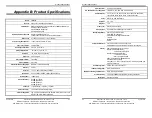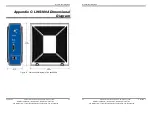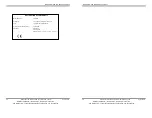Using the Web Configuration and Management Interface
Chapter 5
Manual Documentation Number: LWS300A-1105m pn7008-rev000
21
Black Box Corporation - 1000 Park Drive - Lawrence, PA 15055-1018
www.blackbox.com
-- Tech Support and Ordering: 724-746-5500 - Fax: 724-746-0746
Figure 10. Select Port Profile Page
RealPort
Select
RealPort
to implement the use of virtual COM ports. This allows you to
map a COM port on a PC to the serial port on your LWS300A. Using RealPort
software
(included with the LWS300A) you create a virtual COM port on the
PC. When your application sends data to this port, RealPort redirects the data
across the network to the LWS300A. The LWS300A passes the data to the
serial device connected to its serial port. The network is transparent to the user
application and the serial device connected to the LWS300A.
For information on how to use RealPort to create virtual COM ports on your PC
see Chapter 8
Console
Management
In
Console Management
the LWS300A can be configured for connection to
the management port typically found on network devices such as routers,
switches and servers. This allows remote management of the network device.
Communication can be accomplished using telnet to a specific port in the
serial server.
Using the Web Configuration and Management Interface
22
Manual Documentation Number: LWS300A-1105m pn7008-rev000
Chapter 5
Black Box Corporation - 1000 Park Drive - Lawrence, PA 15055-1018
www.blackbox.com
-- Tech Support and Ordering: 724-746-5500 - Fax: 724-746-0746
TCP Sockets
Select
TCP Sockets
to implement
Direct IP Mode
using
TCP
. When using
TCP Sockets your serial server can be configured as a
TCP server
or
TCP
client
.
TCP Server Settings
If your LWS300A is configured as a TCP server, other network
devices can initiate a TCP connection with the serial device
connected to the LWS300A serial port. (This is also referred to as
reverse telnet
.) Network devices initiating connections must be
configured with the IP address of the LWS300A and the TCP port
number associated with its serial port.
After selecting
TCP Sockets
, click
Apply
to return to the
Serial
Port Configuration
page. Select the
TCP Server Settings
as
required by your application.
Figure 11. TCP Server Settings
For each option, the TCP port number is shown. You can also
Enable TCP Keep Alive
for each selection. (If
Enable Keep Alive
is selected the connections is maintained even if no data is being
sent.)
TCP Client Settings
If your LWS300A is configured as a TCP client it will automatically
establish a bi-directional TCP connection between the serial device
and a server or other networked device. Selecting
Automatically
establish TCP connections
enables this feature and its
configuration options become available.