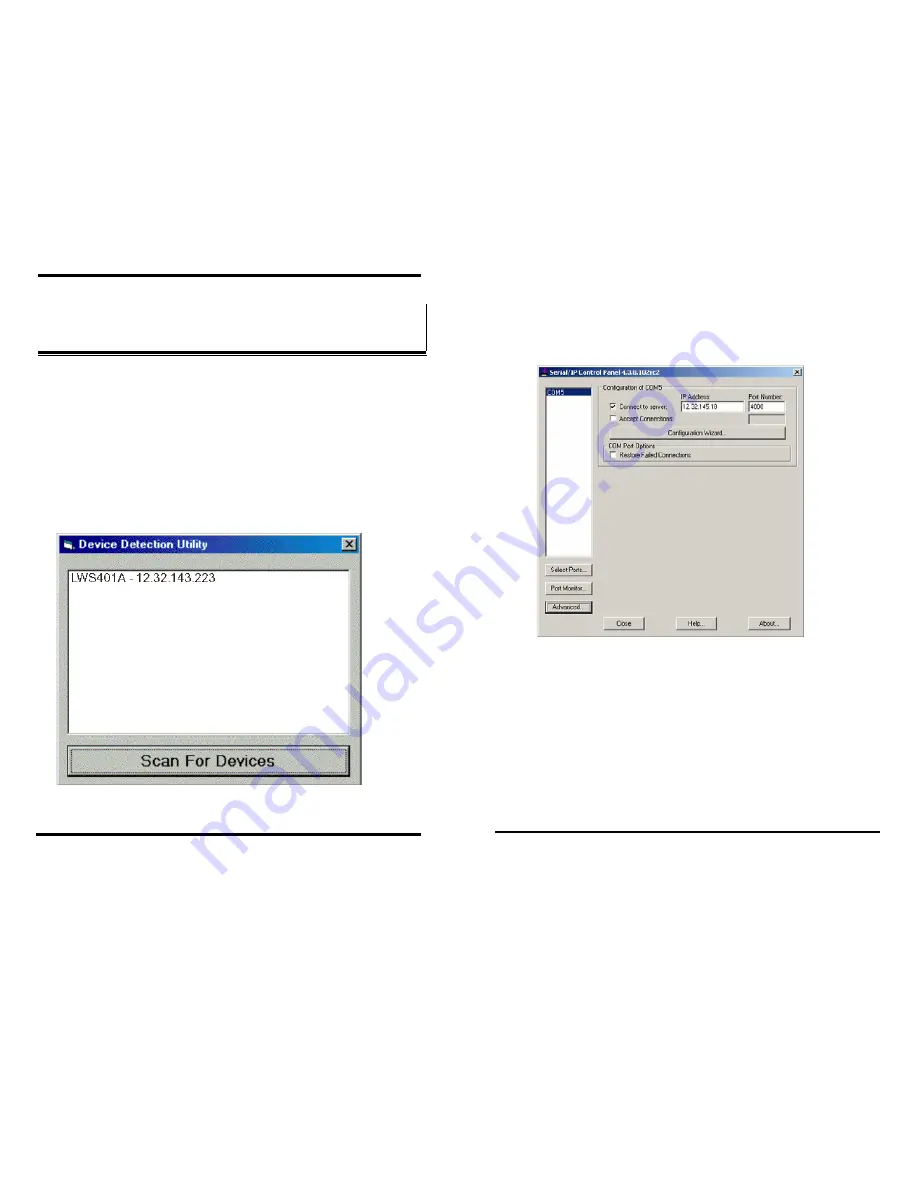
Device Communication Ports
Documentation Number: LWS40xA-906m
Chapter 6
23
Black Box Corporation - 1001 Park Drive - Lawrence, PA 15055-1018
www.blackbox.com
-- Tech Support and Ordering: 724-746-5500 - Fax: 724-746-0746
C
C
h
h
a
a
p
p
t
t
e
e
r
r
6
6
:
:
D
D
e
e
v
v
i
i
c
c
e
e
D
D
i
i
s
s
c
c
o
o
v
v
e
e
r
r
y
y
a
a
n
n
d
d
V
V
i
i
r
r
t
t
u
u
a
a
l
l
C
C
O
O
M
M
P
P
o
o
r
r
t
t
s
s
Device Detection Utility
To find devices on a wireless network, run the Device Detection Utility. This
program will be installed in the start menu at Black Box\Tools.
To use, click “Scan For Devices”. The software will send a broadcast and all
devices on that subnet will be displayed in the list. The device will be displayed
with a friendly name and the IP Address that it was found on.
A typical scan would look something like this:
After completing a network scan, use the IP Address to browse to the Web Server
to configure the device.
Device Communication Ports
24
Chapter 6
Documentation Number: LWS40xA-906m
Black Box Corporation - 1001 Park Drive - Lawrence, PA 15055-1018
www.blackbox.com
-- Tech Support and Ordering: 724-746-5500 - Fax: 724-746-0746
VCOM Port Setup
To install and manage Virtual COM ports, Serial IP software will be provided.
The software will be installed in the start menu at Serial-IP. To run the setup
software, choose Control Panel and this screen will be displayed:
To setup and assign a port, follow these steps:
1.
Click “Select Ports” to assign a VCOM
2.
Check “Connect to server”
3.
Assign IP Address and Port number of device
4.
Click “Configuration Wizard”
5.
Click “Start”
6.
If Configuration Wizard completes successfully, click “Use Settings”
7.
Close Serial IP Control Panel








































