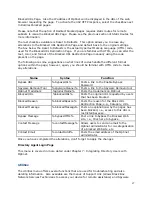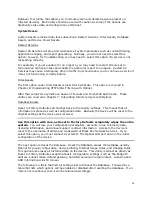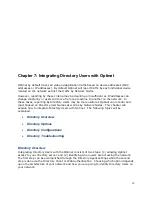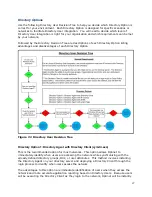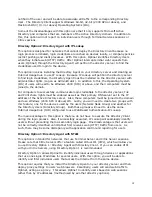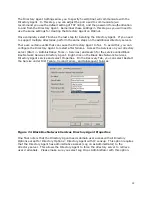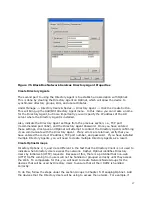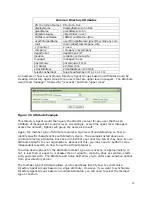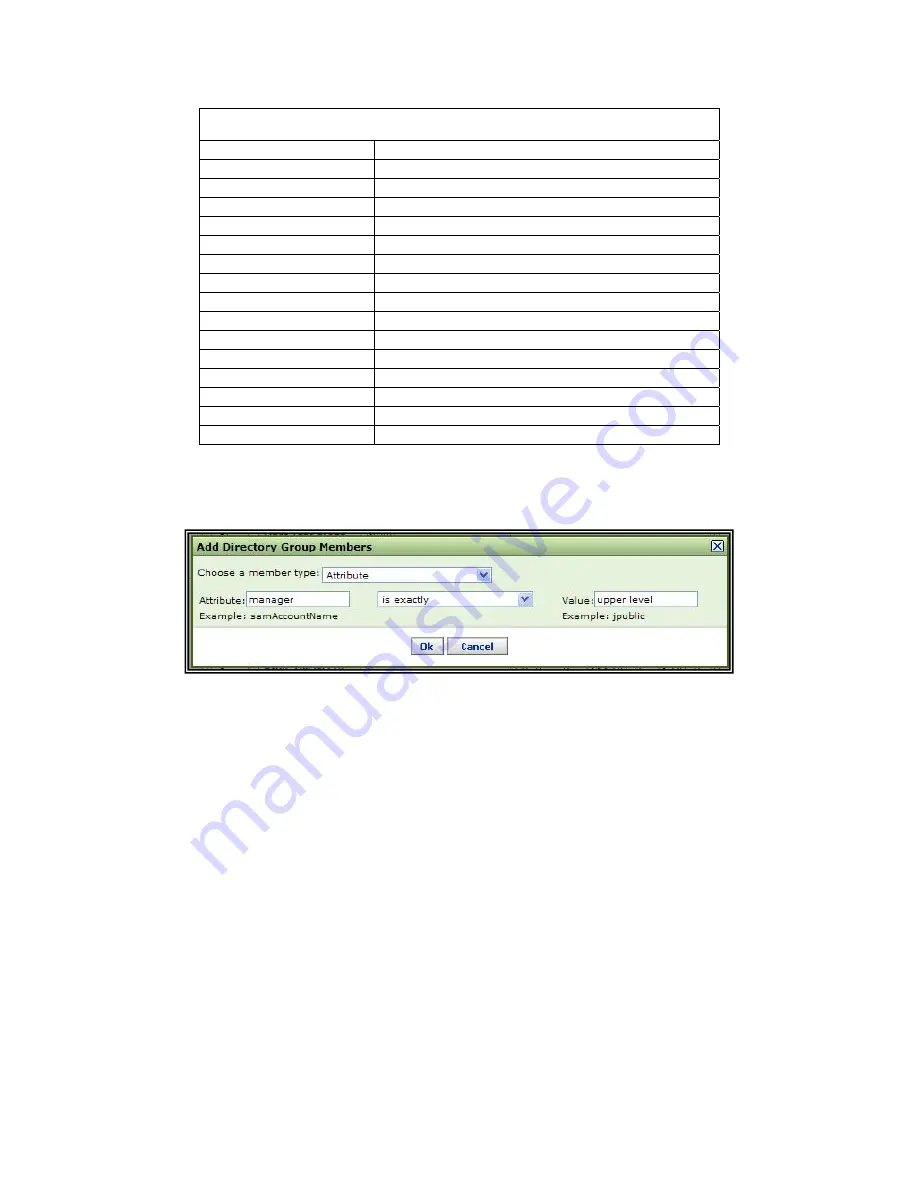
99
Common Directory Attributes
CN (Common Name) CN=John Doe
displayName displayName=John
Doe
givenName givenName=John
objectCategory objectClass
=user
sAMAccountName sAMAccountName=jdoe
userPrincipalName userPrincipalName=jdoe@mycompany.com
mail mail=jdoe@mycompany.com
c (Country)
c=usa
company company=mycompany
department department=IT
location location=remote
site
manager manager=boss
postalCode postalCode=11111
st (State)
st=New York
streetAddress streetAddress=123
Main
telephoneNumber telephoneNumber=111-111-1111
An example of how to synchronize Directory Agent Groups based on Attributes would be
creating a Directory Agent Group for all users that are upper level managers. The Attribute
would read “manager” followed by “is exactly” and then “upper level”.
Figure 7.6 Attribute Example
This Directory Agent would then query the directory server for any user that has an
Attribute of manager set to upper level. Accordingly, every time upper level managers
access the network, Optinet will group the users as a result.
Again, the member type of Attribute requires a high level of understanding on how to
identify specific characteristics with Directory Users. The examples listed above are
common directory attributes, but keep in mind that your directory server may have its own
attributes specific to your organization. Because of this, you may need to perform some
independent research on how to use the Attribute feature.
The drop down options for the Attribute member type are is exactly, is approximately, is
not, is less than or equal to, is greater then or equal to, contains, does not contain, starts
with, and ends with. The Attribute and Value field allow you to enter case sensitive options
from your directory server.
The member type of Attribute allows you to specifically identify how to synchronize
Directory Agent Groups based on a single attribute. However, if you want to synchronize
Directory Agent Groups based on multiple Attributes, you will need to select the member
type of Custom.