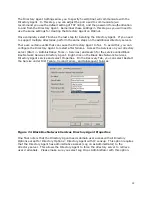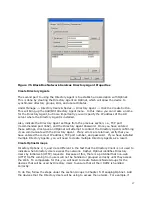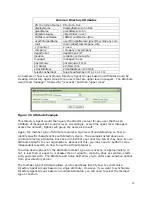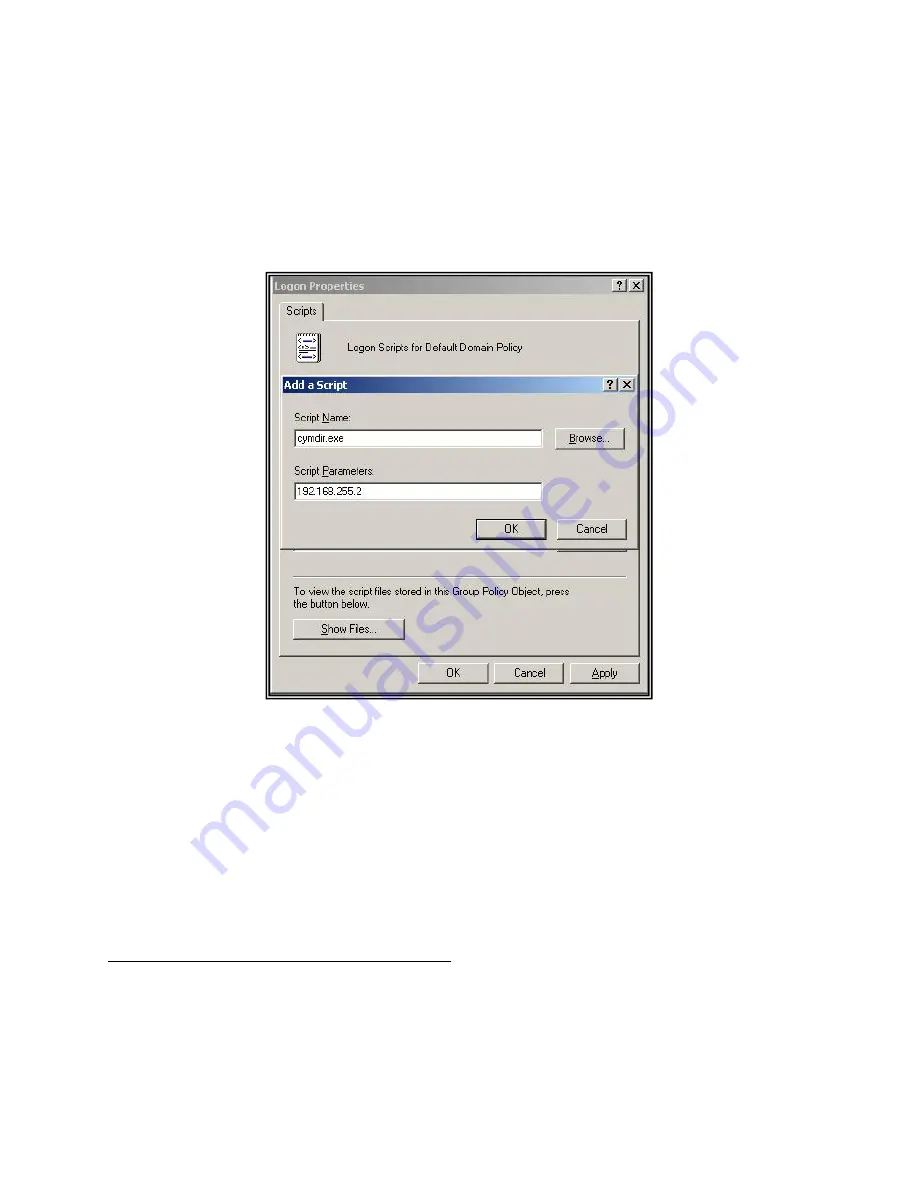
108
23.
Click Add to open the Add a Script dialog box.
24.
Click Browse to open the Logon Script Folder.
25.
Select Directory Client and click Open (you should now be in the Add a Script Dialog
box; Directory Client should appear in the Script Name box).
26.
Enter The Optinet IP address in the Script Parameters box (in this example we will
use 192.168.255.2).
Figure 7.16 Script Parameters
27.
Click OK to close the Add a Script dialog box.
28.
Click OK again to close the Logon Properties dialog box.
29.
Confirm any other changes to the Console Root settings that you have edited.
Directory Client is now ready to run the next time users login to the Active Directory
domain. Again, you can confirm this by reviewing the Directory User tab in Optinet to verify
that Optinet is receiving heartbeats from users.
Deploying Directory Client in a Registry Entry
This method requires additional administrative effort as Directory Client must be deployed
to each work station in question and a registry key imported. Directory Client also may
require multiple running instances in some circumstances; however, this will not impact
performance or reporting.