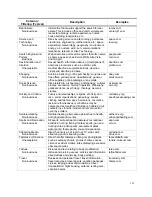124
In essence, Optinet establishes two SSL connections, one to the user and one to the web
site. After these connections are established, the user sends the SSL request to Optinet.
Optinet reviews the SSL request, verifies filtering rules, and then sends a SSL request on
behalf of the user to the web site. This process allows Optinet to fully inspect the SSL traffic
from both the user and the responding web server.
Again for this option to work correctly, users will need the Optinet digital certificate installed
in their individual Web browsers. This certificate can be downloaded from Optinet under
Admin -> Configuration -> Downloads -> SSL Authority Certificate or at http://IP address of
Optinet/downloads/cacert.cer. Although you can install the certificate individually for each
user, this chapter has several options on how to deploy the certificate on a wider scale.
Lastly, you can also customize the certificate used for Full SSL Content Filtering. If you
would prefer the certificate to display your company information, your company’s
organizational unit, or your contact information, you may modify these settings under
Admin -> Configuration -> SSL Certificate Settings.
If you make any errors or need to change the SSL Certificate Settings, you can select the
Clear SSL Certificates (Admin -> Utilities -> System Resets -> Clear SSL Certificates). This
will set the SSL Certificate Settings back to default settings. However, if you alter the SSL
certificate in any form, make sure that users have the new finalized certificate before
enabling Full SSL Filtering.
Installing The Optinet Digital Certificate
The Optinet certificate can be deployed individually on each computer’s Web browser or it
can be deployed as a Group Policy Object (GPO) by Active Directory. The following sections
describe how to perform each accordingly.
Deploying The Optinet Certificate via Web Browsers
The Optinet certificate can be downloaded and installed directing your users to their Web
browsers. A good practice is to download and install the certificate in a network share and
have users install the certificate directly from the shared drive. Another option is to send an
email to users with an attached zipped file of the certificate or with the URL of the certificate
(http://IP address of Optinet/downloads/cacert.cer). Once you have distributed the
certificate, simply have users import the certificate.
Depending upon users OS or default web browsers, the steps will be different on how to
install the certificate. Below are email templates you can copy and use to instruct users
how to install the certificate using Windows PCs and Internet Explorer and Firefox. Areas
where you need to add information before sending the template are italicized and bold.
With other Web browsers or OS you will need to research and find how to import digital
certificates.
Email Template for Windows XP and Internet Explorer 6
As part of our efforts to better provide a secure work environment and offer users reliable
Web access, we have decided to employ content filtering for Secure Hypertext Transfer
Protocol (HTTPS). Although you may be unfamiliar with the term HTTPS, this protocol is
used by web sites to secure information.