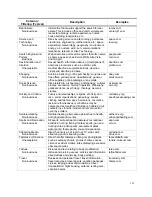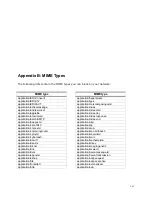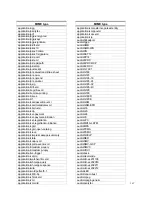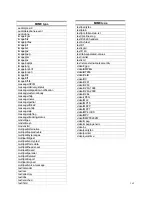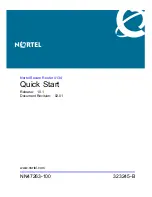130
21.
In the Action menu, select Import (this will launce the Import Wizard).
Figure 8.6 Group Policy Object Editor
22.
Click the Next button.
23.
Browse to where you download The Optinet certificate (unless you have changed the
title, the certificate is entitled cacert.cer).
24.
Click the Next button.
25.
Make sure the Place All Certificates in the Following Store radio button is selected.
26.
Make sure the Certificate Store is Trusted Root Certification Authorities.
27.
Click the Next button (the Import Wizard will now display a summary of the import
process.
28.
Click the Finish button.
29.
The Import Wizard will inform you if the import was successful.
You have now finished deploying The Optinet certificate either via a direct import or Active
Directory’s GPO. Now that you have completed these steps, you are ready to enable Full
SSL Content Filtering. You can also enable Only Allow Trusted Certificate Authorities and
Non-Expired Certificates.
Enabling Full SSL Content Filtering
Now that you have installed The Optinet certificate, you will need to contact Black Box
Network Services Technical Support to enable Full SSL Filtering. Because Full SSL Filtering