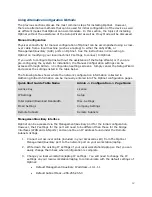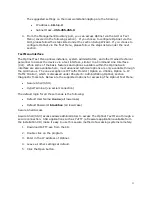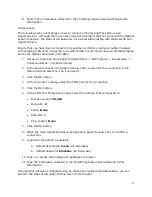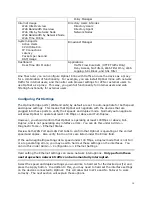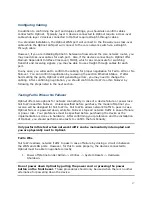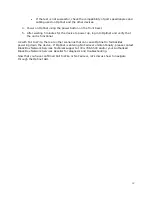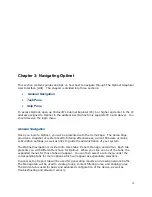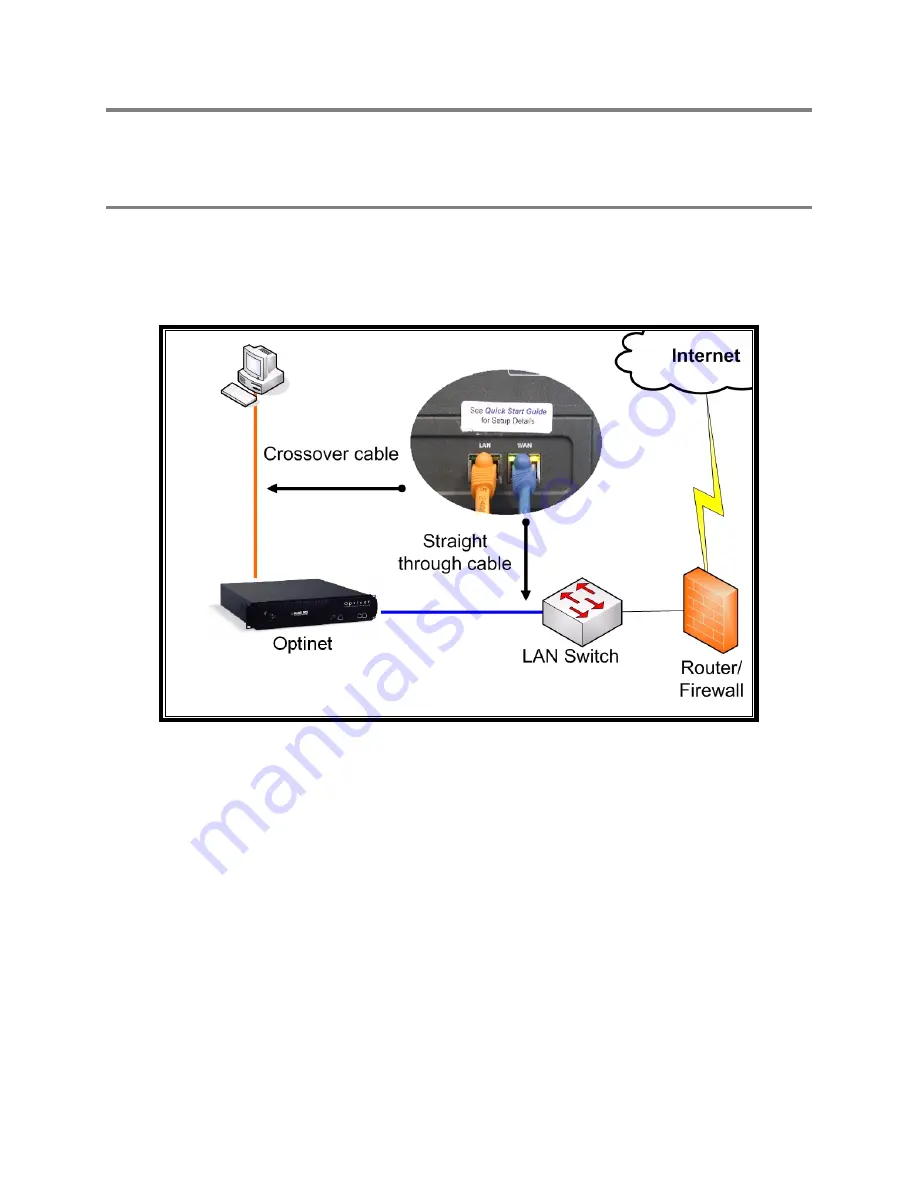
6
Running the Setup Wizard requires an active Internet connection from the
network where Optinet will be installed. If you do not have an active Internet
connection available, or you do not wish to use the Setup Wizard, please consult the section
Using Alternative Configuration Methods.
1.
Connect a cross-over cable (included in your Accessories Kit) from the Optinet LAN
port to the network port on your workstation/laptop.
2.
Connect a straight-through cable from the Optinet WAN port to an empty port on
your local network switch.
Figure 2.1 Optinet Configuration Connectivity
3.
Write down the existing IP settings of your local workstation/laptop so that you can
easily change them back when configuration is complete.
4.
Change your local workstation/laptop IP settings. You will need to change the IP
settings on your local workstation/laptop to communicate with the default settings of
Optinet:
•
Default IP Address—192.168.1.80
•
Default Subnet Mask—255.255.255.0
The suggested settings for the local workstation/laptop are the following:
•
IP Address—192.168.1.81
•
Subnet Mask—255.255.255.0