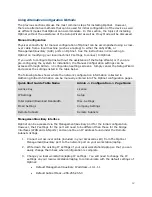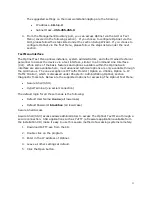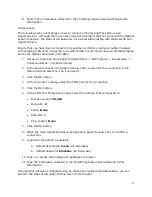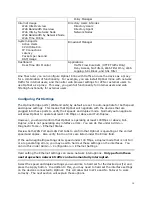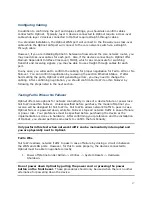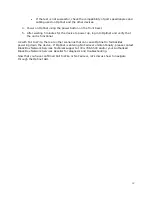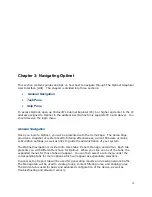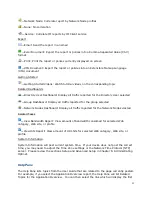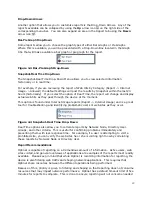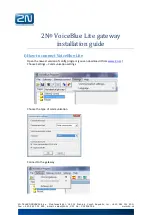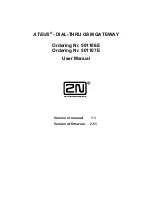14
We strongly recommend that you change the default password for the menu account
to limit access to the Text Menu. Select Option 3—Change Menu Password under the
main menu to make this change.
Proxy Mode
For full functionality of Optinet, we recommend placing the device inline with traffic.
However, if you do not want to place the device inline with network traffic, or if you have
users on the WAN side of Optinet that you want to filter, you can configure Optinet as a web
proxy. A web proxy is normally a server that carries out web requests for users. Typically,
web traffic is routed to the server which requests the web sites for the intended users.
Optinet does likewise with a configuration called Proxy Mode. This configuration does not
require Optinet to be inline with network traffic.
To use Optinet as a proxy, the device must have a network connection to the users and the
Internet via the WAN or LAN port (only one has to be active). With this connection, you can
then use either the Setup Wizard or an alternative method to assign the device the required
IP settings. Afterwards, you must alter the connection settings of the users’ web browsers
to use the IP address of Optinet as a proxy and port 8888 for browsing. (Port 8888 is the
assigned port used by the Optinet filtering engine). If Optinet has a private IP address and
you want external users to use Optinet as a proxy, you may need to create a Network
Address Translation (NAT) rule for Optinet.
Below are the steps on how to alter the LAN connections using IE 7 and Firefox 2. You can
also alter LAN connections via Group Policy Objects (GPOs), VPN connections, or other
network devices; however, these steps are not covered in the User Guide and will need to
be researched independently.
Internet Explorer (IE) 7
1.
Open up IE 7 web browser.
2.
Click on Tools -> Internet Options.
3.
Click on the Connections tab.
4.
Click the LAN Settings button.
5.
Under Proxy Server section, select the checkbox for Use a proxy server for your LAN.
6.
Under the Address field, enter in The Optinet IP address.
7.
Under the Port filed, enter in the number 8888.
8.
Click OK until the settings are applied.
Firefox 2
1.
Open up Firefox 2 web browser.
2.
Click on Tools -> Options.
3.
Click on the Advanced menu.
4.
Select the Network tab.