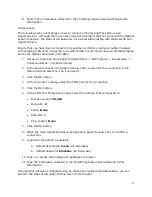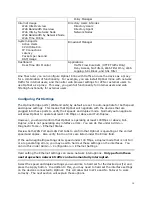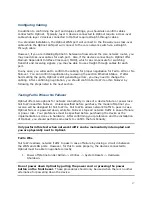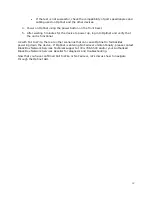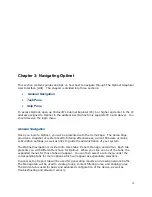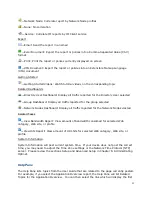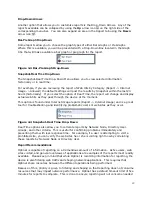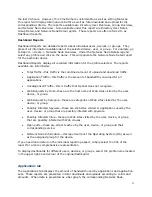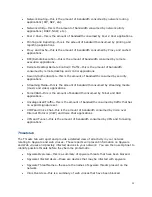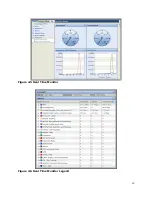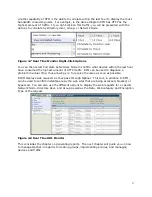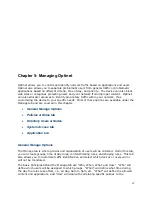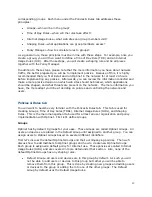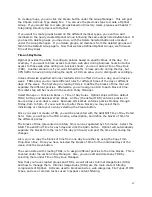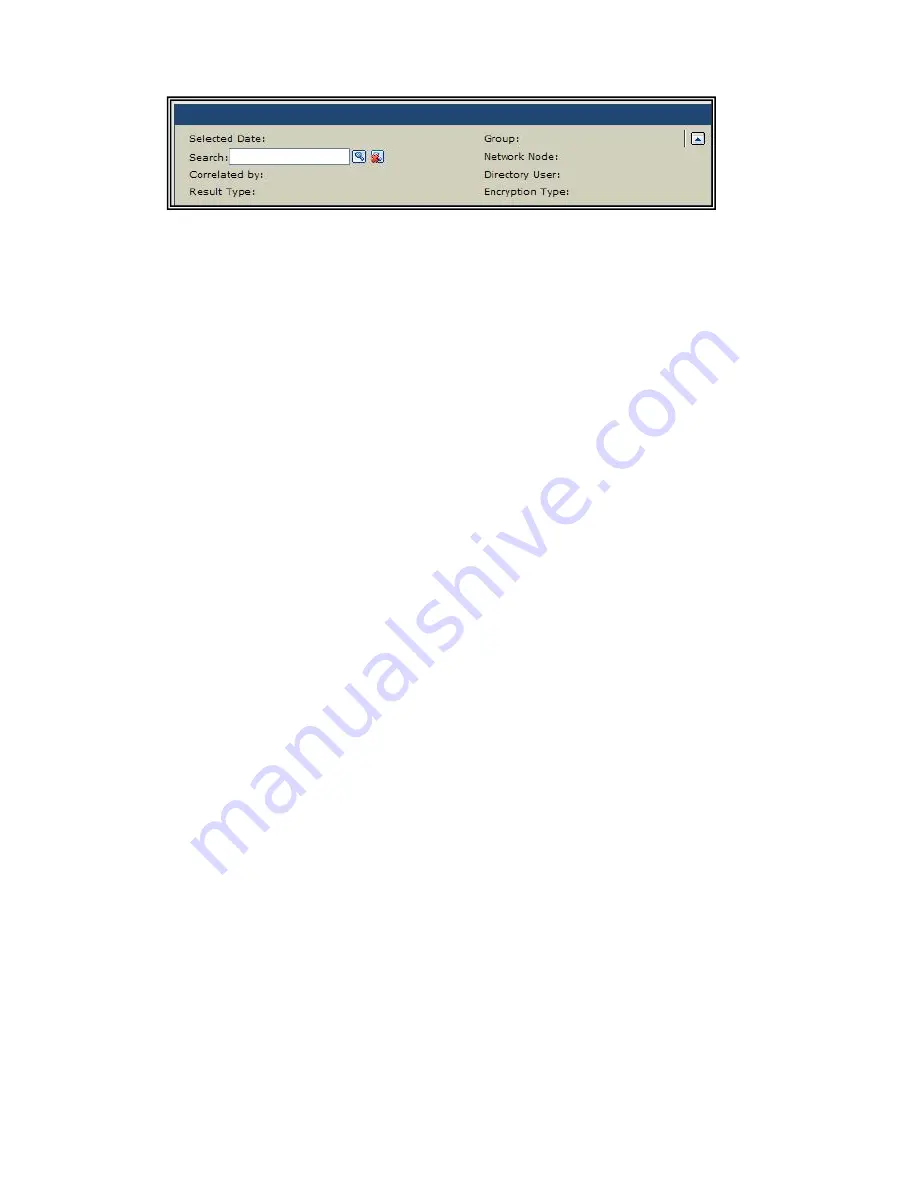
27
Figure 4.1 Reporting Options
For example, click on the Application Overview report (Report -> Applications -> Application
Overview). This will post the top applications passing traffic through the network within the
last 24 hours. However, if you would like to search for traffic from a specific device within
the last 30 days, you may adjust the Selected Date and search for device under Network
Node. The report will then modify to display the last 30 days for the specific device. These
same options can be used for a wide variety of reports.
Below are listed all available adjustments with reporting. You may also click on the different
settings contained within the specific reports for a list of available options.
Selected Date
Selected Date allows you to adjust the time frame for the generated report. The options
available are Last Hour, Last 24 Hours, Last 7 Days, Last Week, Last 30 Days, Last Month,
Last Year, and Custom.
If you select Custom, you will be presented with a calendar that will allow you to adjust the
time and days accordingly.
Search
This field will allow you to search for different sections in reports, i.e., specific web sites,
categories, applications, etc. Enter in the search criteria and click the Search button (or
press the Enter key) for results.
Correlated by
This field allows you to link traffic reports to the most bandwidth consuming users (Group,
Directory User, and Network Nodes) for specific applications. You can also use the field to
link Internet Usage reports by the most browsed web Categories, Hosts, File types, and
MIME Types.
Result Type
This field is available under Web Content reporting. This option allows you to customize
web reports based on the four general areas of web sites: No Filter (All web sites
requested), Allowed (web sites that have been accessed), Blocked (web sites that have
been blocked), and Bypassed (web sites that were bypassed using the Bypass Password).
Group
This field will allow you to search for specific Groups. Clicking this field will populate the
Select Filter Group box. Search the Available Groups list for the desired Group profile,
select the profile and click the Add button. Then click the OK button to run the report.