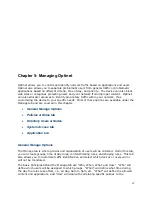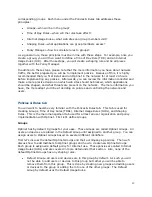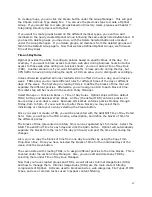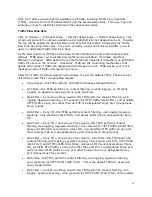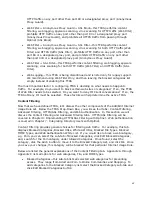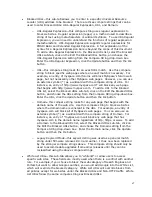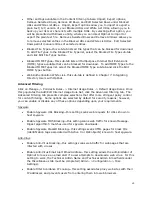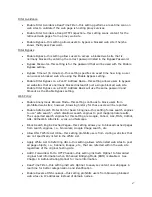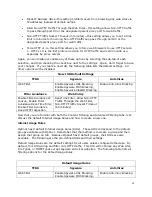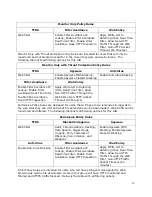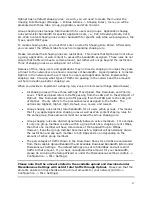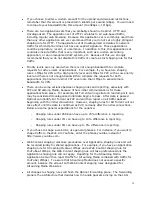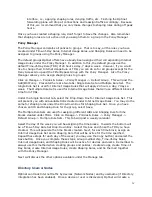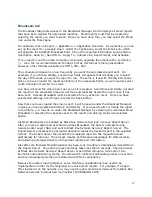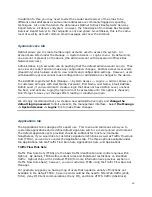52
Optinet has no default shaping rules. As such, you will need to create them under the
Shaping Rule Manager (Manage -> Policies & Rules -> Shaping Rules). Here you will be
presented with three tabs: Group, Application, and Web Content.
Group shaping rules manage total bandwidth for users and groups. Application shaping
rules administer bandwidth for specific application sets, i.e., P2P, Streaming Media, VoIP,
etc. Web Content shaping rules control bandwidth for specific web sites, web categories, File
Types, and MIME Types.
To create shaping rules, you must first enter a name for Shaping Rule Detail. Afterwards,
you can select the different tabs for each corresponding shaping rule.
Please remember that shaping rules are restrictions. This means that Optinet will not allow
a group, application, or web content to exceed the bandwidth assigned. These rules do not
ensure that traffic will meet a certain amount, but rather will not go beyond the restriction.
Think of shaping rules as a ceiling and not a floor.
Because of this, many users and applications may not need a shaping rule unless they pose
a threat to the network or are known consumers of bandwidth. A good practice is to install
Optinet in the network and have it report on users and application before implementing
shaping rules. Knowing what types of traffic are passing in the network and the amounts
will help in creating a better shaping rule.
When you decide to implement a shaping rule, keep in mind several things (listed below).
•
All shaping rules will have three settings: Max Upload, Max Download, and Priority
Level. The Max Upload refers to traffic passing from the LAN port to the WAN port of
Optinet. Max Download refers to traffic passing from the WAN port to the LAN port
of Optinet. Priority refers to the precedence level assigned to the traffic. The
options are Highest, Higher, High, Default, Low, Lower, and Lowest.
•
Group shaping rules restrict total bandwidth for all users within groups. This means
that if you apply Application shaping rules as well as Web content shaping rules for
the same group, these amounts must not exceed the Group shaping rule.
•
Group shaping rules are divided dynamically between active members. For example,
if only one group member is active within a group that has a shaping rule of 1Mbps,
then that one member will have total access of the bandwidth up to 1Mbps.
However, if another group member becomes active, Optinet will dynamically divide
the restriction and cap each member to 500 Kbps and so on depending on the
amount of active group members.
•
The percentages of traffic shown in the Drop-Down Boxes for all tabs are calculated
from the Available Upload Bandwidth and Available Download Bandwidth listed under
Miscellaneous Settings. The default settings are set to 5000Kbps and will restrict
traffic to that amount. If you have not adjusted this amount for your bandwidth,
please do so during the Setup Wizard or under the Miscellaneous settings (Admin ->
Configuration -> Misc. Settings).
Please note that the amounts listed in the available upload and download under
Miscellaneous Settings will restrict total traffic through Optinet. Make sure that the
amounts entered in these fields are the correct amounts for your network (Admin ->
Configuration -> Misc. Settings).