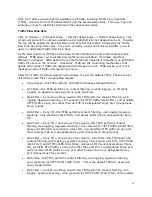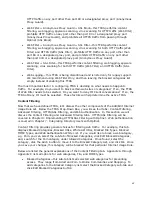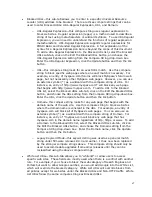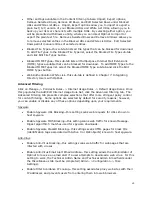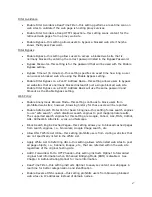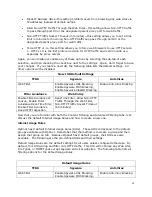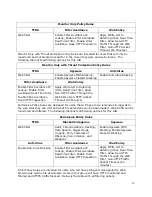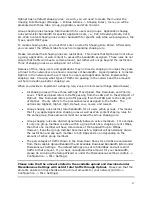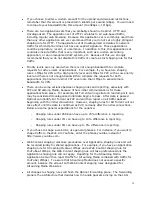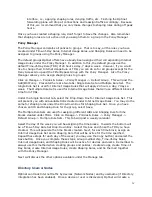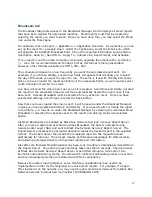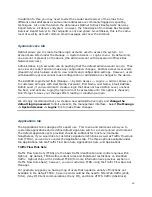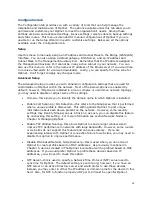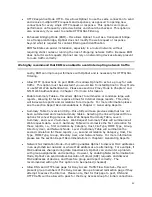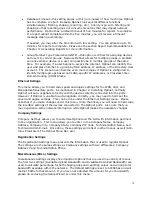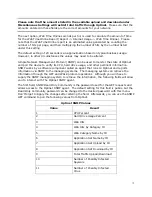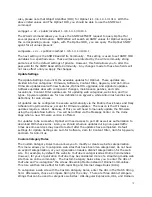57
Network Node Manager. If individual MAC addresses are listed, then Optinet is essentially
issuing a license to those MAC addresses.
However, if an entry of all zeros is listed under the column of MAC address, then Optinet is
licensing based on IP addresses (typical of routed networks as MAC address remain in local
subnets). This means that individual IP addresses will consume licenses, and profiles will be
based on such. You may review Chapter 6: Administrating Optinet for more information on
installing Optinet in a routed network.
Knowing how Optinet is issuing licenses will help you better manage your license count as
exceeding the license count can cause inconsistencies with content filtering and reporting.
For example, devices that are unlicensed are handled quite differently than licensed devices.
Reporting for unlicensed devices will not list individual statistics. Traffic from Unlicensed
Network Nodes will be aggregated into one profile entitled Unlicensed Network Nodes.
Another drawback for Unlicensed Network Nodes is the inability to add these devices to a
group via the Network Node Manager. If a device is unlicensed, you will not be able to
select it when adding members to groups. Lastly, filtering will be handled differently with
Unlicensed Network Nodes.
Filtering for Unlicensed Network Nodes will still be in effect for these devices but depending
upon your group configuration, traffic from Unlicensed Network Nodes can be in different
groups. More than likely traffic from Unlicensed Network Nodes will fall into the Default
Group, but different configurations can change this.
Other scenarios to be aware of with licensing are devices such as printers, scanners,
network cameras, plotters, or any other “non-user” specific devices that have Internet
connections. Because these devices are configured with a MAC or IP address, they can
potentially consume licenses unless configured otherwise. Also, a device with multiple
Internet connections can possibly take up two licenses, e.g. a laptop with a wireless card
and an Ethernet port.
In addition to multiple Internet connections being a problem, large Dynamic Host
Configuration Protocol (DHCP) ranges or short DCHP lease times can possibly pose an issue
as well with licensing. If licensing is based on IP addresses, for example, a device will be
assigned an IP address via DHCP. Optinet will issue a license to that IP address. If that
same device is assigned a different IP address via DHCP, Optinet will again issue an
additional license but now to the new IP address.
Hence, in this scenario a device could possibly consume several licenses depending on how
DHCP is configured. Also please note that historical data and grouping based on IP
addresses will follow IP addresses as well and not the devices per se.
Because of this, it is highly recommended that you purchase sufficient licenses to filter and
report on all connections present in the network. Also, you will want to closely watch your
license count and confirm that you do not exceed the license amount. This can be
accomplished with Network Node Manager.
Click Manage -> Directory Users & Nodes -> Network Nodes. Towards the bottom of the
page you will see a listing of how many licenses have been issued (Showing 1—25 of 100).
The last number listed is the complete number of profiles that have consumed licenses. You
will want to periodically compare this number to your license count to confirm that you have
sufficient licenses to report and filter correctly. Also, the total license count is posted on the