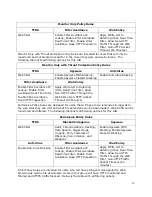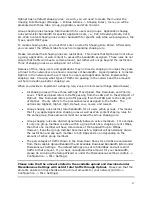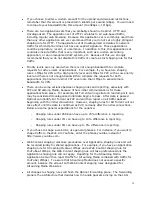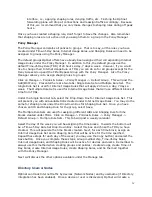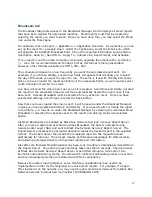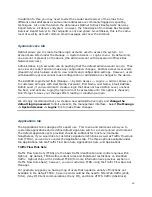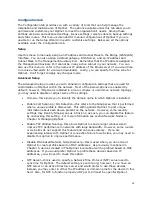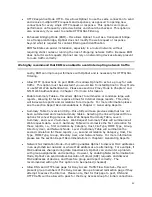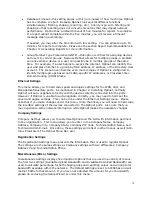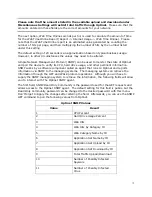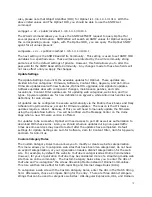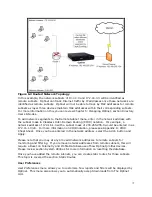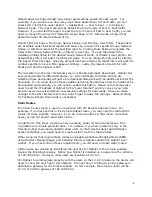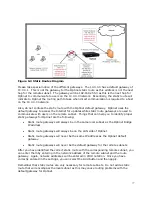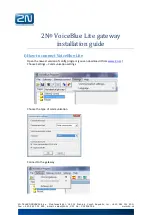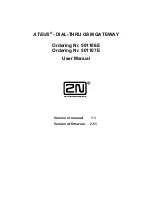63
•
RPC/Remote Execution and Message—this application set comprises signature
definitions for programs that execute other programs or routines remotely, e.g.,
Remote Procedure Call (RPC), IBM’s Tivoli, etc.
•
Security, Auditing, and Auth—this application set comprises signature definitions for
network protocols that authenticate and secure users or devices, e.g., Kerberos,
Pretty Group Privacy (PGP), etc.
•
Streaming Media—this application set comprises signature definitions for programs
that stream audio and video content, e.g., Windows Media Player, Flash, etc.
•
Telnet and SSH—this application set comprises signature definitions for applications
that use Telecommunication Network (Telnet) and Secure Shell (SSH) protocols.
•
Uncategorized—this application set comprises all traffic that does not meet a specific
application set.
•
VOIP and Voice Chat—this application set comprises signature definitions for Voice
over Internet Protocol (VoIP) and programs that facilitate voice conversations over
the Internet, e.g., Ventrilo, Buddy Phone, etc.
•
VPN and Tunnel—this application set comprises signature definitions for protocols
used for Virtual Private Network (VPN) and for tunneling, e.g., Internet Protocol
Security (IPSec), Secure Socket Layer (SSL), etc.
The Application Signature Set Manager also allows you to select Application Sets to review
all applications present within the set. In addition to reviewing the applications within the
set, you may add or remove individual applications. For example, if you wanted to separate
Citrix traffic from Remote Desktop/Remote Control/X application set for individual shaping
and reporting, you could create a new application set or custom TFRS to do so.
Once more, this menu is intended for expert use. Still, following the example in the
previous section of creating a custom TFRS of Web Deny IM + SSL Block, we will
create a custom Application Set. In this example, we will separate SMTP traffic from Email,
Paging, and Collaboration Application set.
Click Manage -> Applications -> Application Set -> Create. This will populate the Add/Edit
Application Set Details field. Here you will give the custom application set a Name and
Description. In our example, we will call the Application Set SMTP. Don’t forget to Save the
changes.
Once a custom TFRS and Application Set have been created, you will need to alter the
individual applications under the Application Manager. These final steps are covered in the
next section.
Two other options available under the Application Signature Set Manager is the ability to
search for Application Sets using the Search box (located in the upper-left corner) and
delete a custom Application Set using the Delete Selected button (located in the bottom of
the page).
Applications
Now that we have detailed the applications listed under each Application Set, we can now
look at the individual applications that Optinet can shape. This can be accomplished under
the Applications Menu.