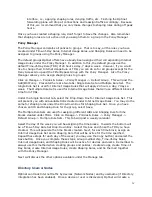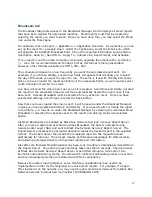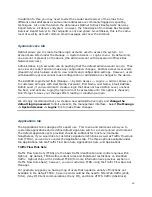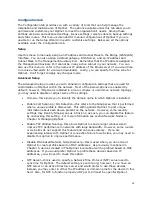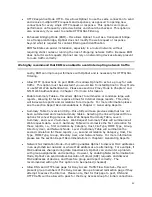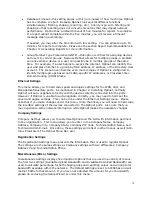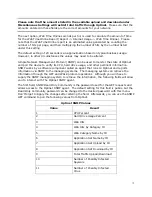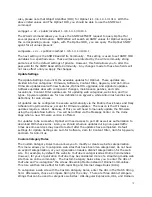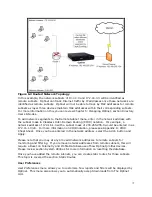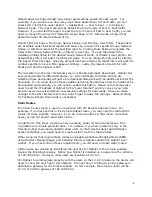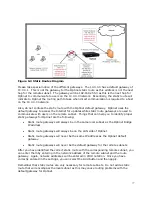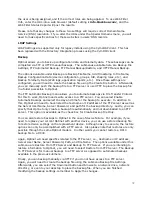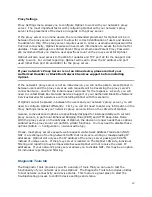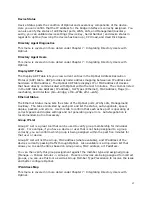68
Configuration tab
The Configuration tab provides you with a variety of tools that can help manage the
installation and maintenance of Optinet. The options available under this tab allow you to
optimize and customize your Optinet to meet the organization’s needs. Among these
settings are basic and advanced settings, license settings, remote subnets, backup settings
and static routes. This menu is intended for manual configurations of Optinet if you are
unable to run the Setup Wizard or need to customize settings. Below are all the options
available under the Configuration tab.
Setup
Use this menu to manually assign an IP address and Subnet Mask to the Bridge (WAN/LAN)
interface. You can also assign a default gateway, DNS Server, and an IP address and
Subnet Mask to the Management/Auxiliary Port. Remember that the IP address assigned to
the Management/Auxiliary Port cannot be in any active subnet in your network. You can
also use this menu to enter in the name or IP address of the Email server (if you would like
to receive email alerts for viral web downloads). Lastly, you can specify the time zone for
Optinet. Don’t forget to Apply any changes made.
Advanced Setup
The Advanced Setup provides you with enhanced configuration settings that are used for
customization of Optinet within the network. Most of the below options are enabled by
default; however, if Optinet is installed in a more complex or uncommon network topology,
you may need to disable or adjust some of the settings.
•
Domain—this allows you to identify the domain name in which Optinet is installed.
•
Enable Port Scanning / OS Detection—this refers to the Nmap scan that is performed
when a unique profile is discovered. This setting allows Optinet to post unique
information about each device present on the network. However, some security
settings may identify Nmap scans as intrusions; as such, you can disable this feature
by unchecking this setting. For more information see section Network Nodes in
Chapter 5: Managing Optinet.
•
Enable TCP Window Scaling—this allows Optinet to send a larger window size to
improve TCP performance in networks with large bandwidth. However, some routers
or web sites do not support this feature and can cause latency. If you are
experiencing latency with Optinet or connection failure to web sites, you may need to
disable this option to improve performance.
•
Disable MAC based Network Node Discovery—this is used when you do not want
Optinet to create profiles based on MAC addresses. As previously mentioned in
Chapter 5, devices located in The Optinet local subnet will be profiled based on MAC
addresses. If you would prefer Optinet to profile these devices based on IP
addresses, you will need to check this option.
•
NTP Server—this is used to specify a Network Time Protocol (NTP) server used to
sync time for Optinet. The default setting is pool.ntp.org; however, if you have an
NTP server or an Active Directory server and would prefer to use those devices
instead, you may enter in either the IP address or domain name for the device in this
field. Also, for NTP to function properly UDP port 123 must be open for Optinet.