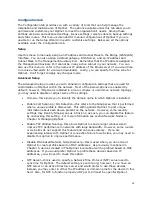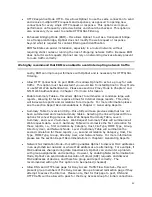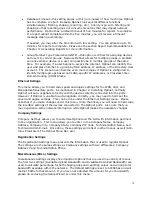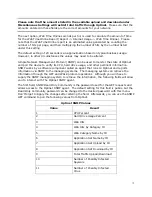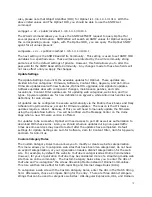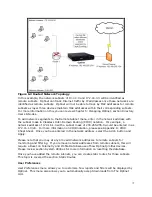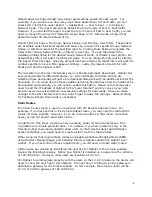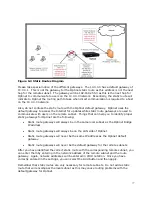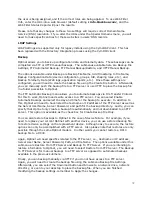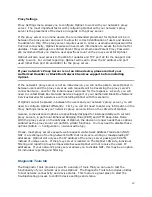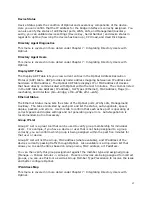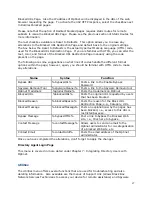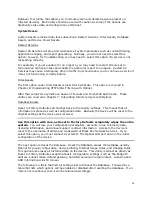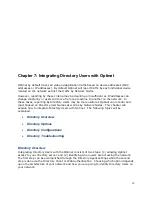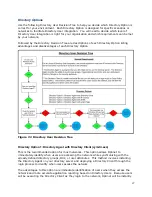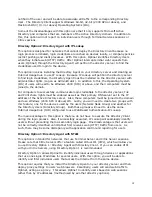79
the user is being assigned, and if the correct rules are being applied. To use Web Filter
Info, enter the URL into a web browser (default setting is info.blackbox.com), and the
Web Filter Status Report will post the results.
Please note that any changes to these two settings will require correct Domain Name
Service (DNS) resolution. If you alter the URLs under the Special Domains menu, you will
need to make specific entries for these web sites in users’ DNS records.
LDAP Settings
LDAP Settings are supported only for legacy installs using the CymLDAP client. This has
been replaced with the Directory Integration process using the CymDIR client.
Backup
Optinet allows you to back up configuration data and telemetry data. These backups can be
completed via FTP or HTTP manual backups. The submenus available here are Backup File
Settings, FTP Automated Backup, FTP Manual Backup/Restore, and HTTP Manual Backup.
The options available under Backup are Backup File Name, Add Timestamp to File Name,
Backup Configuration Data (device configuration, groups, IUR, shaping rules, etc.), and
Backup Telemetry Data (Web logs, application reports, etc.). Once these settings are
configured, you will need to create the backup file using the Create File button. Afterwards,
you can manually push the backup file to a FTP server or use HTTP to place the backup file
in a folder accessible to Optinet.
The FTP Automatic Backup menu allows you to automate backups via File Transfer Protocol.
For this to work, Optinet needs write access to a FTP server. You can select Enable
Automatic Backups and select the day and time for the backup to execute. In addition to
this, Optinet will need to have listed the hostname or IP address of the FTP server as well as
the Server User Name, Server Password, and path for the backup directory. Lastly, you can
specify that Optinet only create a backup file automatically and not downloaded to an FTP
server. This option is available as the check box for Create Backup File Only.
You can also restore backups to Optinet in the case of device failure. For example, if you
need to replace your current Optinet with another device, you can use a stored backup file
to restore device settings on the replacement device. Although easy to execute, the restore
options can only be accomplished with a FTP server. Also please note that restores are only
possible through the same Optinet models. In other words you cannot restore a DC10
backup file to a DC30.
Again, Optinet will need specifics related to the FTP server, i.e., Hostname or IP address,
Server User Name, Server Password, Path, and File Name. The options available under this
submenu are Restore From FTP Server and Backup To FTP Server. If you are intending to
restore information to Optinet, you will need to select Restore from FTP Server. The Backup
To FTP Server is for manual backups to a FTP server as opposed to automated backups
available in the previous submenu.
Finally, you can backup manually via HTTP if you do not have access to a FTP server.
Again, you will need to create the backup file using the submenu Backup File Settings.
Afterwards, you can select the Download button and browse to a network drive, network
directory, or even to your desktop to place the backup file. When you are finished
modifying the backup settings, remember to Apply the changes.