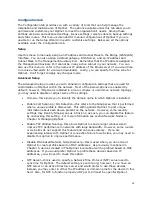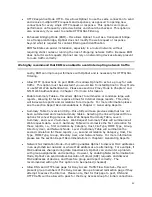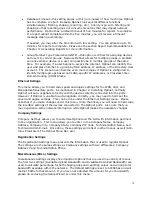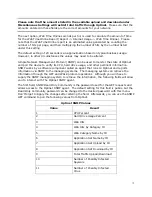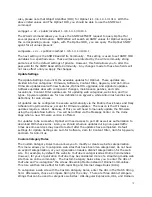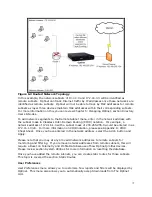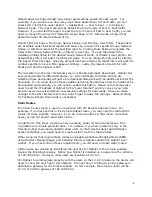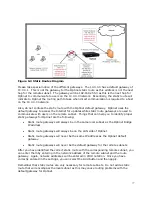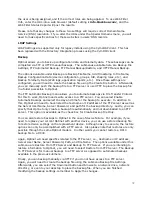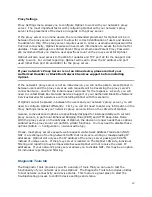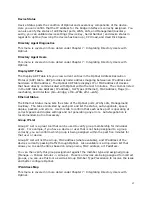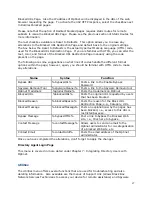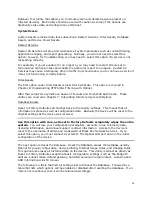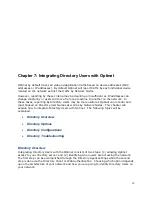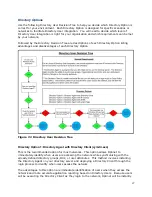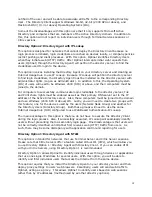80
Proxy Settings
Proxy Settings menu allows you to configure Optinet to work with your network’s proxy
server. The most important factor with configuring Optinet with your network’s proxy
server is the placement of the device in regards to the proxy server.
If the proxy server is an inline device, the recommended placement for Optinet will be in
between the proxy server and users to allow for correct identification of users and devices.
In addition to this, if the proxy server requires users to enter a username and password for
Internet connectivity, Optinet likewise will need such information to access the Internet for
updates. These settings are entitled Parent Proxy Username and Parent Proxy Password.
We recommend that you create a user specific account on the proxy server for Optinet.
Optinet will also need access to the Web for updates and TCP port 22 for the Support Link
utility to work. For correct reporting, Optinet will need to know the IP address and port
used (other than port 80 and 8080) for the proxy server.
If your network’s Proxy Server is not an inline device, please contact your
Authorized Reseller or Black Box Network Services support before installing
Optinet.
If the network’s proxy server is not an inline device, you will not be able to place Optinet in
between users and the proxy server as web requests will be traversing the proxy server’s
connection twice; once for the initial request and once for the response. As such, you will
need to contact Black Box Network Services Support or your Authorized Black Box Network
Services Reseller for assistance with installing Optinet with this scenario.
If Optinet cannot be placed in between the users and your network’s proxy server, you will
need to configure Optinet differently. First, you will not need to enter any information in the
Proxy Settings menu as your network’s proxy server will be on the LAN side of Optinet.
Second, some advanced options are specifically designed for interoperability with current
proxy servers, in particular Enhanced Bridging Mode (EBM) and HTTP Keep-Alive Mode.
With the proxy server on the LAN side of Optinet, the device no longer needs these options
enabled as the proxy server will perform similar functions. You may need to disable these
options (Admin -> Configuration -> Advanced Setup).
Finally, most proxy servers execute web requests via Network Address Translation (NAT).
NAT is a technique of routing network traffic that involves re-writing or masquerading IP
addresses. Optinet will only see the IP address of the proxy server passing web traffic
instead of unique users. If the proxy server is located on The Optinet LAN side, individual
filtering and reporting may be impossible because Optinet will not receive the users IP
addresses. If your network’s proxy server allows you to disable NAT, this may be an option
for individual reporting and filtering.
Diagnostic Tools tab
The Diagnostic Tools provides you with a variety of tools that you can use to test the
functionality of your network as well as Optinet. The Diagnostic Tools tab includes utilities
to test network connectivity and device status. This menu is a great place to start the
troubleshooting process to confirm device settings and status.