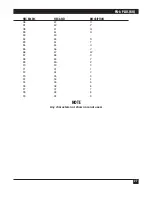PQ-6 PLUS (RO)
19
4.1.2 I
NDICATOR
L
IGHTS
• Power: Indicates that AC power has been applied to the unit.
• Line Sync: Indicates that the PQ-6 is responding to host polls.
• DTR (Data Terminal Ready): This signal from the printer to the PQ-6 PLUS (RO) indicates that the printer
is ready. This signal must be present for printing to proceed. You can enable flow control from the PQ-6
PLUS (RO) to the printer via XON/XOFF characters (Hex 11/Hex 13) or by dropping DTR when the
printer is not able to accept more data. When used as a Centronics port, the DTR light indicates select from
the printer.
• Data Out: Shows the data sent to the printer from the PQ-6 PLUS.
• Test: Blinks to indicates that internal tests are running. Blinks repeatedly if the select signal from the printer
is not present.
NOTE
Initial setup of internal switch and jumper settings for baud rate, printer interface, etc.,
must have been done previously. See Section 3.1.
4.2 Setup Mode
You can configure the PQ-6’s twinax address, printer emulated, ASCII printer type, page select and command
pass-through by the front panel or the internal DIP switches.
NOTE
ASCII printer type is only selectable via the front panel.
To enable configuration via the front panel, set the internal DIP switch bank 2 position 4 to OFF. The
factory-default setting for this switch position is ON.
To place the PQ-6 PLUS (RO) in setup mode, press and hold in the test switch while pressing and releasing the
reset switch, then release the test switch. The PQ-6 PLUS (RO) will print the following menu on the attached
printer:
PQ-6 PLUS REV. 1.41 SOFTWARE SETUP MODE
Press START to select switch settings
Press STOP to print switch settings
Press LF to do Printer Test
Press FF to return to twinax mode
Press FF to accept switch setting
Press STOP to toggle switch setting