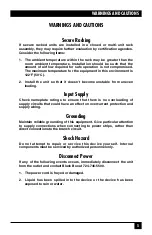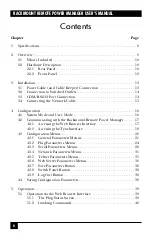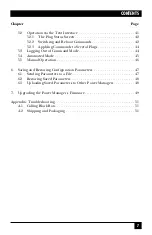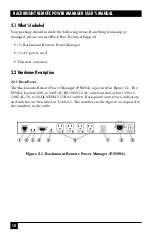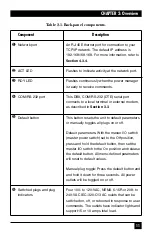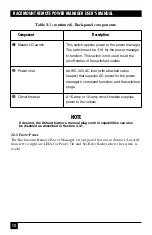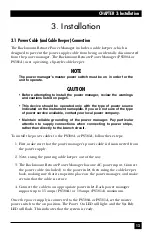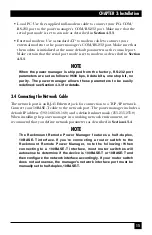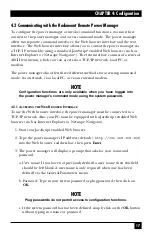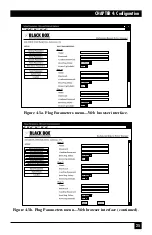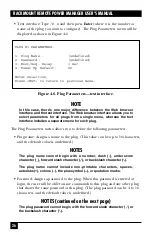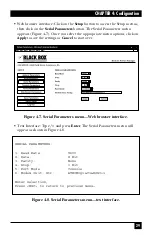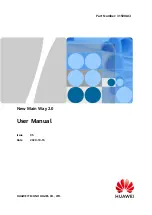16
RACKMOUNT REMOTE POWER MANAGER USER’S MANUAL
4. Configuration
4.1 System Mode and User Mode
To restrict access to sensitive command functions, the Rackmount Remote Power
Manager features two operating modes: system mode and user mode.
• System mode allows access to all configuration menus, switching functions,
and status screens. The system mode status screens show on/off conditions for
all switched outlets and list all currently defined system parameters.
• User mode allows access to switching and reboot commands but does not allow
access to configuration functions. Users may only issue commands to, or view
status of, the plugs that are specifically allowed by their password.
The power manager displays a password prompt when the unit is contacted via the
network port or the COM/RS-232 port. The password entered at this prompt
determines whether the unit will start up in system mode or user mode. If the
system password is entered, the system mode will be active. If a plug password is
entered, the user mode will be active. The system password is defined via the
General Parameters menus (
Section 4.3.1
), and the plug passwords are defined via
the Plug Parameters menus (
Section 4.3.2
).
NOTES
• If you want to restrict access to configuration menus, you must define
the system password.
• If the system password is not defined, the power manager will always
start up in system mode, allowing unprotected access to configuration
and switching functions.
• If the system password is not defined, the password prompt will not
be displayed when you access the power manager via the text
interface. The prompt will always be displayed when the power
manager is contacted via the Web browser interface.
• When the power manager is contacted via the network, the password
prompt will also include a field for the user name. If you have not
defined a user name, leave this field blank, and only the password is
required to gain access to the power manager. The user name prompt
is not displayed when the power manager is contacted via the text
interface.
Summary of Contents for PS580A
Page 3: ......