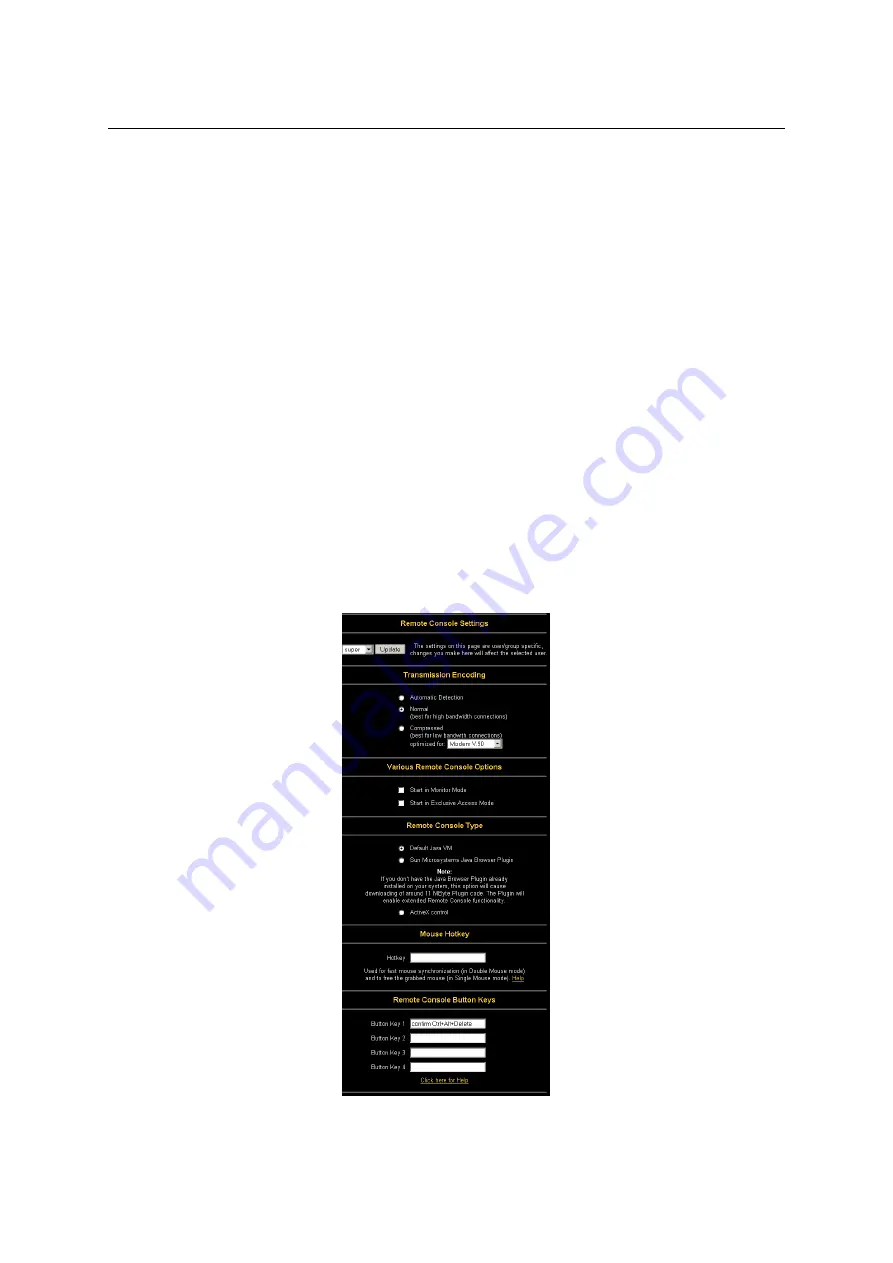
5.3.
REMOTE CONSOLE
33
Allows to specify a hotkey combination which starts either the mouse synchronization pro-
cess if pressed in the Remote Console (see Section
on page
for more information)
or is used to leave the single mouse mode. The key codes are listed in Appendix
on
page
Button Keys
Button Keys are meant for simulating keystrokes on the remote system that cannot be
generated locally. The reason for this might be a missing key or the fact, that the local
operating system of the Remote Console is unconditionally catching this keystroke already.
Typical examples are ‘Control Alt Delete’ on Windows and DOS, what is always caught
or ‘Control Backspace’ on Linux for terminating the X-Server. The syntax to define a new
Button Key is as follows:
[
conf irm
]
< keycode >
[+
| −
[
∗
]
< keycode >
]
∗
confirm
requests confirmation by a dialog box before the key strokes will be sent.
keycode
is the key to be sent. Multiple key codes can be concatenated with a + or a
−
sign. The + sign builds key combinations, all keys will be pressed until a
−
sign or the
end of the combination is encountered. In this case all pressed keys will be released in
reversed sequence. So the
−
sign builds single, separate keypresses and -releases. The
∗
inserts a pause with a user-defineable duration(see Section
on page
). For a list of
key codes and aliases RAS-PutIn recognizes refer to Appendix
on page
Figure 5.9: Example of Remote Console settings
Pressing the Apply button finally changes the values permanently in RAS-PutIn.
Summary of Contents for RAS-PutIn
Page 1: ...RAS PutIn Installation and User Guide Based on Firmware 03 02 07 ...
Page 4: ...iv ...
Page 8: ...viii Contents ...
Page 12: ...xii List of Tables ...
Page 30: ...18 CHAPTER 4 CONFIGURATION ...
Page 76: ...64 CHAPTER 5 USAGE ...
Page 80: ...68 APPENDIX A GLOSSARY ...
Page 82: ...70 APPENDIX B RAS PUTIN VIDEO MODES ...
Page 88: ...76 APPENDIX D PIN ASSIGNMENTS ...
Page 92: ...80 APPENDIX F SPECIFICATIONS ...
















































