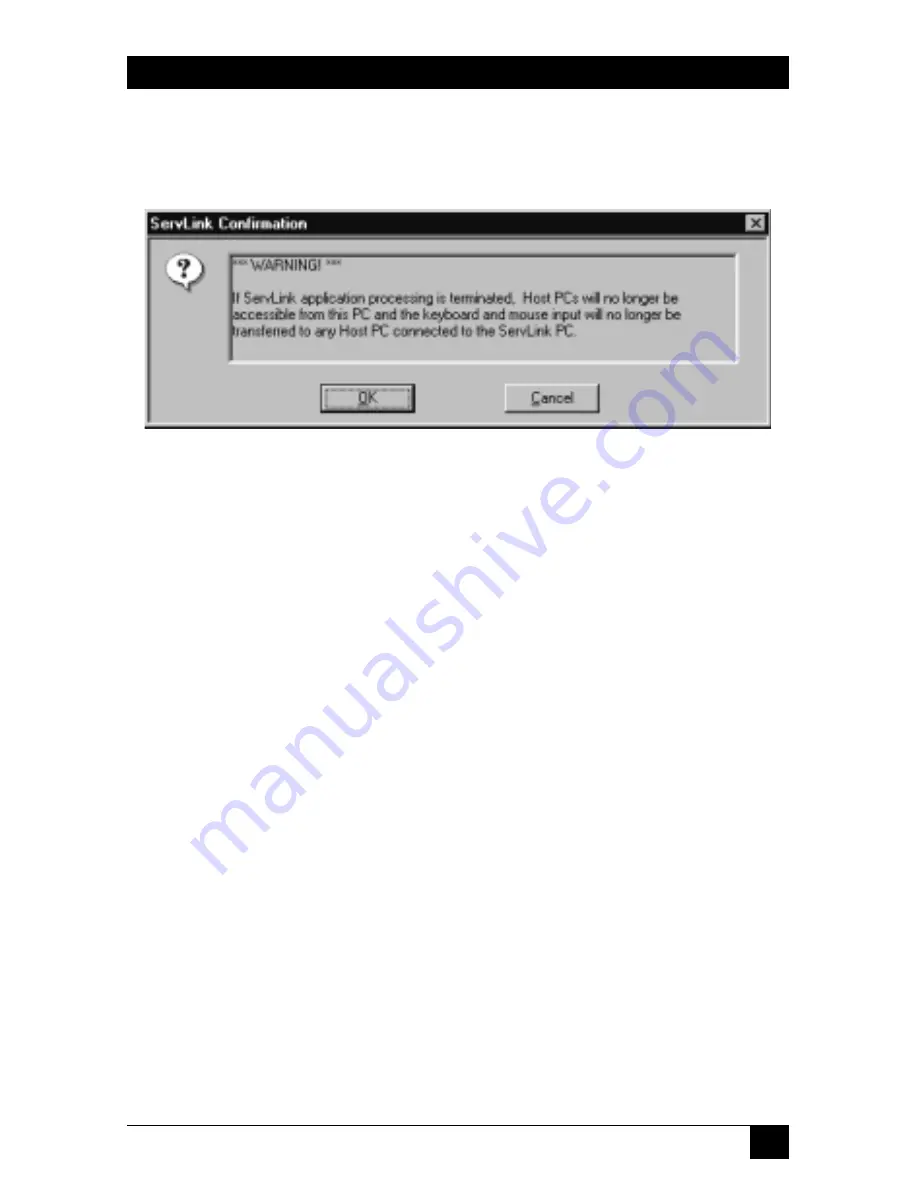
103
CHAPTER 6: The Menu System
6.6.7 Q
UIT
When you pull down the Other menu and select Quit, the dialog box shown in
Figure 6-41 appears.
Figure 6-41. The Quit dialog box.
Under normal circumstances, the ServLINK should always be running its ServLINK
application program. However, if you absolutely must get out of the ServLINK
application in order to make changes to operating-system settings, to test
hardware, etc., do
not
simply [Ctrl][Alt][Del] out of the program or shut the
ServLINK off: For one thing, this type of abnormal shutdown will cause the
program to lose any configuration changes made since the last System Backup save
(see
Section 6.2.7
).
To close the ServLINK application normally, select this Quit option and click
“OK”. When you do so, the ServLINK will save its configuration to a backup file
(see
Section 6.2.7
), then will essentially disconnect from any attached PCs, KVM
switches, Power Management Modules, etc. It will, in effect, become an isolated
Windows NT machine until you restart the ServLINK application by double-
clicking its icon on the ServLINK’s desktop. If security is enabled, when you restart
the application it will display the login window (as shown in Figure 6-1 at the start
of
Chapter 6
) and wait for someone to log into the system.
Click “Cancel” here if you don’t actually want to quit the ServLINK application.
You will be returned to the Main Menu.
Summary of Contents for ServLink ACR3500A
Page 111: ...NOTES ...
Page 112: ...NOTES ...
Page 113: ...NOTES ...
Page 114: ...NOTES ...
Page 115: ...NOTES ...












































