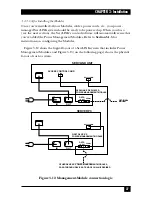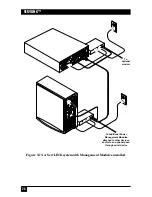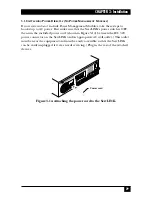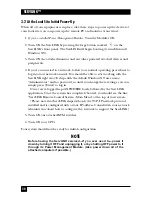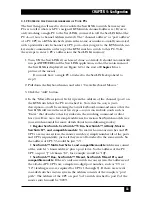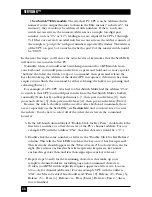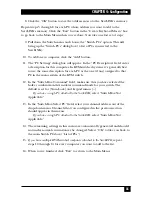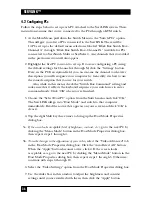21
CHAPTER 3: Installation
Figure 3-6. Attaching the ServLINK to the public phone network or a LAN.
3.1.4 A
TTACHING THE
S
ERV
LINK D
IRECTLY TO A
C
ONTROLLING
PC’
S
S
ERIAL
P
ORT
If you want the ServLINK to communicate with a local controlling PC as if it were
communicating with the remote site—primarily in order to transfer files—you can
establish a direct serial connection between the ServLINK and the local PC. First
get a standard DB9 female to DB9 female null-modem cable such as our product
code EYN257H. Attach one end of this cable to either of the ServLINK’s two DB9
male serial ports: These are highlighted in dark green and are labeled “
A”
and “
B”. Attach the other end of the cable to one of the PC’s
DB9 male serial ports.
In order for this connection to work, you will need to configure the two
interconnected serial ports to matching data rates, data formats, etc. This can be
done through HyperTerminal™ or some other terminal-emulation program; see
the terminal program’s documentation for instructions.
If you are using Power Management Modules in your system, you can attach the
first Module in your daisychain to one of the Switch’s serial ports. See
Section 3.1.6
.
You could theoretically attach other serial devices to the ServLINK’s serial ports,
although this is not necessary or recommended. If you want to do so, please call
Black Box Tech Support to discuss your application first.
Modem card
Access-control card
To a phone jack
To a LAN jack
Summary of Contents for ServLink ACR3500A
Page 111: ...NOTES ...
Page 112: ...NOTES ...
Page 113: ...NOTES ...
Page 114: ...NOTES ...
Page 115: ...NOTES ...