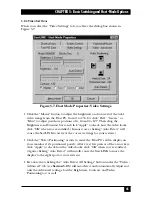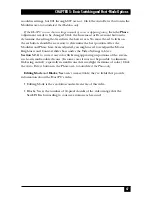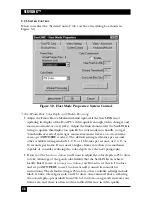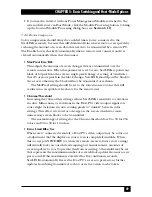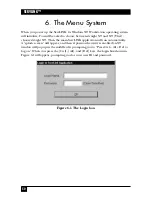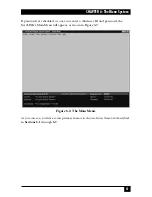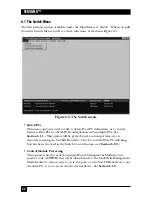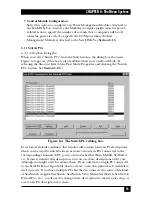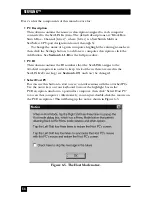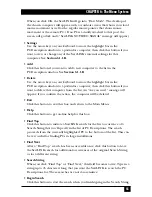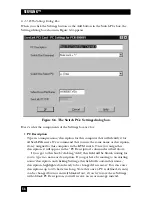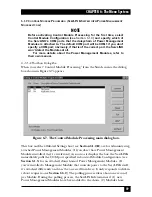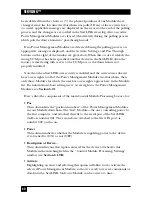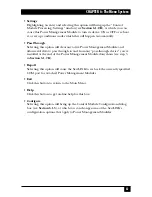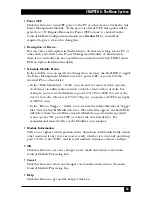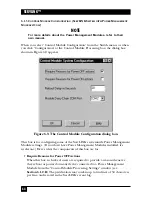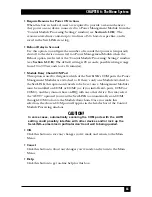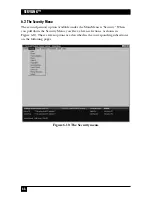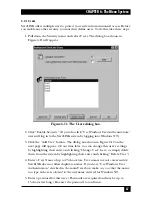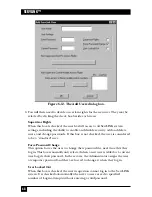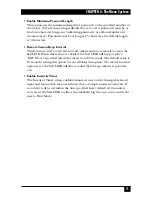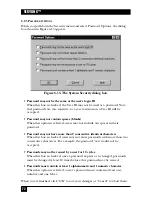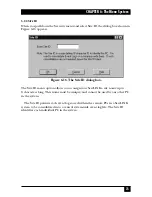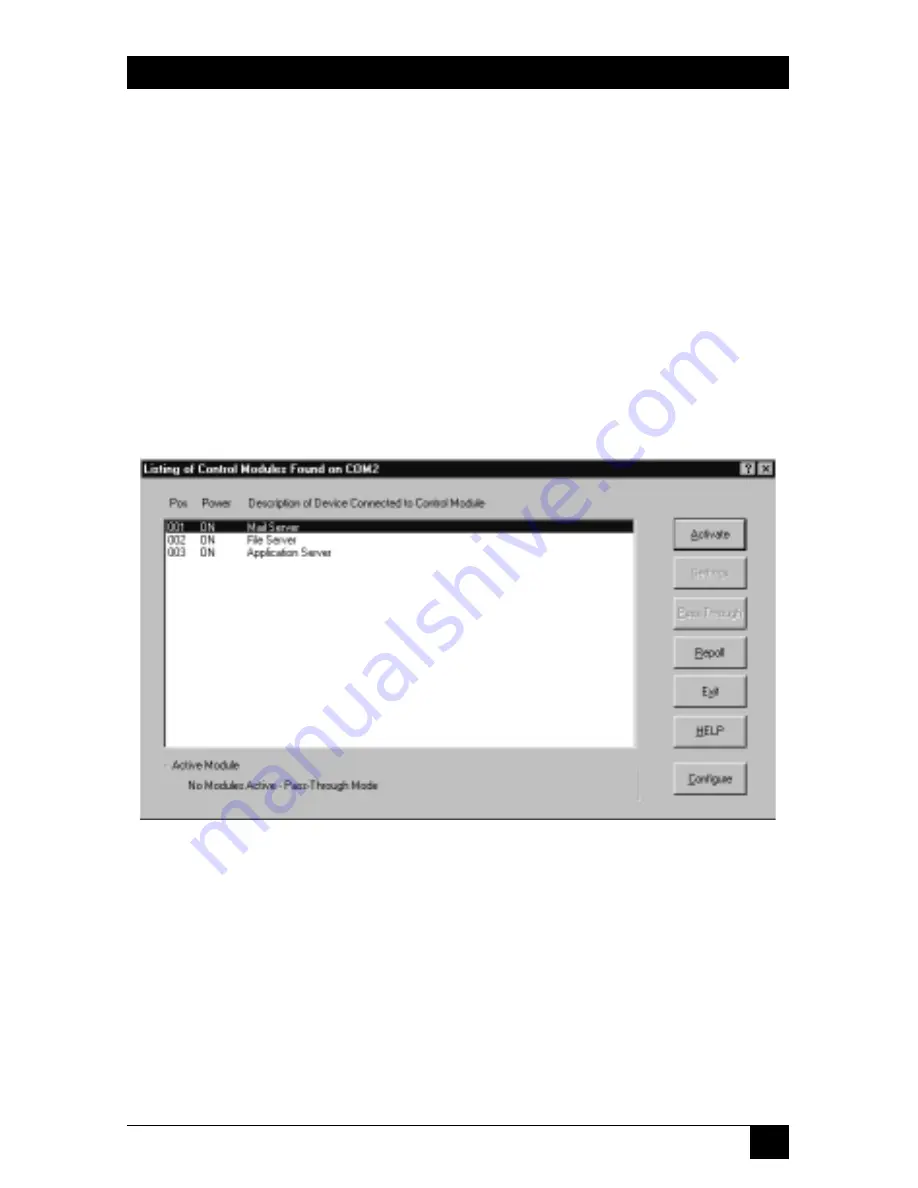
59
CHAPTER 6: The Menu System
6.1.2 C
ONTROL
M
ODULE
P
ROCESSING
(S
ERV
LINK S
YSTEM WITH
P
OWER
M
ANAGEMENT
M
ODULES
O
NLY
)
NOTE
Before activating Control Module Processing for the first time, select
Control Module Configuration (see Section 6.1.3) and specify which of
the ServLINK’s COM ports that the daisychain of Power Management
Modules is attached to. The default COM port will be COM1 if you don’t
specify a COM port; obviously, if that isn’t the correct port, the ServLINK
won’t detect the Modules at all.
For more details about the Power Management Modules, refer to
their own manual.
6.1.2.A The Main Dialog Box
When you select “Control Module Processing” from the Switch menu, the dialog
box shown in Figure 6-7 appears.
Figure 6-7. The Control Module Processing main dialog box.
This box and the affiliated Settings box (see
Section 6.1.2.B
) are for administering
attached Power Management Modules. (If you don’t have Power Management
Modules installed, they’re irrelevant.) As soon as it displays the box, the ServLINK
immediately polls the COM port specified in Control Module Configuration (see
Section 6.1.3
) for an attached daisychain of Power Management Modules. (If
you’ve installed a Management Module that controls power to the ServLINK itself,
it’s attached differently and can’t be accessed from here. It only responds to dial-in
reboot requests—see
Section 6.6.2
.) The polling process takes about one second
per Module. During the polling process, the ServLINK determines if (1) new
Power Management Modules have been added to the chain, (2) Modules have
Summary of Contents for ServLink ACR3500A
Page 111: ...NOTES ...
Page 112: ...NOTES ...
Page 113: ...NOTES ...
Page 114: ...NOTES ...
Page 115: ...NOTES ...