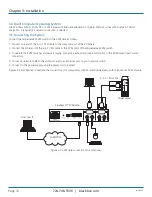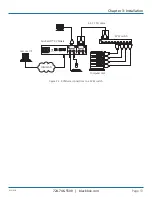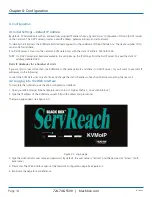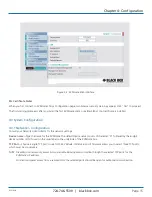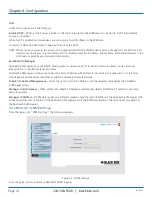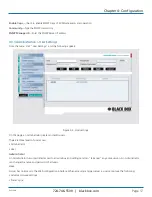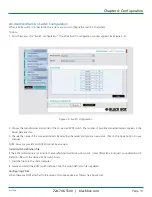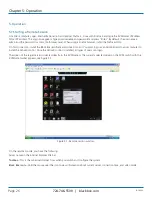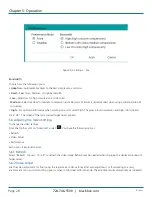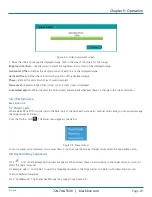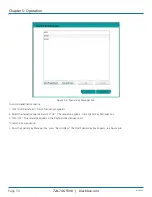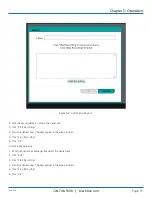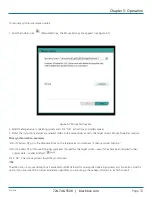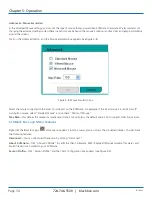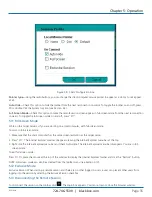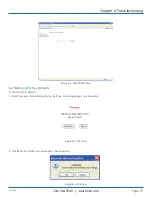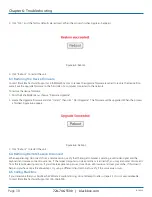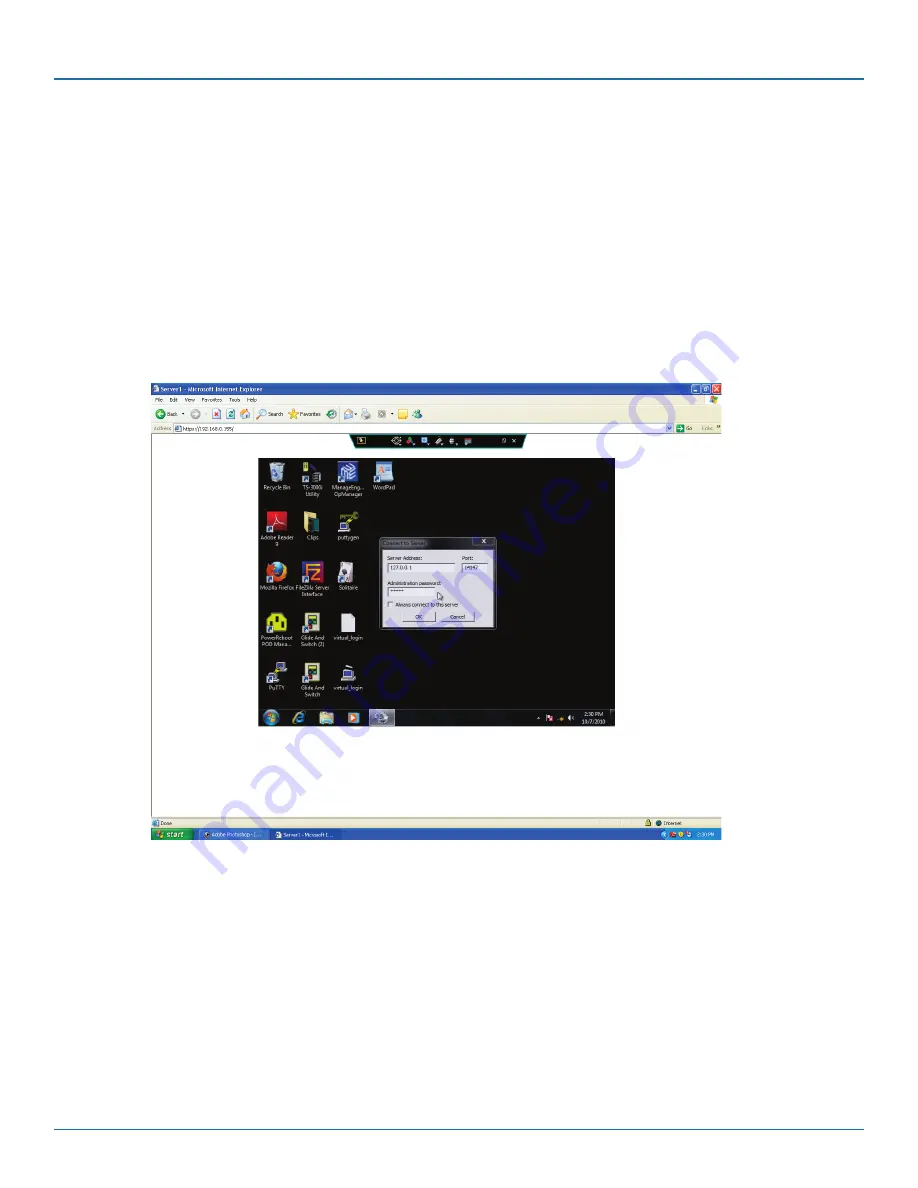
724-746-5500 | blackbox.com
Page 26
KVIP1000A
724-746-5500 | blackbox.com
Chapter 5: Operation
5. Operation
5.1 Starting a Remote Session
At a Client computer, open Internet Explorer (6.0 and above), Firefox 3, Linux with Firefox 3 and type the KVMGate’s IP address:
https://IP address. The Login box appears. Type your username and password and press “Enter.” By default, the user name is:
admin and the password is access, (both lower case). When using a Firefox browser, install the Firefox add-on.
On first connection, install the Black Box certificate and ActiveX control. You must login as an Administrator to your computer to
install the ActiveX control. Once the ActiveX control is installed, all types of users can login.
The screen of the target server connected directly to the KVMGate, or the currently selected server on the KVM switch with the
KVMGate toolbar appears, see Figure 5-1.
Figure 5-1. Remote session window.
On the remote console, you have the following:
Server name on the Internet Explorer title bar.
Toolbar—
This is the minimized toolbar from which you switch and configure the system.
Black Box icon—
Hold the mouse over the icon to view information about current server, connection time, and video mode.