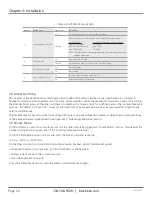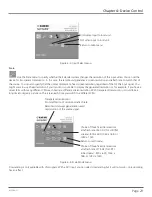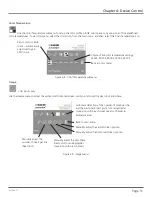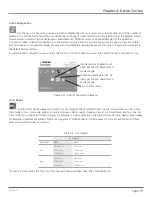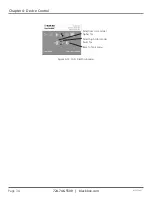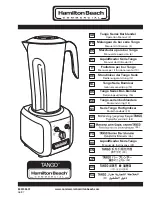724-746-5500 | blackbox.com
Page 27
ACS253A-CT
Chapter 4: Device Control
• Press the <X> key to exit the OSD mode.
4.2 Using the OSD
The OSD is an icon-based utility. The top line of symbols on the OSD screen shows the main menu categories:
Table 4-1. OSD main menu categories.
Icon
Main Menu Category
Description
Input Select
Specify whether the input is analog
(VGA) or digital (DVI).
Scale Mode
Choose whether transmission occurs
at the original screen resolution
(“transparent”) or the extender imposes
a fixed resolution.
Brightness—Contrast
Adjust brightness or contrast or reset to
the default values.
Color
Adjust color calibration, temperature,
flesh/skin tone, hue, and saturation.
Image
VGA input source only—adjust pixel
clock and phase.
Tools
Set OSD position and size, fixed scale
sharpness, color depth, and factory
reset.
1. Use the left and right arrow keys (<L> and <R> keys in Windows program) to highlight the icon you want. The OSD displays
additional icons relating to commands in the selected menu category.
2. Press the Enter key (<S> key in Windows program). The OSD highlights the first command icon.
3. Use the Left and Right arrow keys (<L> and <R> keys in Windows program) to highlight the command or submenu you want.
In the case of the latter, your selection will cause the OSD to display additional command icons (Color Temperature commands,
for example).
4. Press the Enter key (<S> key in Windows program) to accept a highlighted command. If this requires the increase or decrease
of a value (Contrast, for example), the OSD displays a value bar:
Figure 4-2. OSD value bar.
5. Use the Left and Right arrow keys (<L> and <R> keys in Windows program) to change the value as required.