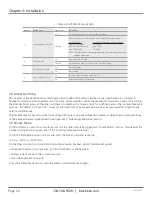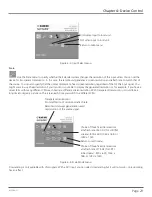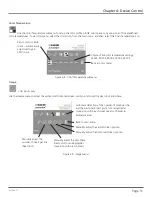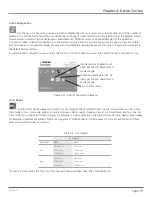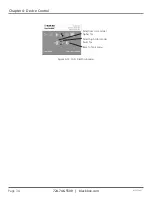724-746-5500 | blackbox.com
Page 36
ACS253A-CT
Chapter 6: Extender Setup
6. Extender Setup
6.1 Overview
You need to optimize the video signal across your Extender system if it undergoes one or more conversions between analog and
digital formats. The exact procedure depends on your Extender setup:
Table 6-1. Extender Setup options.
Graphics card
Monitor type
Monitor Input used
Video Optimization Procedure(s)
VGA
TFT
VGA
TFT adjustment (see Monitor Setup, Chapter
5).
Optimization using OSD (see Setup
Instructions for VGA Input, Section 6.2)
VGA
CRT
VGA
Optimization using OSD (see Setup
Instructions for VGA Input, Section 6.2).
VGA
TFT
DVI
Optimization using OSD (see Setup
Instructions for VGA Input, Section 6.2).
DVI
TFT
VGA
TFT adjustment only (see Monitor Setup,
Chapter 5).
DVI
CRT
VGA
No setup required.
DVI
TFT
DVI
No setup required.
6.2 Setup Instructions for VGA Input
This procedure is designed to correct for discrepancies in the video signal from analog/digital video conversion by the Extender
system. You do not need to follow this procedure if you have a DVI graphics card connected to the local unit. In this case, the
video signal remains in a digital format through the Extender system.
If you are using a TFT monitor at the remote console with a VGA cable, you should carry out the Monitor Setup procedure first
(see Chapter 5). In this configuration, both the Extender AND the TFT digitize the video data stream and affect video quality. By
setting up the TFT monitor first, you ensure that you are correcting discrepancies only related to the Extender system when you’re
in this procedure. Alternatively, you could replace the TFT monitor with a CRT monitor while you carry out the Extender setup
procedure. You can then reconnect the TFT monitor and optimize its video image afterwards.
1. Download the test pattern from our ftp server:
ftp://ftp.blackbox.com/connectivity/ServSwitch/ss.products/extender_test_cards..zip.
This is a “burst pattern” (see Figure 6-1), a picture with alternating, one-pixel wide black and white, vertical stripes.
If you are unable to view the test card, display some black text on a white background. For example, you could open WordPad,
maximize it to full screen, and fill the page with letter “I”s in a 12-pt font. Proceed with Step 3.
2. Select the burst-pattern graphic as desktop background for the PC: From the Start menu, choose Settings | Control Panel |
Display | Backgrounds. Search for the downloaded burst file, using “Search for.” Select the tiled display option. Your desktop
should show fine black-and-white vertical stripes over the entire desktop.
3. Display the OSD (see Chapter 4).