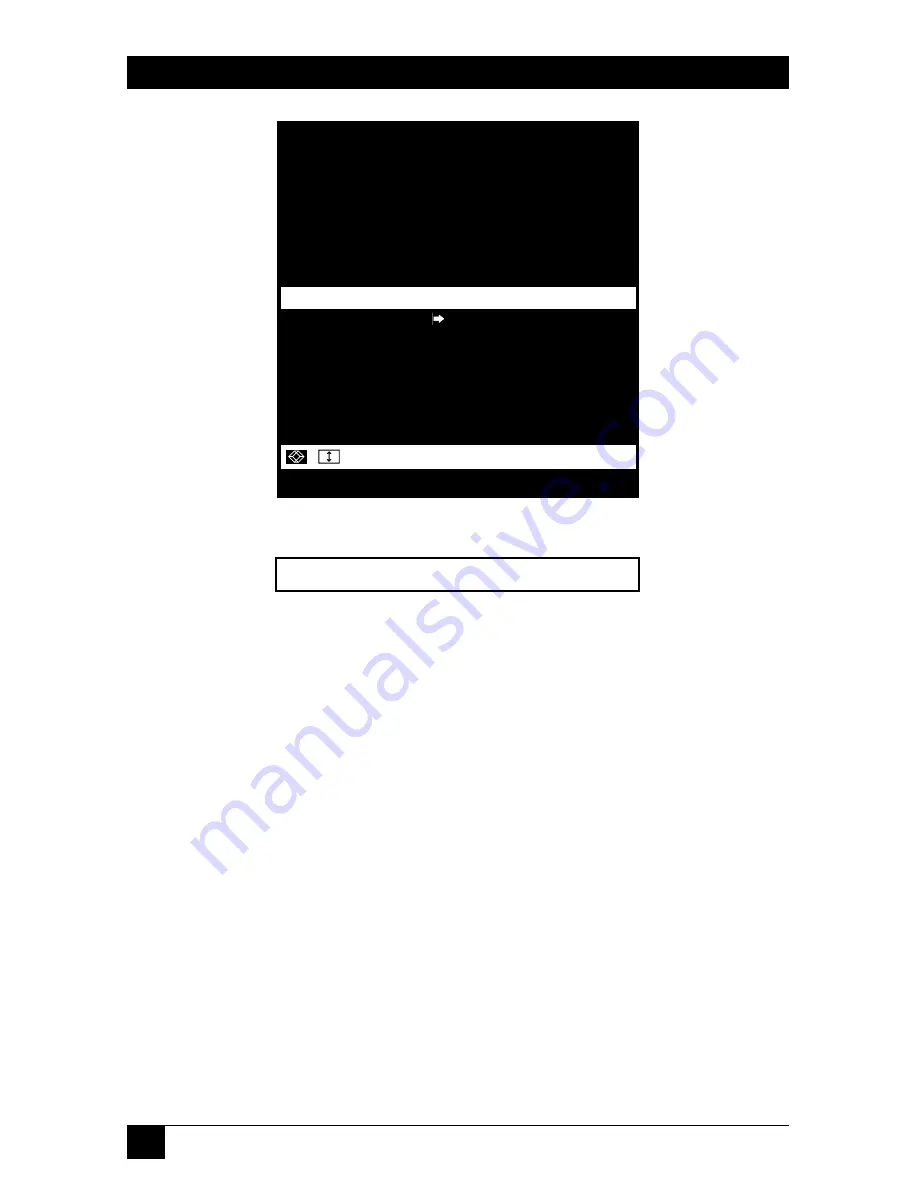
4
SERVSWITCH™ SUMMIT USER STATION MODULE
Figure 3. The Selection Menu ordered by name.
Figure 4. The ID Display that appears on screen after a selection.
To choose a computer from the Selection Menu, take these steps:
1. Press [F12] to toggle the menu to your desired sort-order view (by channel-ID
number or alphabetically by device name). The entry for the channel you
currently have selected (if any) will be highlighted and will have a small red
arrow to the left of its channel name.
NOTE
In the channel-ID view only, the Selection Menu can display either all
channels or only those channels that you’re allowed to select. The latter
is the default, but if the system administrator has set the “Display All
Computers” admin option to “Yes,” you can press [F10] to toggle
between the restricted and unrestricted views. In the unrestricted “all
channels” view, the Summit displays a red “S” next to the scan rate of
any channel that you aren’t allowed to access.
2. Use the up- and down-arrow keys (and, in large systems, the [PageUp] and
[PageDown] keys) to move the highlight bar to the channel you want to
select, then press [Enter]. Note that although the highlight will move, the
small red arrow to the left of the channel name will remain where it was and
continue to indicate your currently selected channel until you choose a new
one.
Main_16x64.02 NT40-Fax
Selection Menu by Name
Main_16x64 Page 1/8
Name Ch.ID
------------ ---------------
Mrktng_8x32 07
Matrls_8x32 05
NT40-Fax 06
NT40-Mail 02
PubSrv_8x32 08
Wins95_Bob 03
Wins98_Jack 04
01
------------ ---------------
ScrlLock | Scan | Skip NCSL
NT40-Fax 06
Page PCName FKey Ent Esc


































